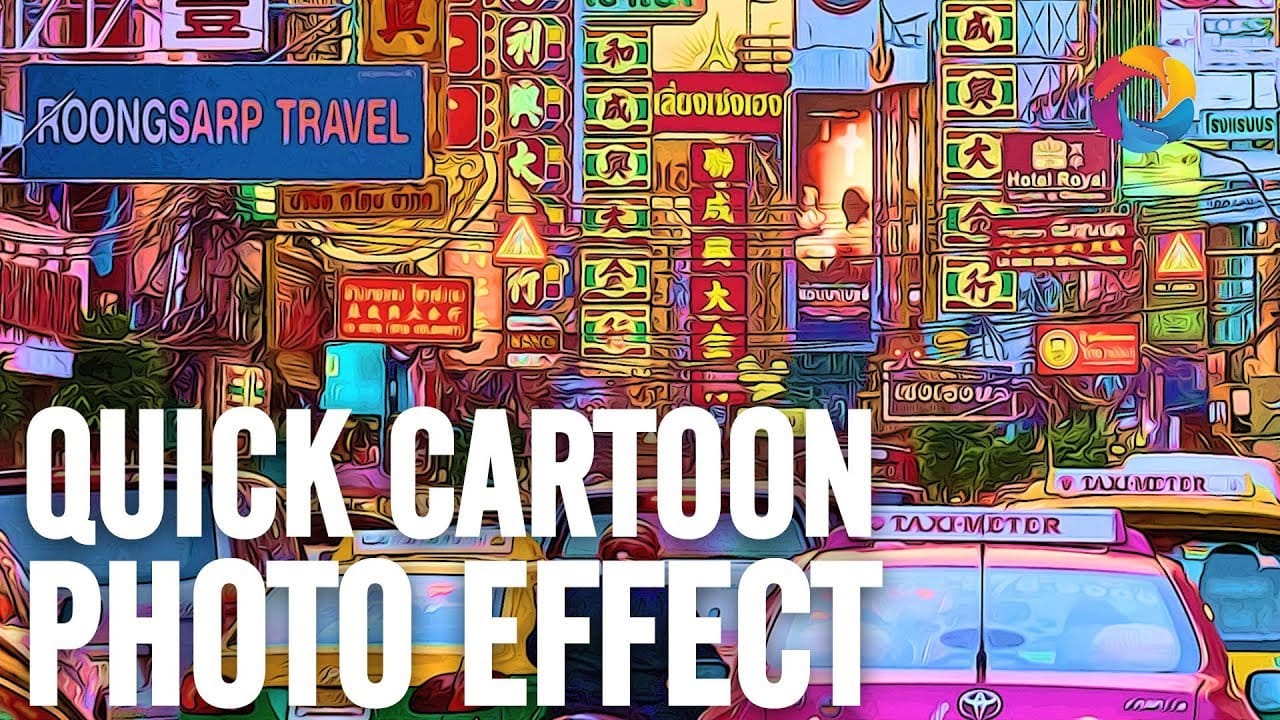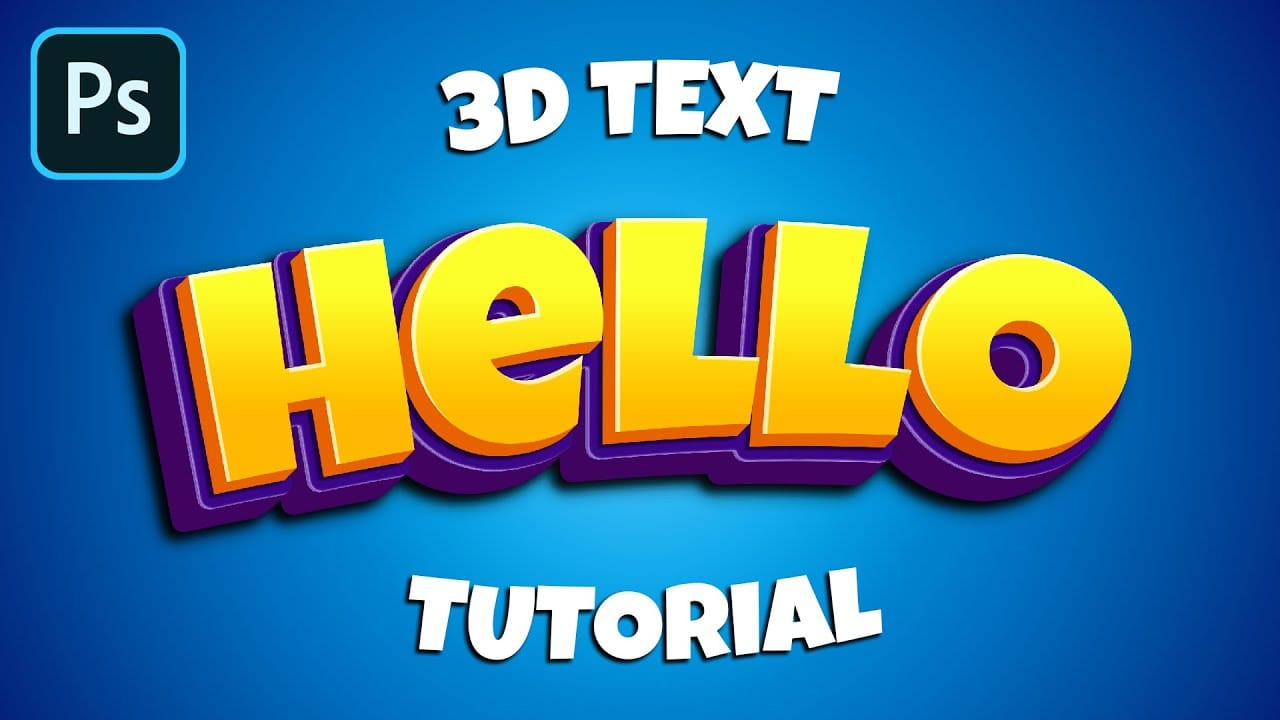Transform ordinary photographs into stylized cartoon artwork using a combination of smoothing filters, crosshatch effects, and color channel manipulation. This technique creates smooth, illustrated results with enhanced contrast and vibrant colors that give photos a hand-drawn appearance.
The process relies on strategic filter application and Lab Color mode adjustments to achieve the cartoon aesthetic while maintaining recognizable facial features and details.
Watch the Video
Practical Tips
These essential techniques will help you achieve better cartoon effects with your photos:
- Start by duplicating your original layer with Ctrl+J to preserve the original image for comparison
- Adjust Surface Blur values based on your image resolution - higher resolution photos need stronger blur settings
- Use Crosshatch filter sparingly to enhance black lines without overwhelming the cartoon effect
- Convert to Lab Color mode and copy channel A to channel B for enhanced lip color and skin tones
- Replace backgrounds with solid colors or simple gradients to complete the cartoon illustration look
Related Articles and Tutorials
Explore more cartoon and stylization techniques for transforming your photos into artistic creations.