In this informative tutorial, Aaron Nace from Phlearn shares a valuable technique for creating realistic composites. The key to achieving a seamless blend between two images lies in matching the light between them. Nace introduces a hidden tool within Photoshop that can help accomplish this task with impressive results. By utilizing a Threshold Adjustment Layer in conjunction with a Levels Adjustment Layer, users can effectively place a person into a new environment, making the composite appear natural and believable.
This straightforward approach offers a streamlined solution for photographers and designers looking to enhance their image manipulation skills. Aaron Nace's expertise and clear instructions make this tutorial a valuable resource for anyone seeking to elevate their composite work.


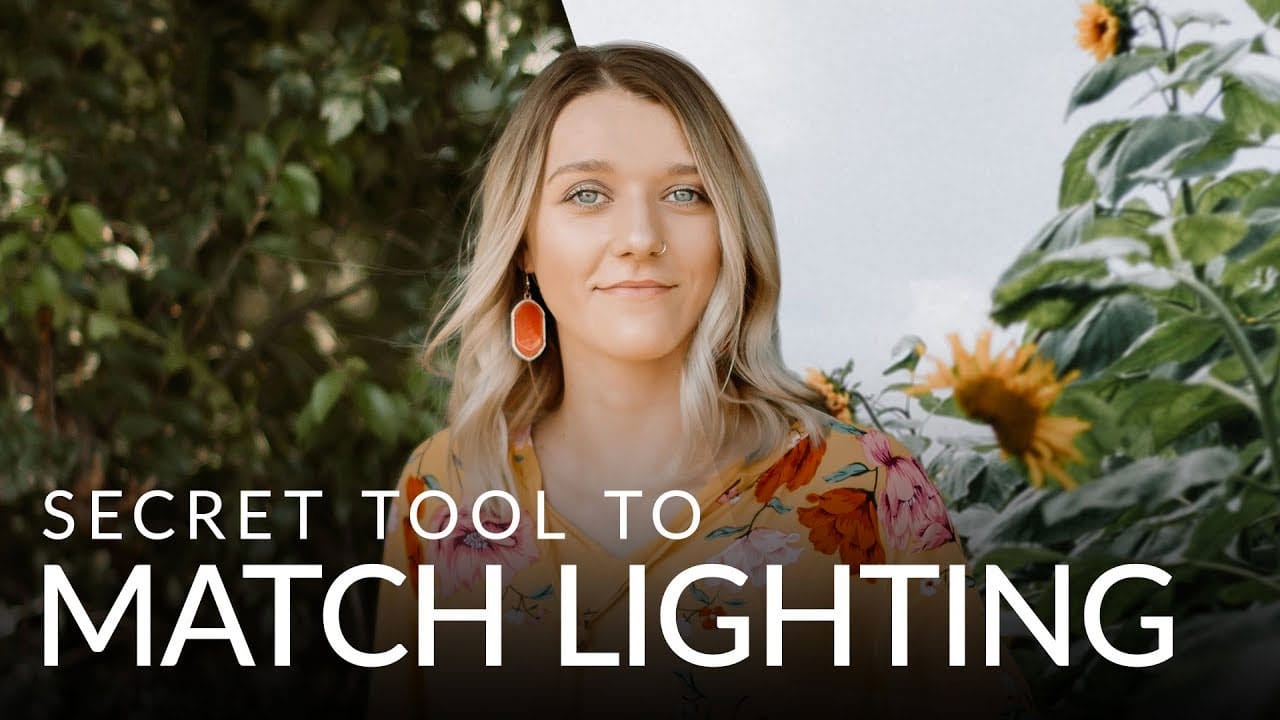










Member discussion