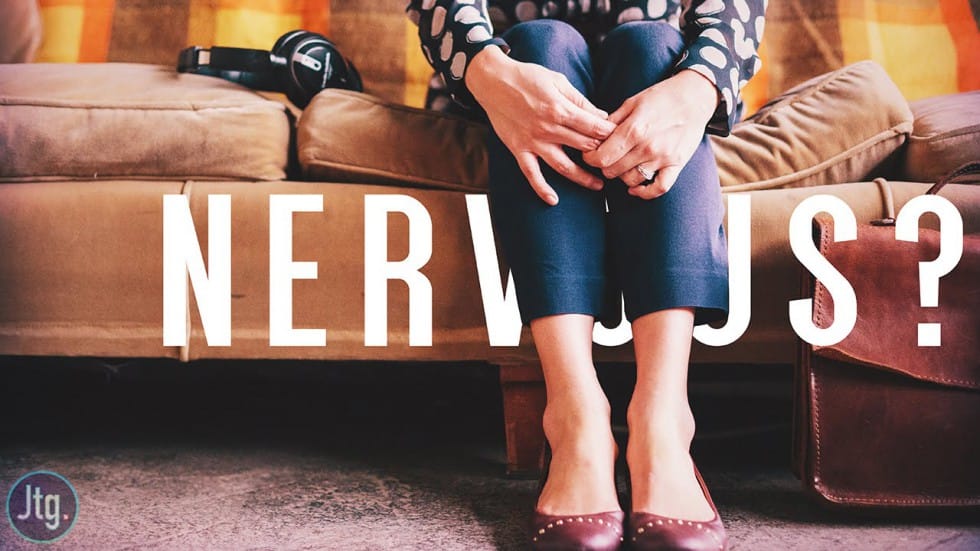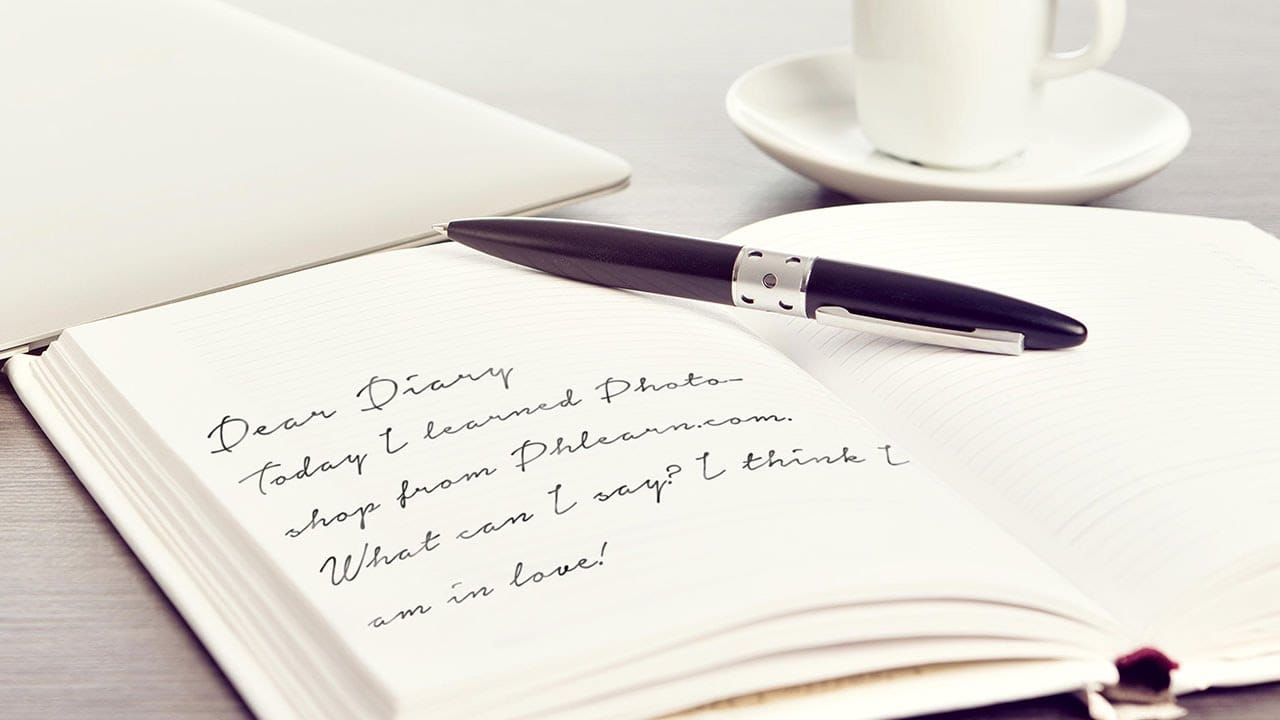Turn ordinary text into a striking visual by filling it with an image. This popular design technique is perfect for posters and graphics. This tutorial shows you how to use clipping masks in Photoshop to easily place any photo inside your words.
Watch the Tutorial
Video by PHLEARN. Any links or downloads mentioned by the creator are available only on YouTube
Practical Tips for Creating Image-Filled Text
Follow these key steps from the video to master this simple yet powerful technique.
- Choose a bold font. Use a thick, bold typeface so that more of your image is visible inside the letters.
- Adjust letter spacing. Bring letters closer together by adjusting the tracking and kerning to create a more unified canvas for your image.
- Use a clipping mask. Place your image layer above the text layer, right-click the image, and select "Create Clipping Mask" to confine the photo to the text shape.
- Add a subtle drop shadow. Apply a drop shadow via Layer Effects to the text layer to create separation and make your design stand out from the background.
- Create a complementary background. Add a solid color layer and use the eyedropper tool to sample a color directly from your image for a cohesive look.
More Tutorials About Photoshop Text Effects
Explore other creative ways to work with text and images in Photoshop.