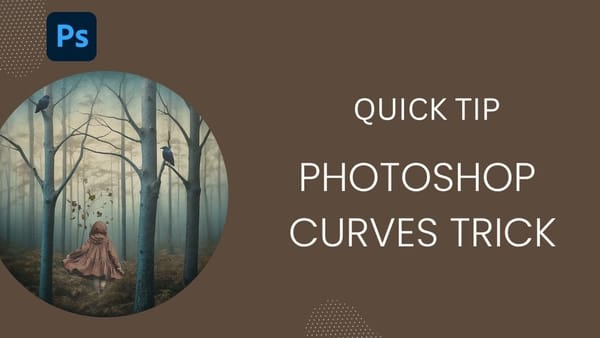Objects suspended in mid-air create striking visual effects that make viewers stop and wonder how the photo was taken. This technique transforms ordinary subjects into compelling focal points through simple physics and digital editing.
The method combines practical photography setup with basic Photoshop skills to remove visible support systems, creating clean floating effects perfect for creative portraits, product photography, or artistic compositions.
Watch the Video
Practical Tips for Creating Floating Objects
Essential techniques for capturing and editing suspended objects:
- Use clear fishing line instead of string or wire to minimize visibility and reduce editing work
- Create anchor points with bathtub rods between walls or command hooks on surfaces when ceiling attachment isn't possible
- Test object weight and line strength before shooting to prevent drops during the session
- Remove fishing line gradually in Photoshop using the spot healing brush tool rather than attempting large selections
- Work in small sections when editing areas with different background contrasts to maintain realistic textures
More Tutorials about Levitation Photography
Explore advanced techniques for creating floating and levitation effects in your photography.