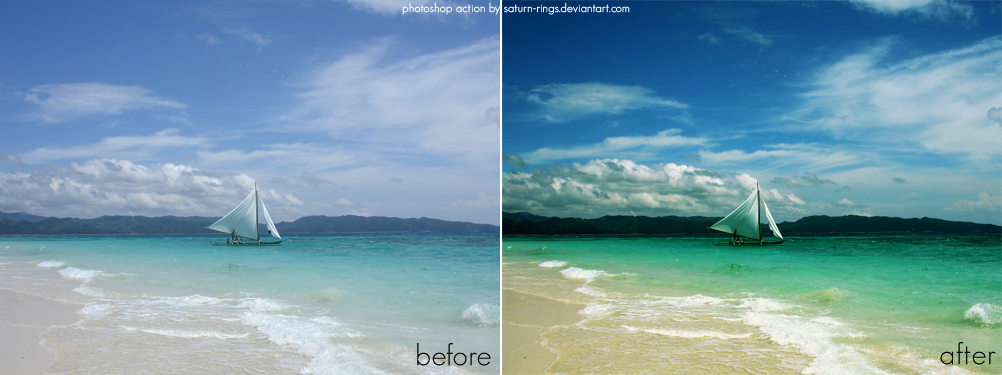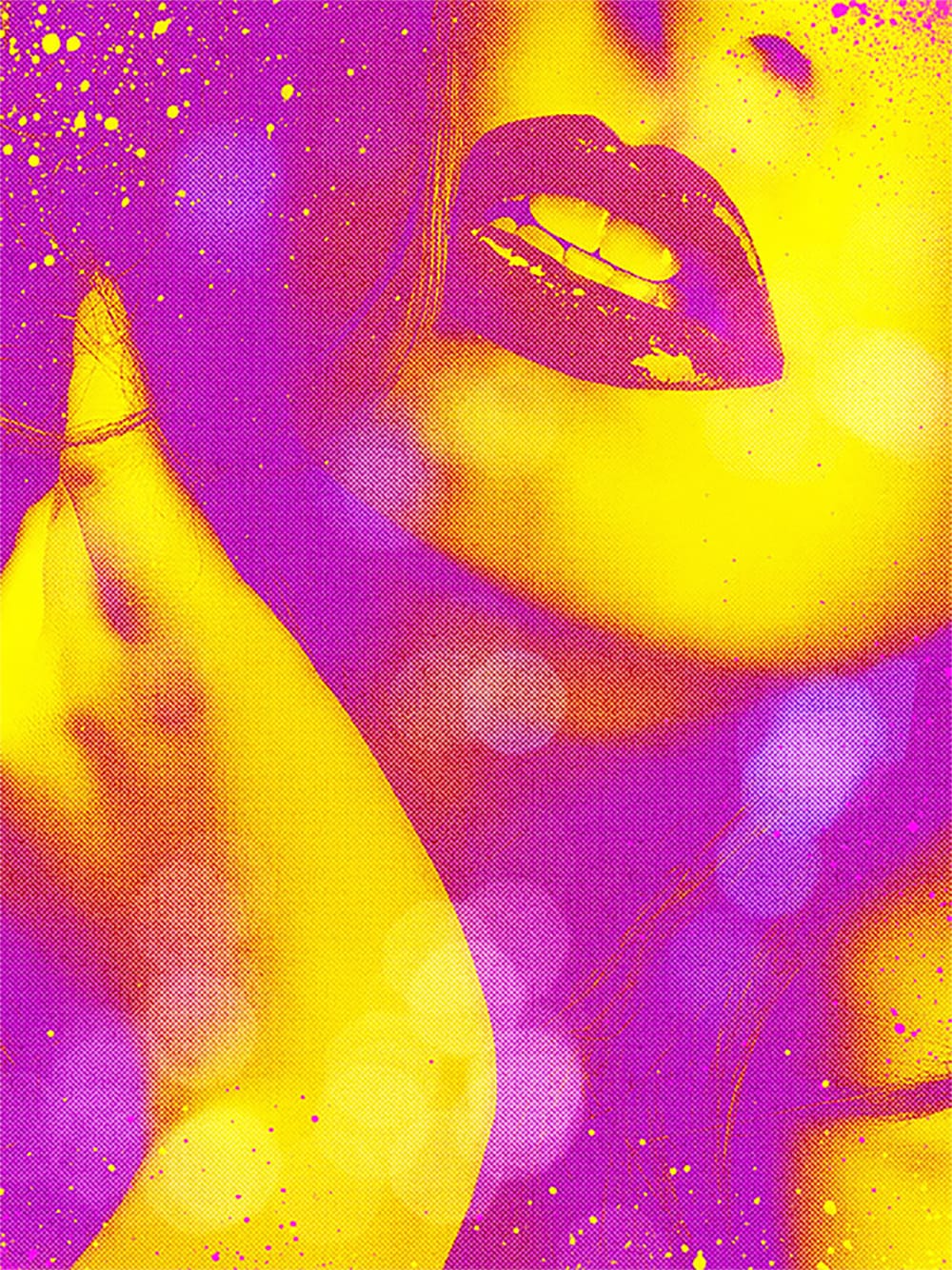Selective color enhancement transforms dull photographs into vibrant, dramatic images by targeting specific areas like hair, skin, eyes, and clothing. This non-destructive approach uses precise selections and adjustment layers to boost colors naturally.
The technique creates professional results by treating each element separately, allowing you to enhance blue sweaters, brighten eyes, warm skin tones, and intensify hair colors without affecting the entire image.
Watch the Tutorial
Practical Tips for Color Enhancement
These techniques help you achieve natural-looking color enhancement without over-processing your images.
- Create separate groups for each element (hair, skin, eyes, lips, clothing) to maintain organized, non-destructive editing
- Use Select and Mask for hair selections and refine edges with the dedicated brush tool for smoother transitions
- Apply S-curves to increase contrast by darkening shadows and brightening highlights within each selected area
- Reduce opacity of color correction layers to 30-70% when effects appear too strong or artificial
- Paint on black masks with low opacity brushes (20-50%) to selectively reveal adjustments only where needed
Related Articles and Tutorials about Color Enhancement
Explore more techniques for creating vibrant, eye-catching images in Photoshop.