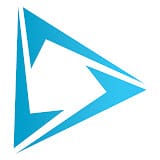This tutorial by Maarten Rietdijk provides a step-by-step guide on how to combine watercolor brushstrokes and photos in Photoshop. The author explains the process in a clear and concise manner, making it accessible to both beginners and experienced Photoshop users.
The tutorial begins by teaching the reader how to create a set of custom watercolor brushes. These brushes are then used to add a unique, artistic touch to the photograph. The author emphasizes the importance of experimenting with different brush sizes, shapes, and opacity levels to achieve the desired effect.
Once the watercolor elements have been added, the tutorial moves on to the integration of the edited photograph with the rest of the image. The author offers tips on blending the watercolor strokes seamlessly into the composition, ensuring a cohesive and visually appealing final result.