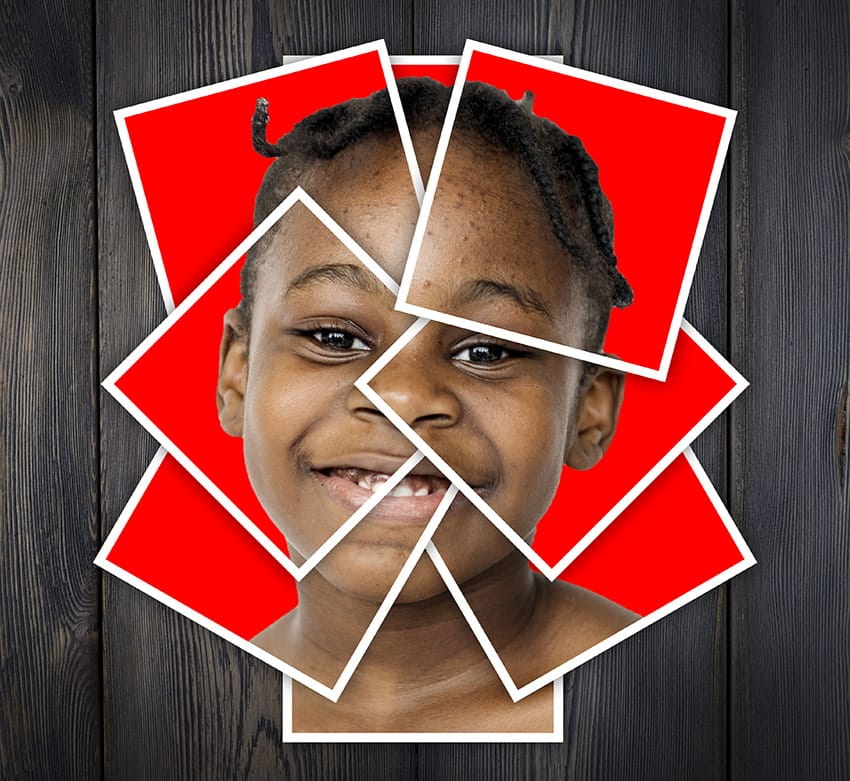In this tutorial by Envato Tuts, you'll delve into a unique technique for creating photo collages in Photoshop. Rather than assembling a traditional multi-image composition, this approach focuses on crafting a striking portrait using scattered polaroid-style photos. The tutorial guides you through the process of arranging individual snapshots of a young teen girl smiling, each positioned to contribute to a cohesive, unified portrait. This technique is distinct from standard collages as it forms an image by piecing together separate photos, resembling a puzzle but with a more organic and scattered arrangement.
The result is a visually compelling collage where the individual polaroids collectively build the portrait, highlighting both the details of each photo and the overall composition. This method provides a creative way to present images, emphasizing artistic arrangement and adding a textured, dynamic quality to the final piece. It's an excellent technique for anyone looking to enhance their photo collage skills with a fresh and innovative approach.