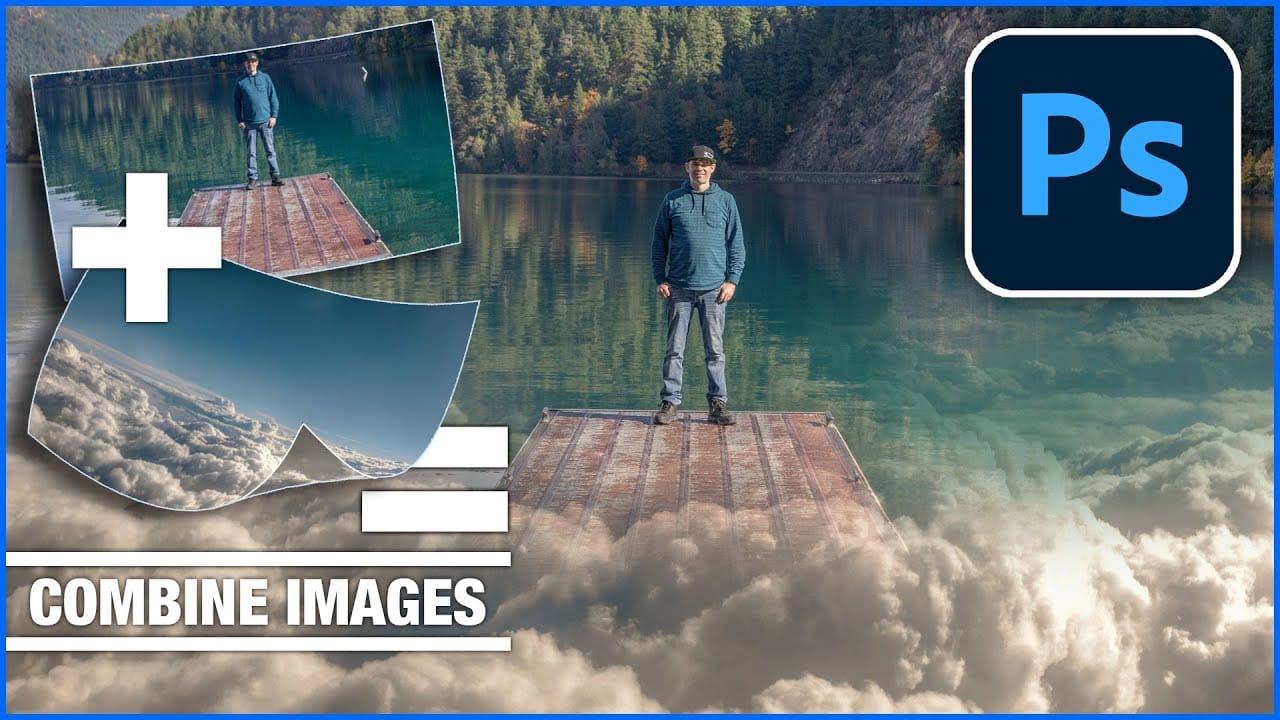Transforming ordinary photographs into extraordinary visual narratives often involves combining and blending multiple images. This technique allows creators to merge distinct elements, create surreal scenes, or enhance compositions by integrating textures and atmospheric effects. Mastering these methods unlocks a powerful dimension of digital artistry, enabling you to craft images that captivate and tell a richer story.
This tutorial explores various techniques for seamlessly integrating different photos within Photoshop. You will learn fundamental approaches to bring images together and advanced blending strategies to achieve cohesive and professional-looking results.
Watch the Video Tutorial on Photo Compositing
The Art of Seamless Image Integration
Merging multiple photographs into a single, believable composition goes beyond simply layering them; it requires a thoughtful approach to visual harmony. Successful image integration hinges on creating an illusion that all elements belong together, despite originating from different sources. This often involves adjusting lighting, color, and perspective to match, ensuring a cohesive aesthetic. The ultimate goal is to remove any visual cues that betray the composite nature of the image, making it appear as a single, captured moment.
The techniques for blending range from foundational layer adjustments to more sophisticated mask-based strategies. Each method offers distinct advantages, allowing artists to address specific challenges, such as integrating distinct foreground elements with new backgrounds or adding subtle atmospheric effects. Understanding these different approaches enables greater creative control, transforming a collection of disparate images into a unified and impactful visual statement.
Practical Tips for Combining and Blending Photos
- Combine images by clicking and dragging a photo's tab into another document, holding
Shiftto center it upon release. - Alternatively, use
Window > Arrange > Tileto view multiple documents side-by-side, then drag and drop layers between them. - Experiment with layer blending modes, such as
Hard Light, to see how different modes affect the interaction between layers. - Utilize layer masks with the
Gradient tool(black to white linear) to create smooth, transitional blends between two images. - For precise blending of subjects, use selection tools like
Object SelectionorQuick Selection, then click the mask button to isolate the subject. - Refine blends using the
Blend Ifsliders inLayer Style > Blending Options; holdAlt(Windows) orOption(Mac) to split the slider for a smoother transition.
Related Articles and Tutorials about Photo Compositing
Find more resources to enhance your photo blending and compositing skills in Photoshop.