In this tutorial, Aaron Nace from Phlearn shows you how to change the color of clothing in Photoshop, even transforming it to black or white. This comprehensive guide covers essential tools and techniques to ensure perfect detail and realistic highlights and shadows.
Aaron demonstrates how to use Layer Masks, Curves Adjustment Layers, and Hue/Saturation Adjustment Layers to create precise selections that isolate the clothing from the rest of the image, adjust brightness and contrast, and manipulate color with the Hue, Saturation, and Lightness sliders. He provides tips on achieving vibrant colors or subtle changes while keeping the clothing looking realistic.
Additionally, Aaron explains how to use different blending modes to blend the new color seamlessly with the original clothing texture. This ensures that highlights and shadows remain intact, adding depth and realism to the final image.
By following these steps, you can change the color of any piece of clothing in Photoshop with precision and realism, allowing for creative flexibility in your photo editing projects.


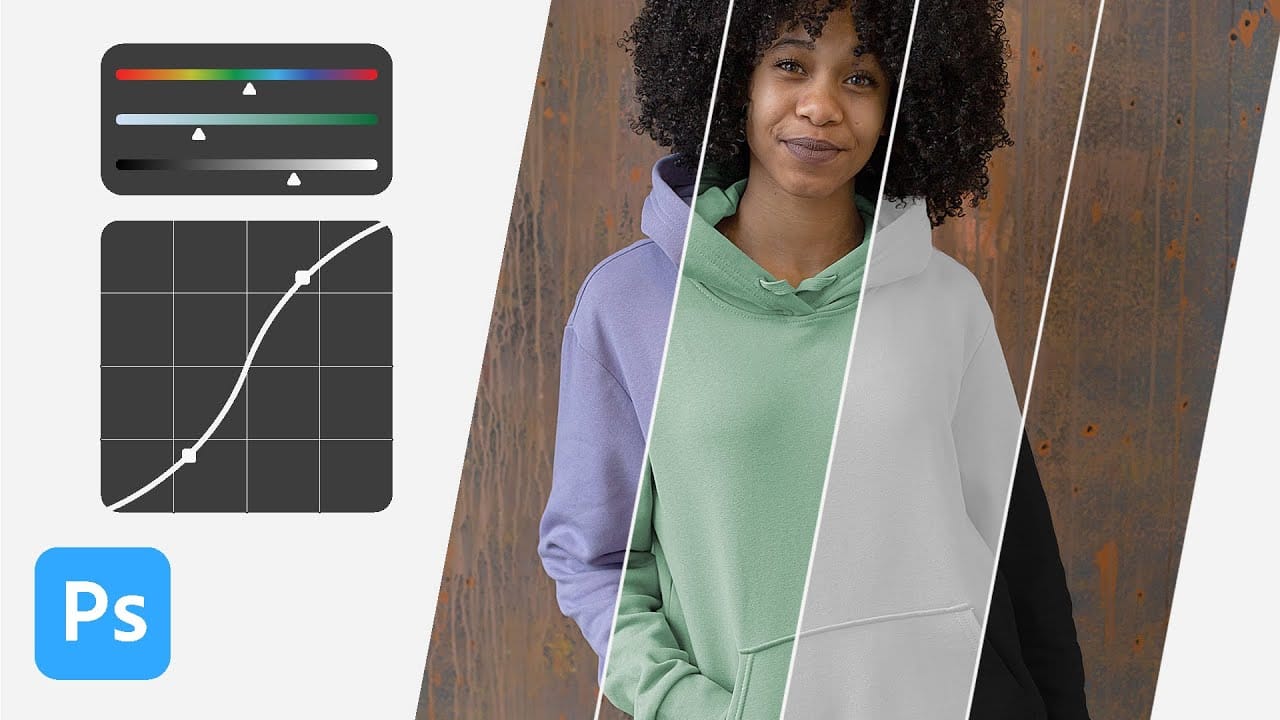










Member discussion