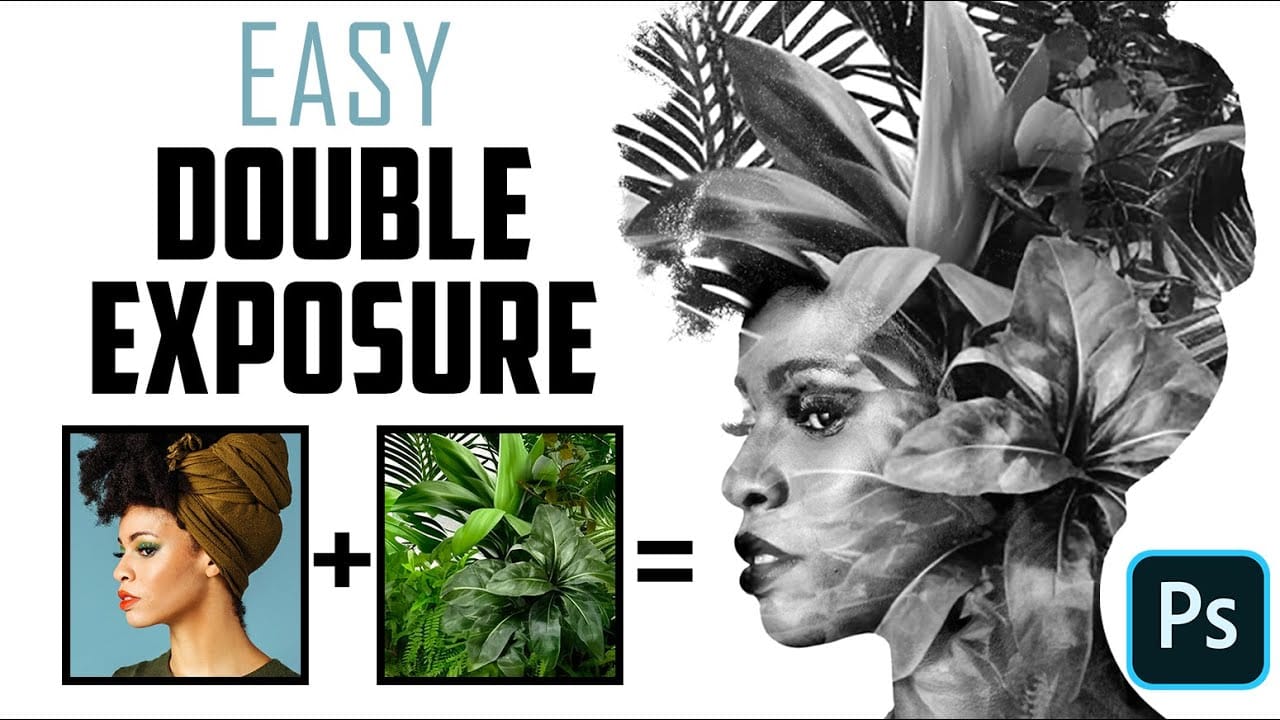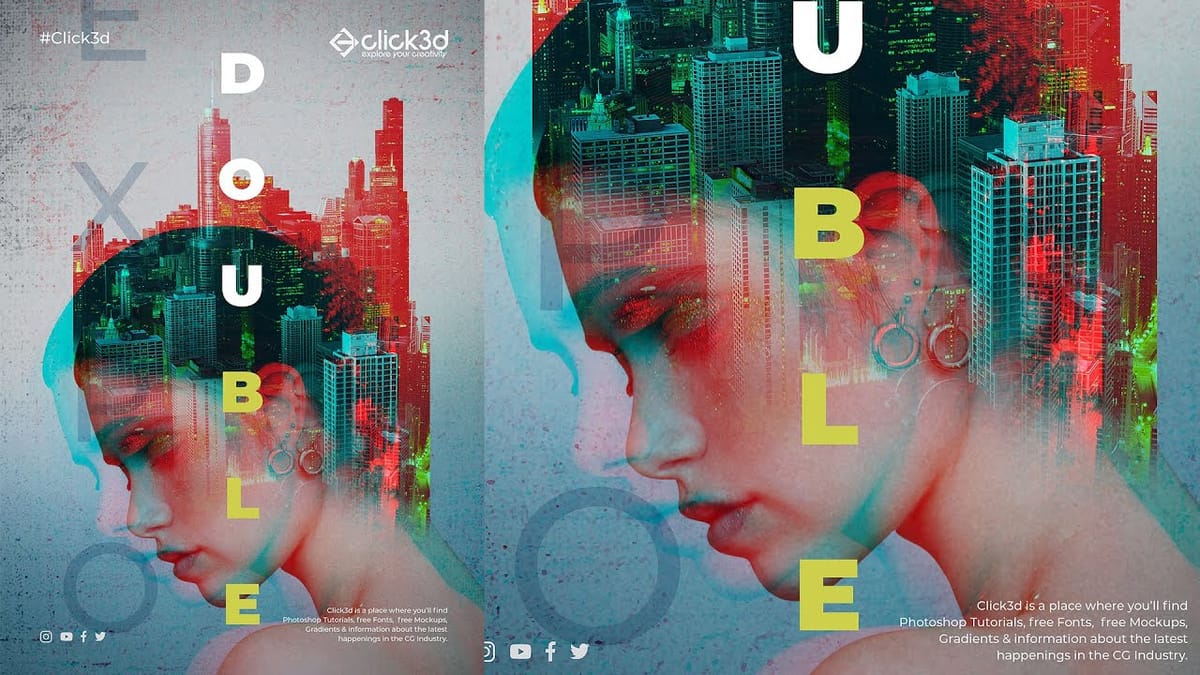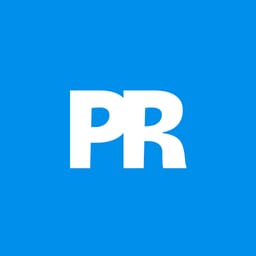Double exposure creates striking visual art by blending two images into one seamless composition. This surreal effect transforms ordinary portraits into captivating pieces worthy of album covers and movie posters.
The technique combines portrait silhouettes with landscape scenes, producing dreamlike results that tell stories through visual layers.
Watch the Tutorial
Video by Spoon Graphics. Any links or downloads mentioned by the creator are available only on YouTube
Essential Tips for Double Exposure Effects
These key techniques will help you create professional-looking double exposure effects in Photoshop.
- Choose portraits with clean, solid backgrounds and distinct profiles for easier subject separation
- Use the Channels method to isolate subjects quickly by finding the channel with highest contrast
- Unlink layer masks from their layers to scale and position landscape images independently within the silhouette
- Create a ghostly overlay by duplicating the portrait, desaturating it, and setting blend mode to Multiply at 70% opacity
- Add subtle depth with a blurred landscape copy as a vignette around the edges
More Tutorials About Double Exposure Effects
Explore additional techniques and creative approaches for mastering this popular visual effect.