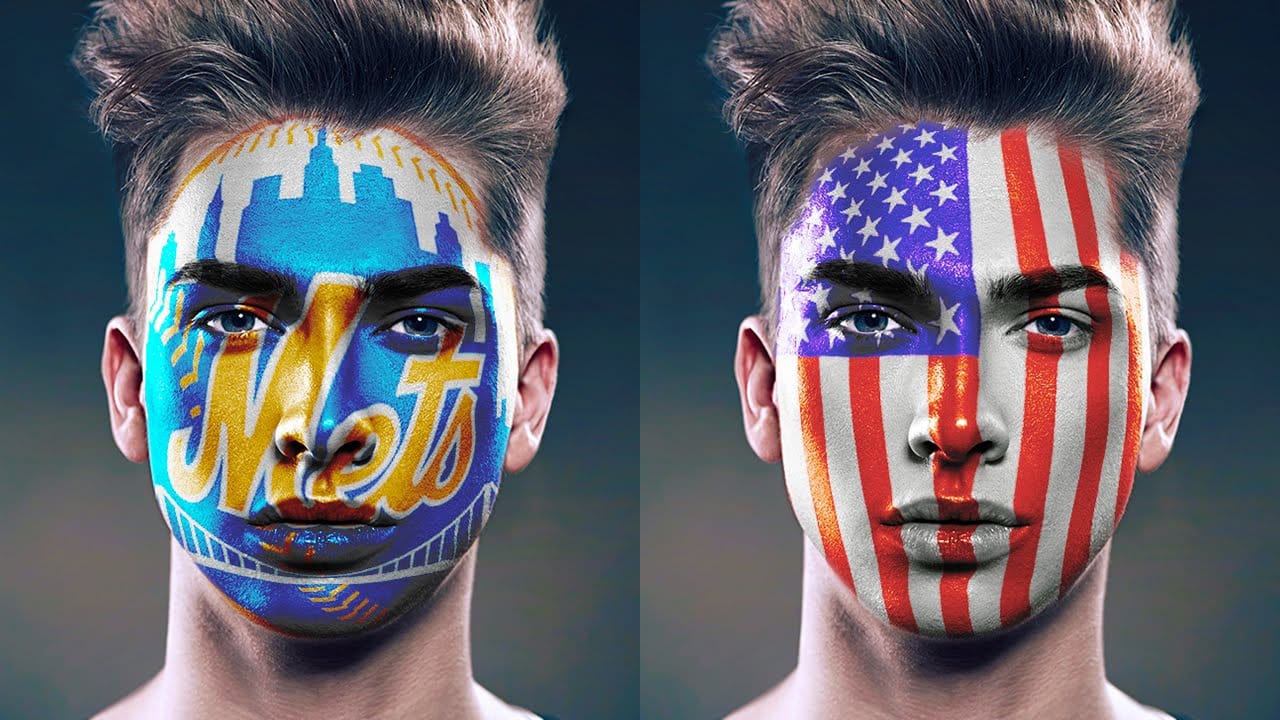This tutorial explores a creative method for transforming a standard photographic portrait into a unique work of art composed entirely of text. It demonstrates how to combine typography with image manipulation to create a visually compelling and personalized artistic statement.
Viewers will learn how to prepare an image, generate and integrate custom text, and apply advanced Photoshop techniques like displacement mapping to achieve a stunning, text-based artwork that subtly conforms to the contours of a face.
Watch the Video
Understanding Text as Visual Art
Typographic portraits transform written language from a mere conveyor of meaning into a dynamic visual component. This artistic approach allows words to sculpt forms, define contours, and convey a subject's essence through the very text associated with them. By manipulating font, size, and arrangement, artists can create images that are both textual and illustrative.
The technique presented in this tutorial leverages this concept by using words to define the subtle curves and features of a face. This method relies on principles such as:
- Displacement mapping: Distorting one image based on the tonal values of another.
- Layer blending: Combining visual information from multiple layers to create a unified effect.
These elements contribute to the illusion that the text is physically wrapped around the subject's form, adding depth and realism to the portrait.
Practical Tips for Creating Text Portraits
- Prepare a Displacement Map from your subject's desaturated image by applying a Gaussian Blur and saving it as a PSD file.
- Refine selections around intricate areas like hair using the Refine Edge feature for cleaner edges.
- Utilize online tools such as Wordle.net to efficiently generate word clouds from your chosen text, ensuring variety in word prominence.
- Group multiple text layers into a Smart Object before applying the Displace filter to maintain editability and flexibility.
- Experiment with text block rotation and sizing to ensure comprehensive coverage and natural flow across the subject's face.
More Tutorials about Photoshop Portrait Effects
Explore additional creative techniques to enhance and transform portraits using Photoshop.