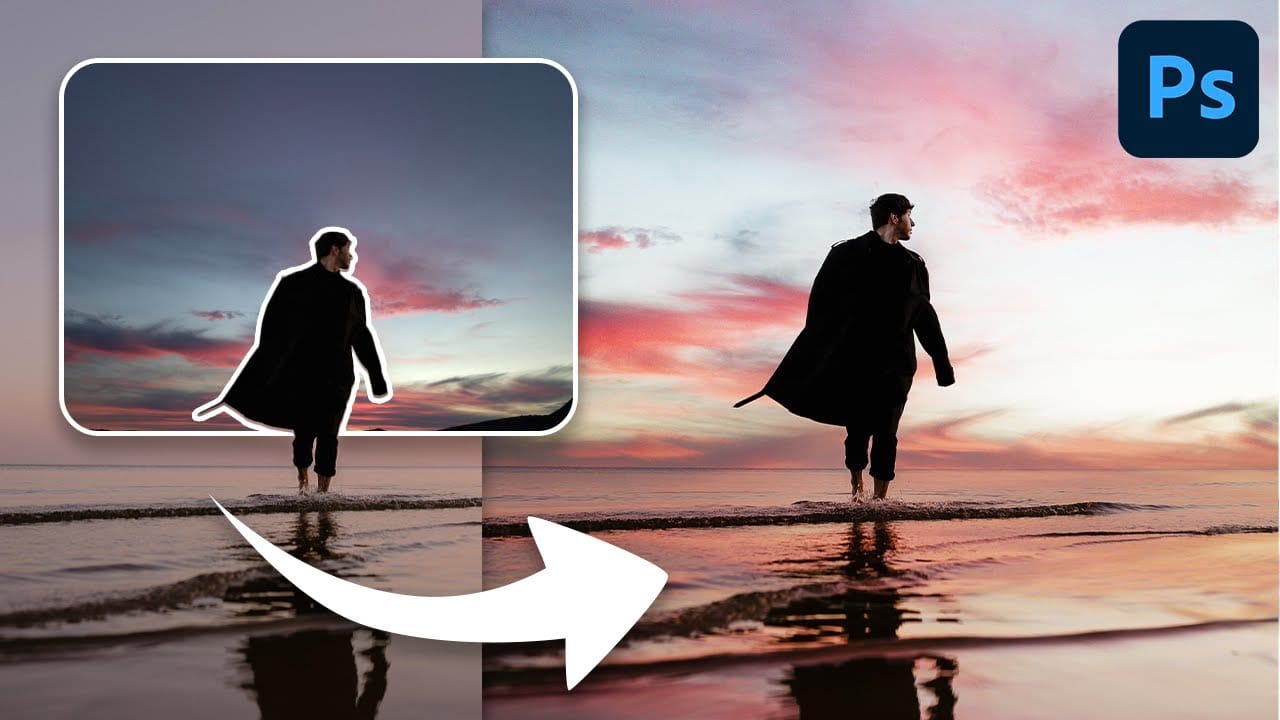A photograph's impact often starts with its sky. A drab or overexposed backdrop can diminish an otherwise strong image, leaving it flat or uninspired. Elevate your photos by transforming ordinary skies into vibrant, dramatic elements that capture attention.
This guide explores a powerful, yet simple Photoshop technique. It uses the Blend If feature to effortlessly integrate colorful new atmospheric elements. You can create stunning, colorful skies that truly enhance your imagery.
Watch the Full Tutorial
Unlocking Creative Control with Photoshop's Blend If
Photoshop's Blend If feature offers a non-destructive way to control layer visibility based on the brightness values of either the current layer or the underlying layers. This powerful tool provides granular control, allowing specific tonal ranges to show through or be hidden without the need for complex masks or tedious selections. It's particularly effective for blending painted effects into an existing image.
When enhancing skies, Blend If enables artists to introduce new colors and dramatic lighting that seamlessly interact with the original clouds and landscape. By adjusting sliders for the 'underlying layer,' one can make painted colors appear only in the darker areas of the sky, or conversely, reveal the brighter cloud details through the new color.
Splitting the sliders by holding Alt or Option ensures smooth, natural transitions, avoiding harsh edges and maintaining realism. This allows for a harmonious integration of new elements, making the sky appear as if it was captured that way originally.
Practical Tips for Enhancing Skies with Blend If
- Begin by creating a new layer dedicated to painting your desired sky colors.
- Sample existing sky colors as a base, then fine-tune the hue, saturation, and brightness to achieve your desired shade.
- Utilize a soft brush with a low flow setting (e.g., 20-30%) for smooth, gradual color application across the sky area.
- Apply the Blend If feature to your new color layer by moving the 'underlying layer' slider from right to left to reveal underlying bright details like clouds.
- Split the Blend If slider by holding
AltorOptionwhile clicking, which creates smoother, more natural transitions between visible and invisible areas. - Experiment with different blend modes, such as Overlay or Soft Light, to achieve varied aesthetic effects and color interactions.
- Consider using separate layers for brightening and darkening sky areas, applying Blend If selectively to each for precise control.
More Tutorials about Sky Enhancement in Photoshop
Explore further techniques and creative approaches to transform skies in your images with these related resources.