Origami art inspires unique design possibilities, and this tutorial explores how to bring that aesthetic into digital typography. Creating the illusion of folded paper can add a distinctive, handcrafted feel to your graphic projects.
Viewers will learn to transform standard text into a compelling origami-style logo using specific Photoshop tools and techniques. This process enhances design skills by focusing on precise shading and texture application, unlocking creative potential for unique branding and visual elements.
Watch the Video
Achieving Realistic Paper Folds in Digital Typography
Digital design often seeks to replicate real-world textures and forms, and simulating origami folds in text involves a nuanced understanding of light and shadow to create depth and dimension. The illusion of folded paper relies heavily on precise shading, where each crease and overlap must be carefully defined.
This process transforms flat text into a three-dimensional object, similar to how traditional artists use chiaroscuro to define form. The strategic application of darker tones suggests the hidden areas and overlaps inherent in folded structures, giving the text a tangible quality.
The choice of font is also crucial; a typeface like "Origram," specifically designed with an angular, segmented structure, provides an ideal foundation. Its inherent geometry naturally lends itself to the folded aesthetic, making the subsequent shading work more effective and realistic.
Practical Tips for Creating Origami Text Effects
- Select a suitable font, such as "Origram," which is designed to mimic folded paper, as a foundation for the effect.
- Rasterize your text layer to enable direct manipulation and application of shading effects.
- Use provided sample characters as a visual guide for accurately placing and shaping shadows.
- Apply the Burn Tool with a "Midtones" range and 100% exposure to create realistic shadow depth.
- Feather selections before inverting them to create soft, gradient backgrounds that complement the logo.
More Tutorials about Logo and Text Effects
Explore additional resources to enhance your design skills and create diverse visual effects.
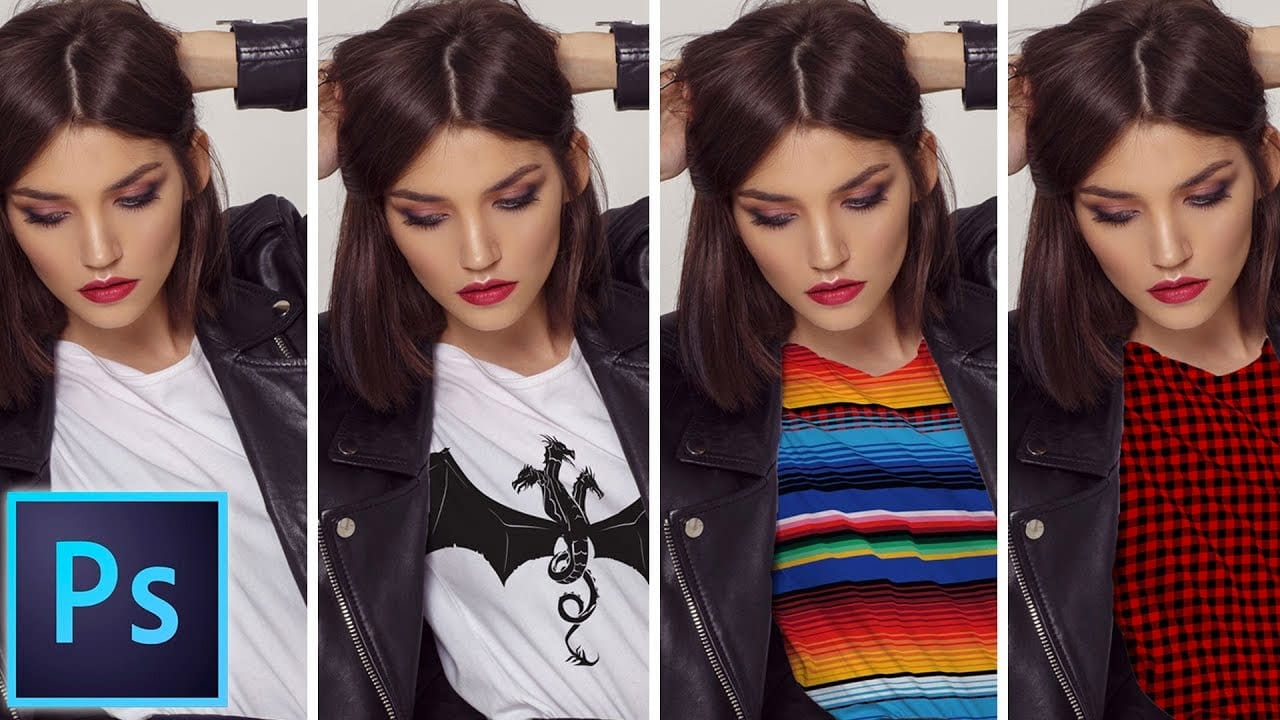

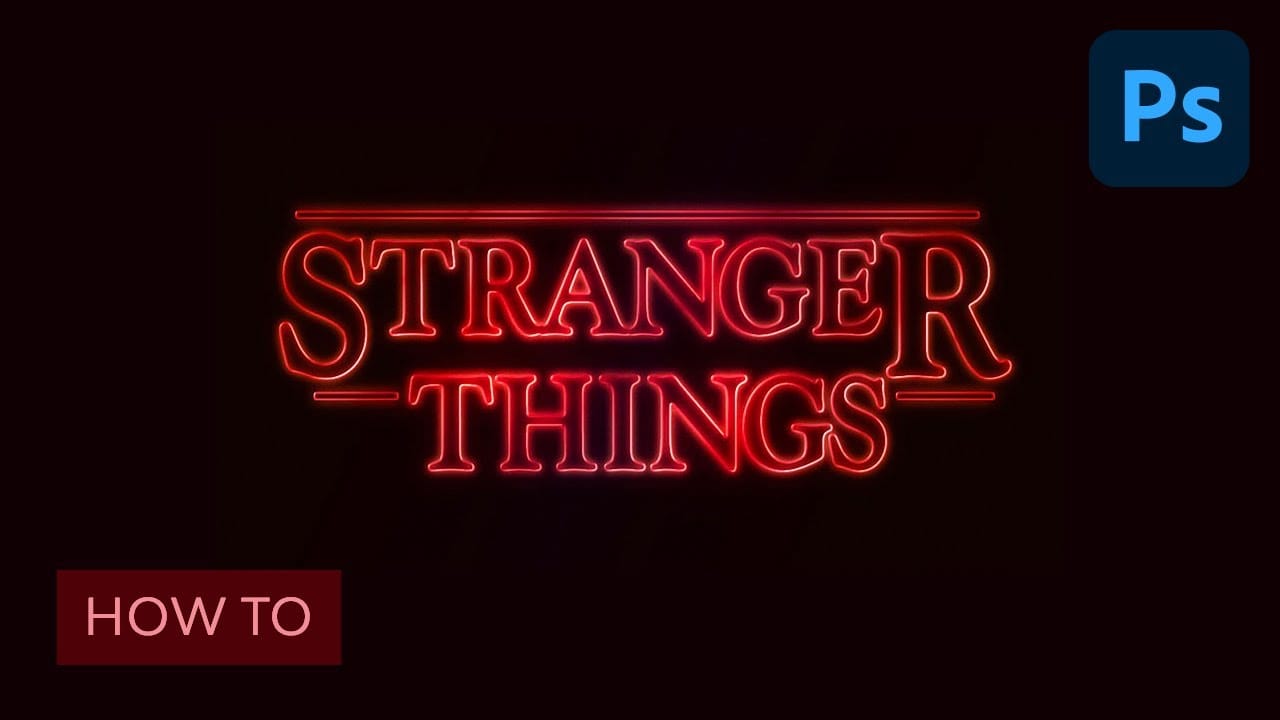
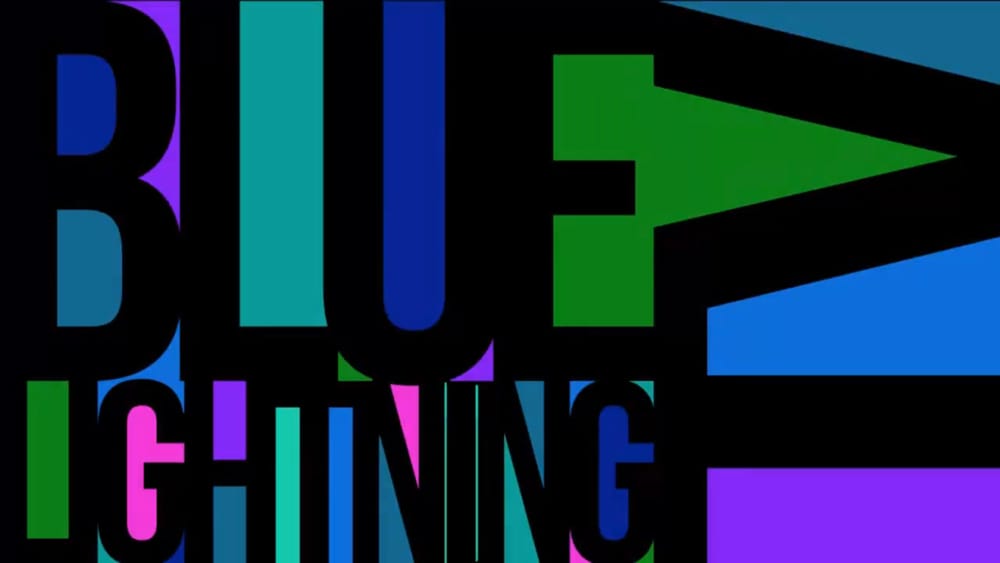














Member discussion