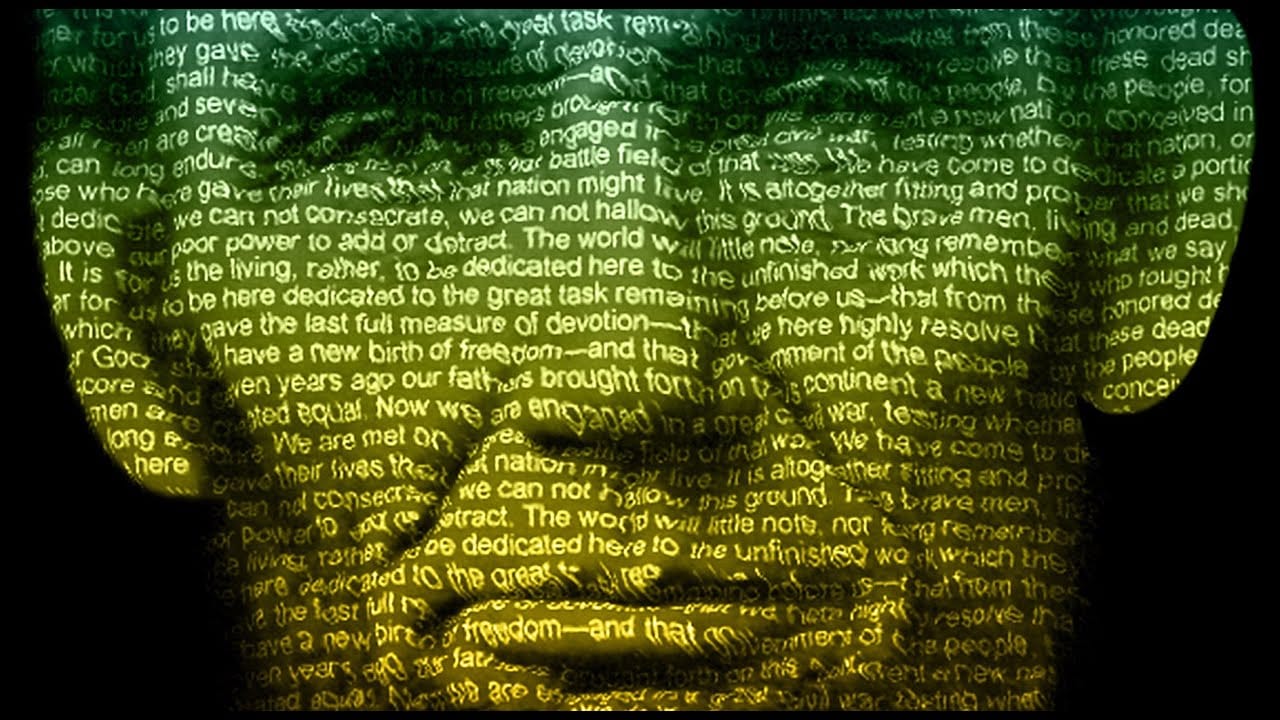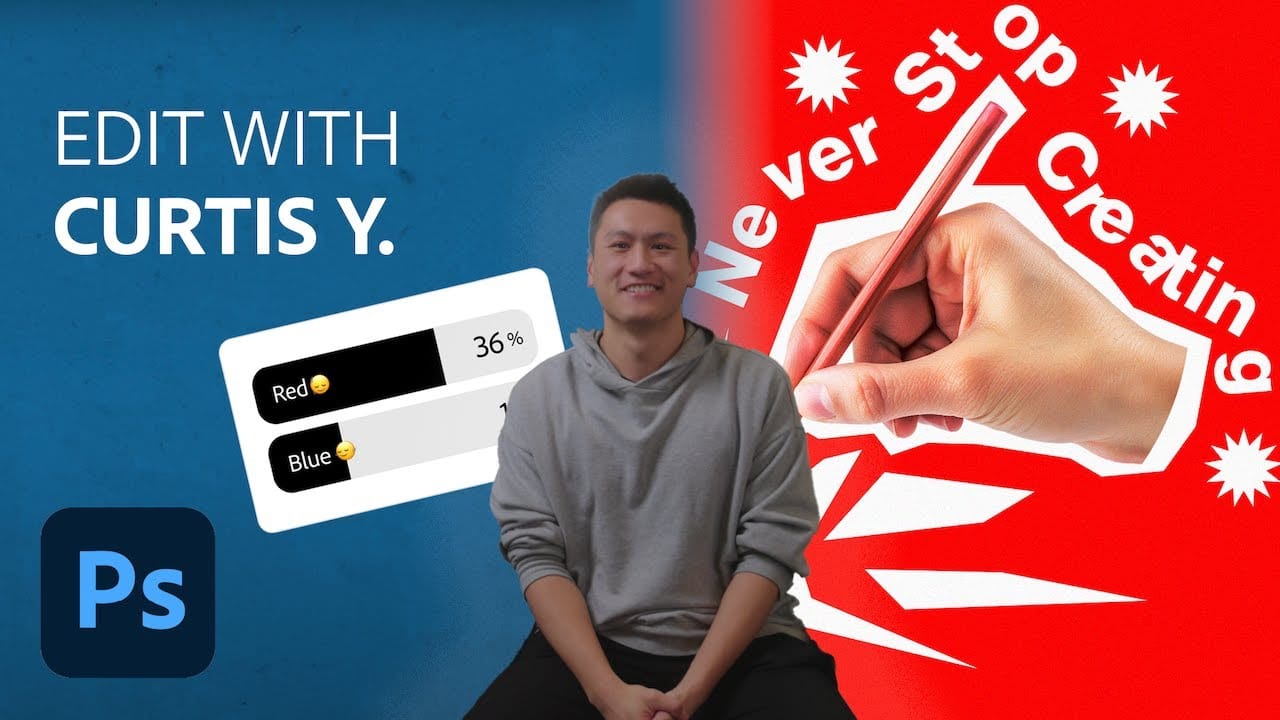Creating unique visual art often involves blending unexpected elements. This tutorial explores a fascinating technique where a portrait is seamlessly integrated with text, transforming a simple image into a compelling artistic statement. The method specifically focuses on using song lyrics to add a personal and thematic depth to the artwork.
In this guide, you will learn how to prepare a subject's portrait, incorporate song lyrics to form the contours of the face, and apply various Photoshop adjustments to achieve a powerful, custom poster. Discover practical steps for combining photography and typography to create striking visual tributes to your favorite artists.
Watch the Text Portrait Poster Tutorial
Integrating Text and Imagery in Digital Art
Typographic portraiture transcends traditional image manipulation by using text not just as an informational overlay, but as a fundamental visual component that defines form and texture. This artistic approach allows words to become lines, shadows, and highlights, shaping the contours of a face or figure. The deliberate placement and styling of text can convey a subject's character, narrative, or emotional depth in a way that flat imagery alone cannot.
When lyrics or prose are employed, the artwork gains an additional layer of meaning. The chosen text can directly relate to the subject, enhancing the viewer's connection to the piece by adding a narrative dimension. This technique transforms a static portrait into a dynamic visual story, where the textual content is as integral to the aesthetic as the photographic elements.
The success of such a design often lies in the careful interplay between legibility and visual integration. Elements like text size, font choice, and strategic masking are crucial for ensuring that the text both contributes to the portrait's form and remains readable enough to convey its message, creating a cohesive and impactful final composition.
Practical Tips for Creating Text Portrait Posters
- Prepare your portrait by desaturating it and adjusting brightness/contrast to create a high-contrast foundation for text integration.
- Utilize the Refine Edge feature when selecting your subject's head to ensure clean cutouts, especially for intricate details like hair.
- Apply a Threshold adjustment to your portrait to convert it into a stark black and white image, ideal for subsequent text overlay and masking.
- Streamline the placement of multiple song lyric blocks by enabling Auto Select in the Move Tool, allowing instant layer activation and repositioning.
- Employ Color Range to select shadows from your portrait and then apply a Layer Mask to your text layers, making the text conform to the subject's contours.
More Tutorials about Text Portrait Design
Explore additional resources to deepen your understanding of typographic art and portrait manipulation in Photoshop.