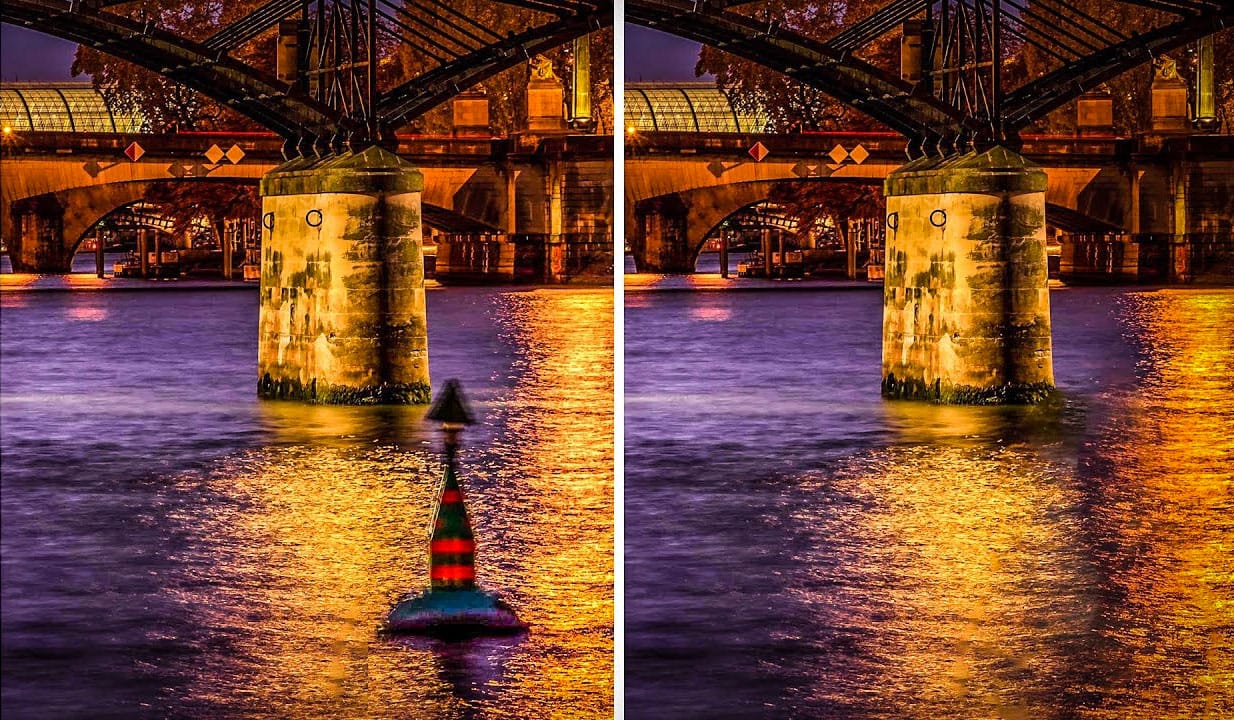In this tutorial, the author Serge Ramelli shows how to erase anything using the content-aware fill in the latest version of Photoshop. This updated feature makes it simple and quick to remove just about anything from a photo. However, it's important to note that you'll need the most recent version of Photoshop to utilize this tool.
The content-aware fill feature in Photoshop allows users to easily erase unwanted elements from their images. By selecting the area to be removed and using the content-aware fill function, Photoshop can automatically fill in the space with realistic and seamless background details. This makes it a valuable tool for photographers and photo editors who need to clean up their images efficiently.
Throughout the tutorial, Serge Ramelli provides step-by-step instructions and visual demonstrations to guide users through the process of using the content-aware fill feature. This ensures that even those new to Photoshop can successfully erase unwanted elements from their photos.