In this tutorial by Aaron Nace from Phlearn, you'll learn how to add realistic fire effects to your photos using Photoshop. The tutorial focuses on blending free stock images of fire into your own photographs to create a convincing fire effect. Aaron Nace demonstrates how to effectively use common tools like Blending Modes and Layer Masks to integrate the fire seamlessly into your images.
You will explore techniques for adjusting the fire’s appearance, ensuring it matches the lighting and perspective of your original photo. By following this guide, you'll be able to enhance your images with dynamic and lifelike fire effects, perfect for adding drama and visual interest to your photo compositions.


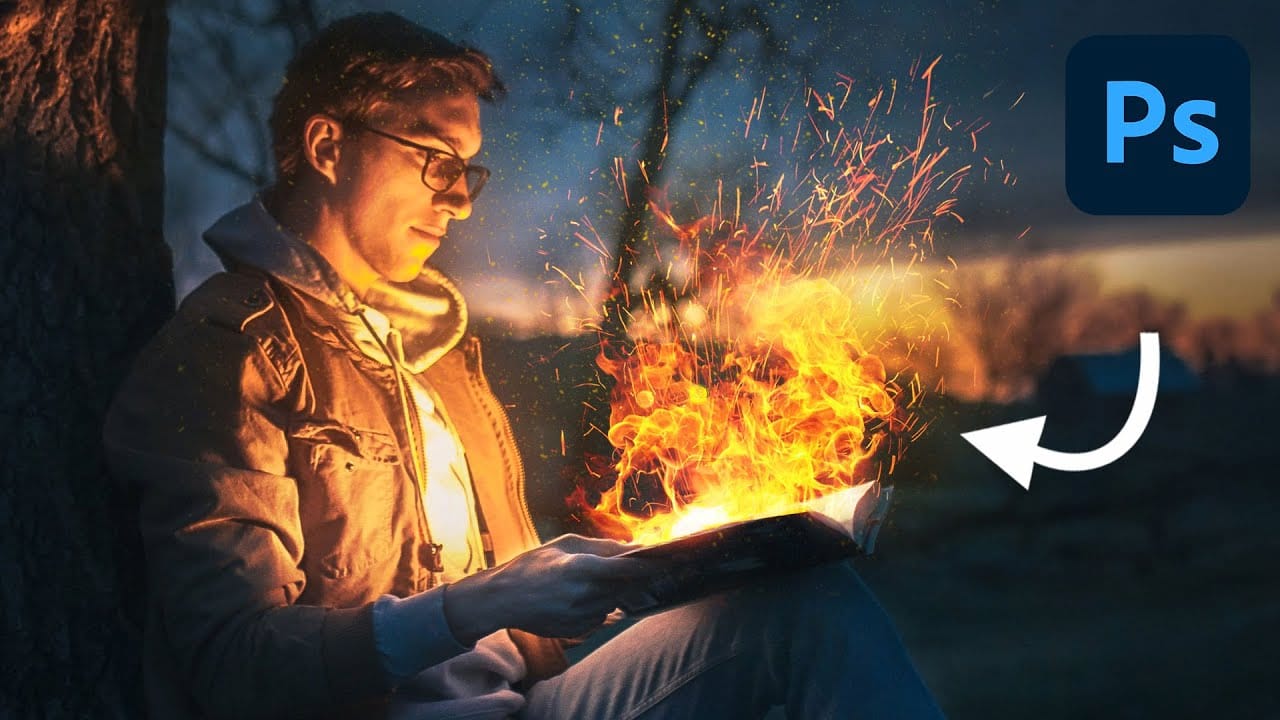










Member discussion