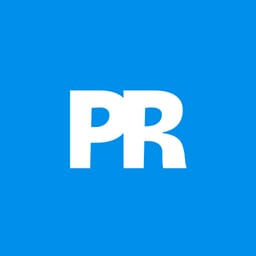Create striking floral typography by blending text seamlessly with flower images. This tutorial shows you how to interweave words among petals and stems, adding depth and artistic flair to your designs.
Watch the Full Tutorial
Video by Spoon Graphics. Any links or downloads mentioned by the creator are available only on YouTube
Practical Tips for Floral Typography
Enhance your workflow and achieve stunning results with these key techniques:
- Speed up your workflow by using shortcuts like Command/Control + Tab to switch documents, Command/Control + A to select all, Command/Control + C to copy, Command/Control + W to close, and Command/Control + V to paste.
- Scale and position flower graphics using Command/Control + T, then right-click and choose Flip Horizontal to better fit shapes within your composition.
- Organize your design by selecting all flower layers and pressing Command/Control + G to group them, keeping your layer stack tidy.
- Create an editable flower layer for masking by selecting the group, then go to Layer > Merge Visible while holding the Alt/Option key to make a copy on a new layer.
- Refine drop shadows by right-clicking the effect and choosing Create Layer, allowing you to warp and bend the shadow using Command/Control + T for a more realistic, lifted effect around overlapping elements.
More Tutorials about Floral Text Effects
Explore additional resources to further develop your skills in combining text and nature-inspired elements.