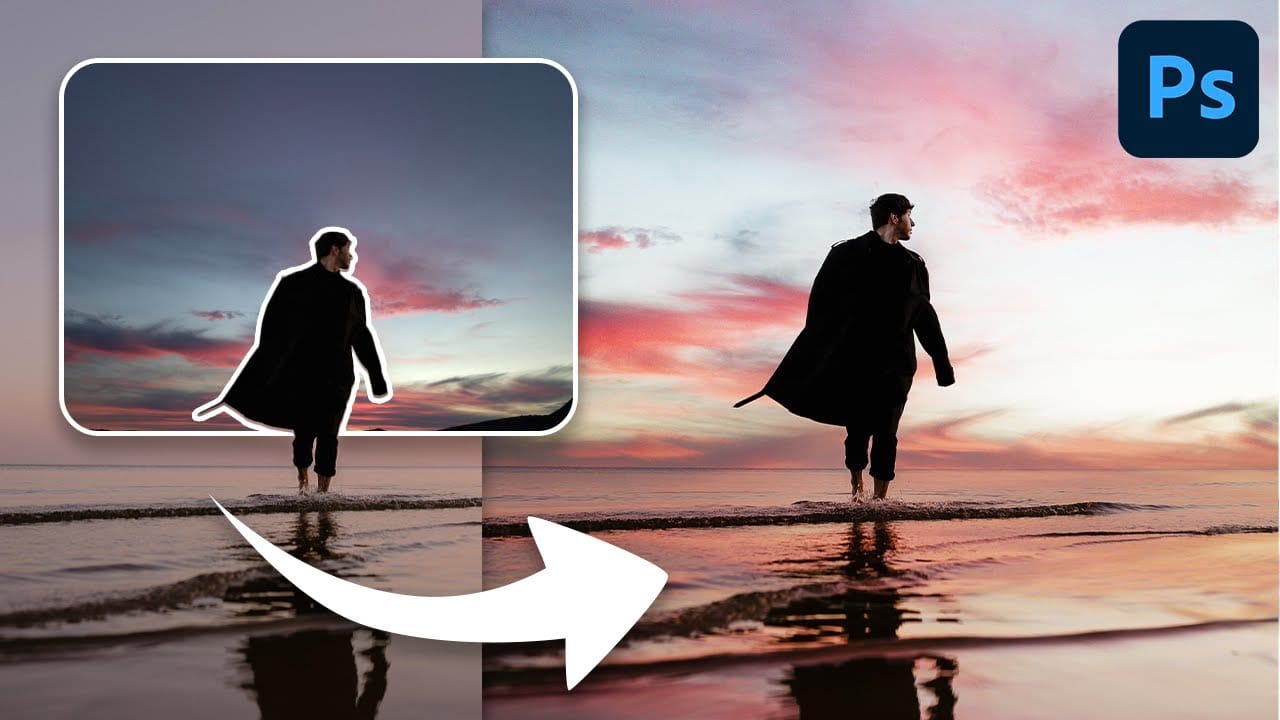Adding a dramatic spotlight effect to your images can transform an ordinary sky into a captivating scene, drawing the viewer's eye and enhancing the overall mood. This technique is particularly effective for emphasizing specific elements or creating a sense of grandeur and focus within a composition.
In this tutorial, you will learn how to integrate a realistic spotlight with text into a stormy sky, utilizing Photoshop's powerful blending modes, transformation tools, and non-destructive editing techniques to achieve a seamless and impactful visual.
Watch the Tutorial
Integrating Light and Perspective in Digital Compositing
Creating realistic light effects in digital art, such as a spotlight, involves more than simply adding a bright shape. It requires a nuanced understanding of how light interacts with its environment and how perspective influences the appearance of objects. When compositing elements like text into a scene, accurately matching the perspective and luminosity is crucial for believability.
Photoshop's blending modes, particularly Overlay, play a vital role in this process by allowing layers to interact based on their luminosity, enabling the spotlight to naturally illuminate the underlying clouds. Furthermore, the Blend If feature within Layer Styles offers precise control over how pixels from one layer blend with those of the layers beneath it, based on their shadow and highlight values. This advanced blending capability is essential for seamlessly integrating light effects and ensuring they appear as part of the original scene rather than an added overlay.
Achieving a natural look also depends on correctly applying perspective transformations and warping. These tools allow artists to manipulate the shape and angle of elements to align with the scene's vanishing points, ensuring that the text within the spotlight appears to recede into the distance or conform to the contours of the clouds. This attention to detail in both light interaction and spatial positioning elevates a simple effect into a compelling visual narrative.
Practical Tips for Spotlight Effects
- Utilize Smart Objects for text layers to enable non-destructive editing and easy replacement of text without redoing effects.
- Employ the Overlay blend mode for the spotlight and text layers to allow them to interact naturally with the underlying cloud luminosity.
- Master perspective transformations using keyboard shortcuts (e.g., Ctrl/Cmd + Alt/Option + Shift for independent corner manipulation) to align text realistically with the spotlight's angle.
- Use the Transform Warp tool with a custom grid (e.g., 3x3) to subtly deform text, simulating how light might interact with uneven surfaces like clouds.
- Leverage the Blend If feature in Layer Styles to seamlessly blend the spotlight and text into the background based on luminosity, creating a more integrated appearance.
Related Articles and Tutorials about Sky and Light Effects
Explore more techniques for enhancing skies and manipulating light in your Photoshop projects with these additional resources.