The warm, nostalgic look of vintage photography captures decades past with rich colors and aged textures. Modern digital photos can achieve this timeless aesthetic through careful color grading and texture application.
This tutorial demonstrates a simple approach using adjustment layers and blending modes to transform contemporary images into retro-styled photographs.
Watch the Tutorial
Essential Tips for Vintage Effects
These key techniques help create authentic retro styling with proper color balance and texture.
- Start with a dark green solid color adjustment layer set to Soft Light blending mode to establish the vintage base tone
- Apply an orange-to-light-orange gradient adjustment layer with Hard Light blending mode at 35-36% opacity for warm color shifts
- Add a second solid color layer in Soft Light mode to fine-tune the overall color balance and mood
- Include a paper texture overlay set to Soft Light blending mode for authentic aged surface quality
- Keep all adjustment layers non-destructive so colors can be modified at any time during the editing process
More Tutorials About Vintage Photo Effects
Explore additional techniques for creating aged and retro-styled photographs.




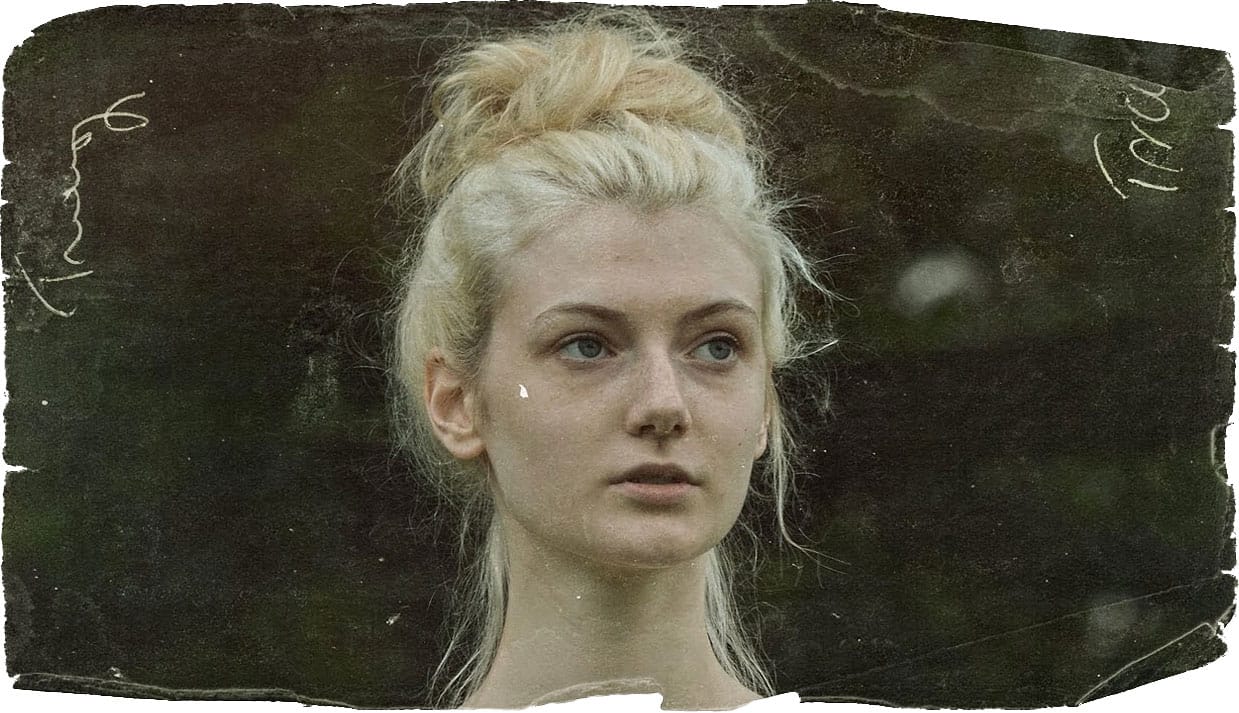


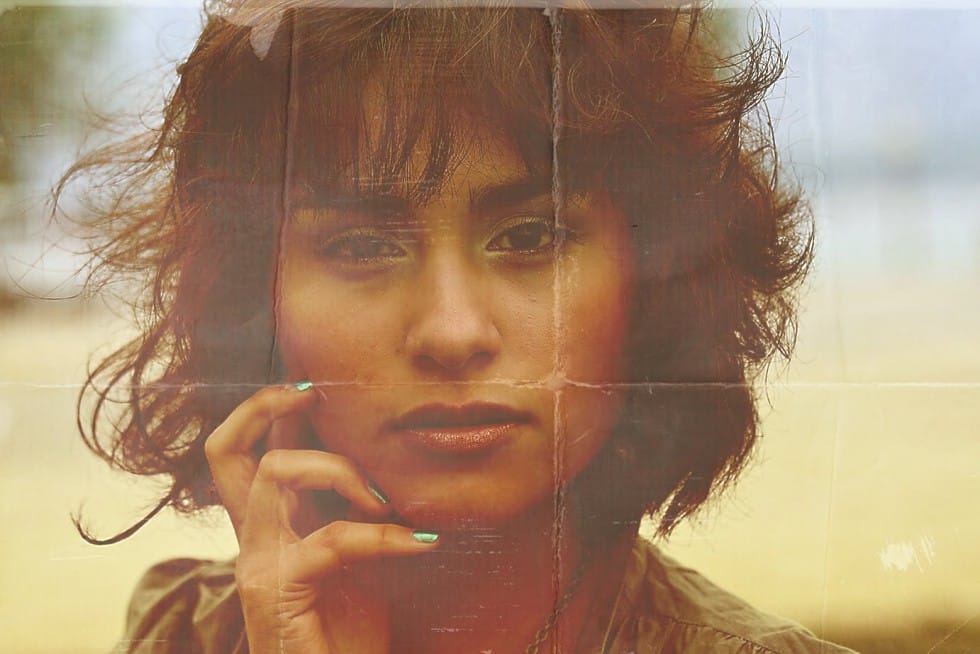









Member discussion