This tutorial teaches digital artists to realistically simulate handwritten text on a foggy, rainy windowpane, enhancing images with unique atmospheric depth. Learn to integrate background photos, apply non-destructive blurs, manipulate text for realistic drips, and enhance specific areas for visual impact.
Watch the Video
Video by Blue Lightning. Any links or downloads mentioned by the creator are available only on YouTube
Practical Tips for Creating Rain Text in Photoshop
- Convert background images to Smart Objects before applying blur to allow for non-destructive edits and flexibility.
- Hold down
Shiftwhile dragging elements with the Move Tool to maintain their center alignment within the document. - Press
Ctrl + 0(Windows) orCmd + 0(Mac) to fit a large transform bounding box onto your screen for easier resizing. - Use the Liquify filter to create realistic drip-like effects for text, mimicking rain running down the glass.
- Enhance specific areas of text by creating a duplicate layer, inverting its layer mask, and brushing white over the desired sections to reveal the underlying text.
More Tutorials about Window Effects and Atmospheric Elements
Explore additional resources to deepen your understanding of creating realistic window effects and atmospheric elements in Photoshop.



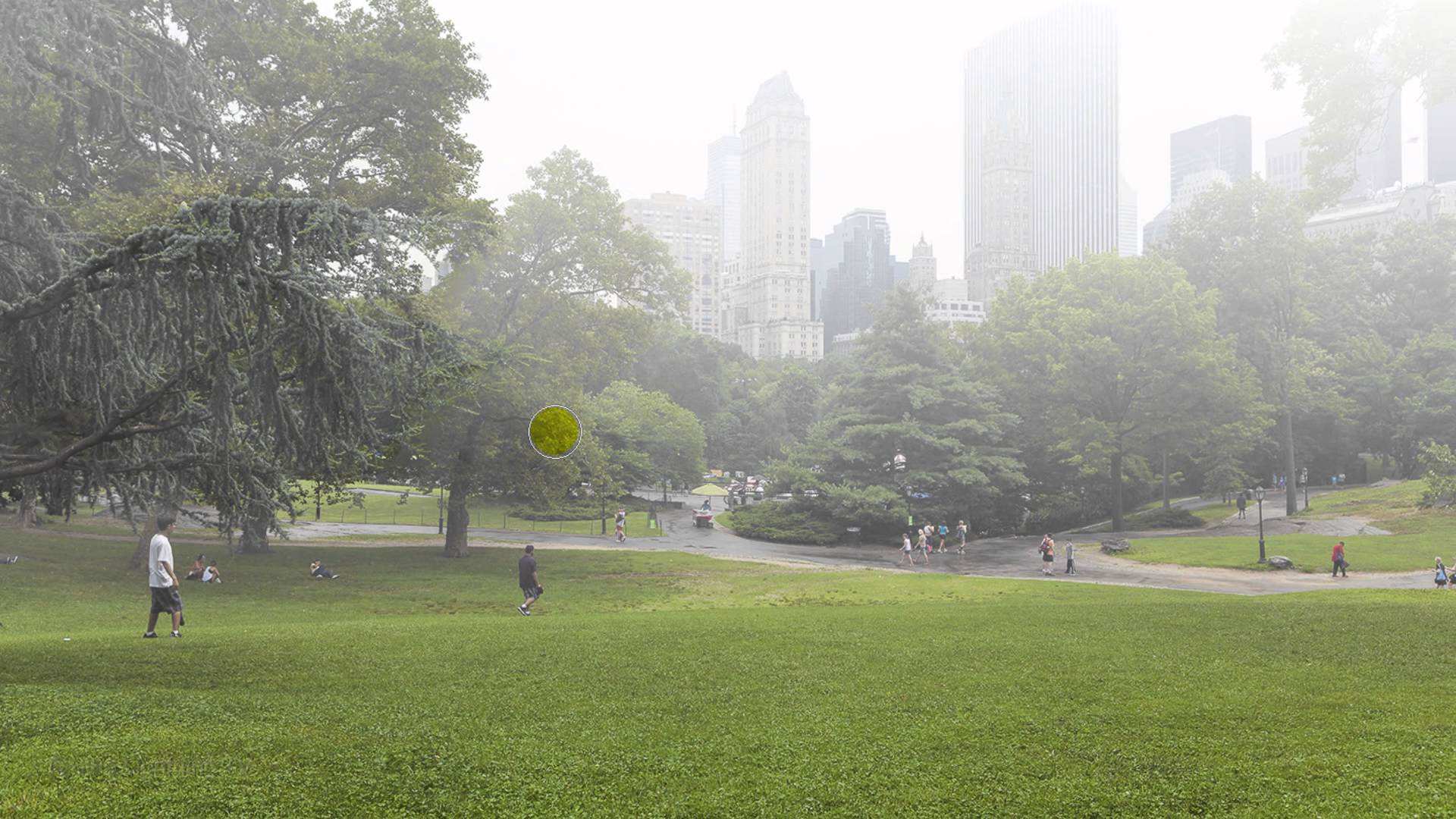


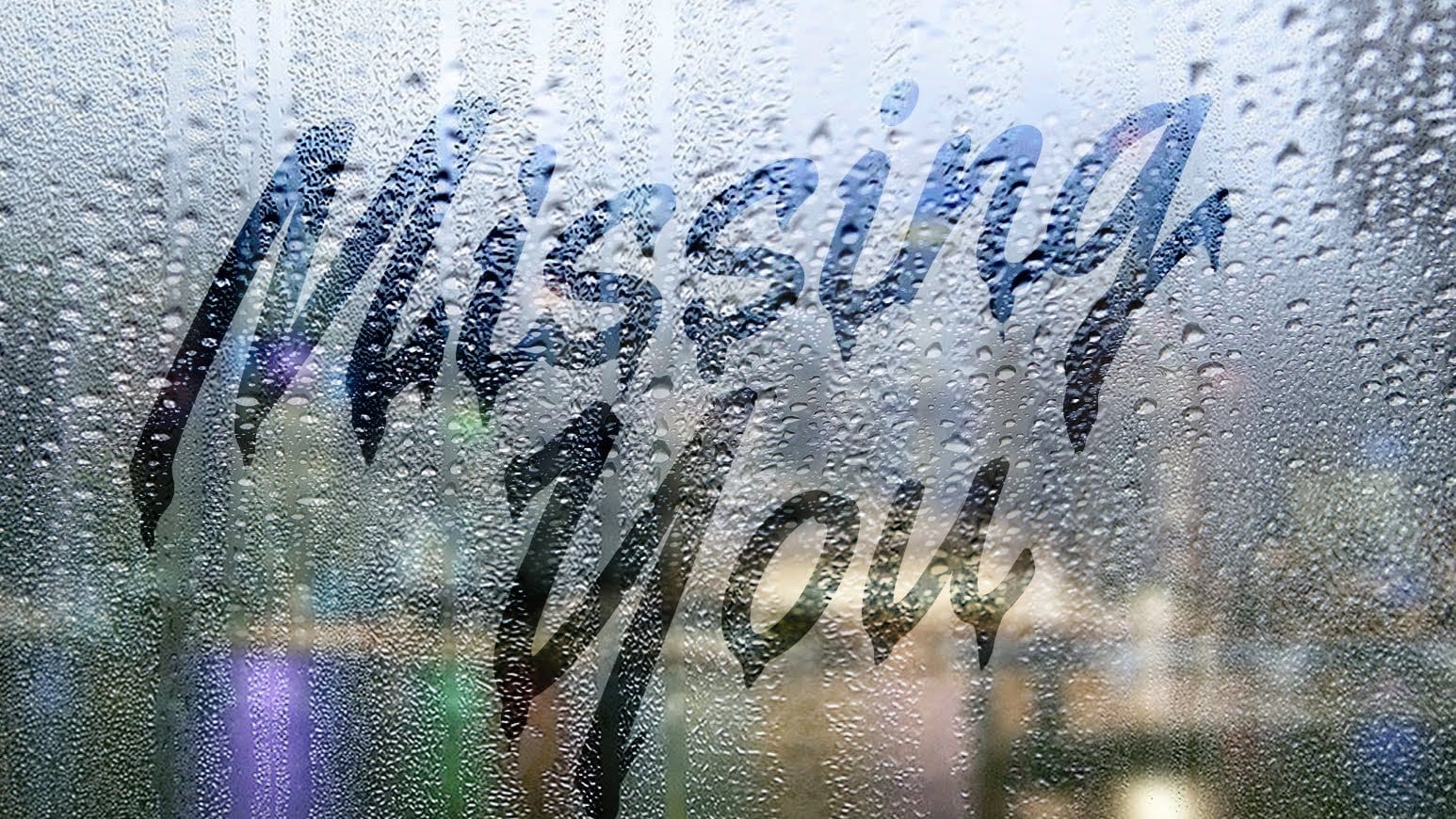











Member discussion