Transform an ordinary portrait into striking artwork where newspaper clippings define every shadow and highlight. This technique combines precise selections with creative layering to create a unique collage effect that maintains the subject's recognizable features.
The process involves separating a stylized portrait into distinct tonal levels, then replacing each level with newspaper imagery that matches the original lighting structure.
Watch the Video
Practical Tips for Newspaper Portrait Effects
Master this collage technique with these focused workflow strategies.
- Choose portraits with strong contrast and interesting facial features - subjects that naturally complement the newspaper aesthetic work best for this effect
- Apply the Cutout filter after desaturating to create distinct tonal levels, adjusting the number of levels and edge simplicity based on your portrait's complexity
- Uncheck Contiguous in the Magic Wand tool settings to select all matching tones throughout the image, not just connected areas
- Create separate layer groups for each tonal level, then add layer masks based on your Magic Wand selections to control newspaper visibility
- Use Command/Ctrl + I to invert newspaper layers for darker areas, and adjust levels to match the original tonal values of each selection
More Tutorials about Portrait Effects
Explore additional techniques for transforming portraits into artistic compositions.
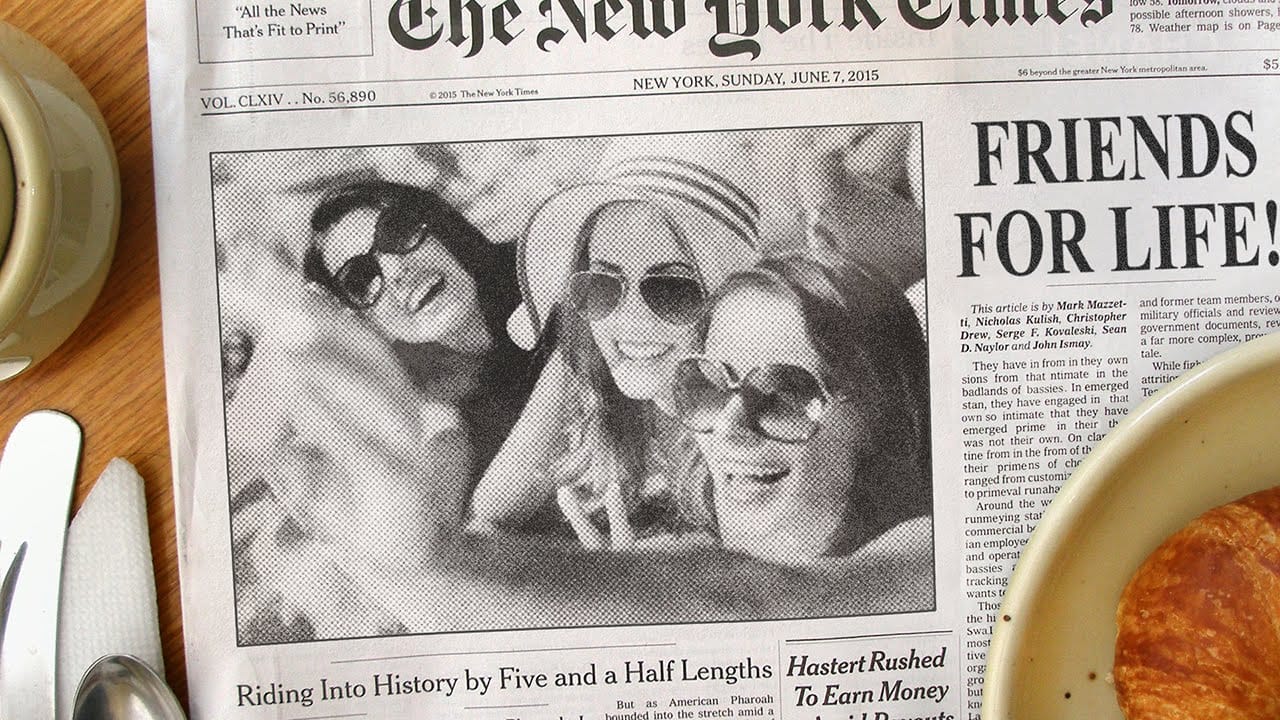
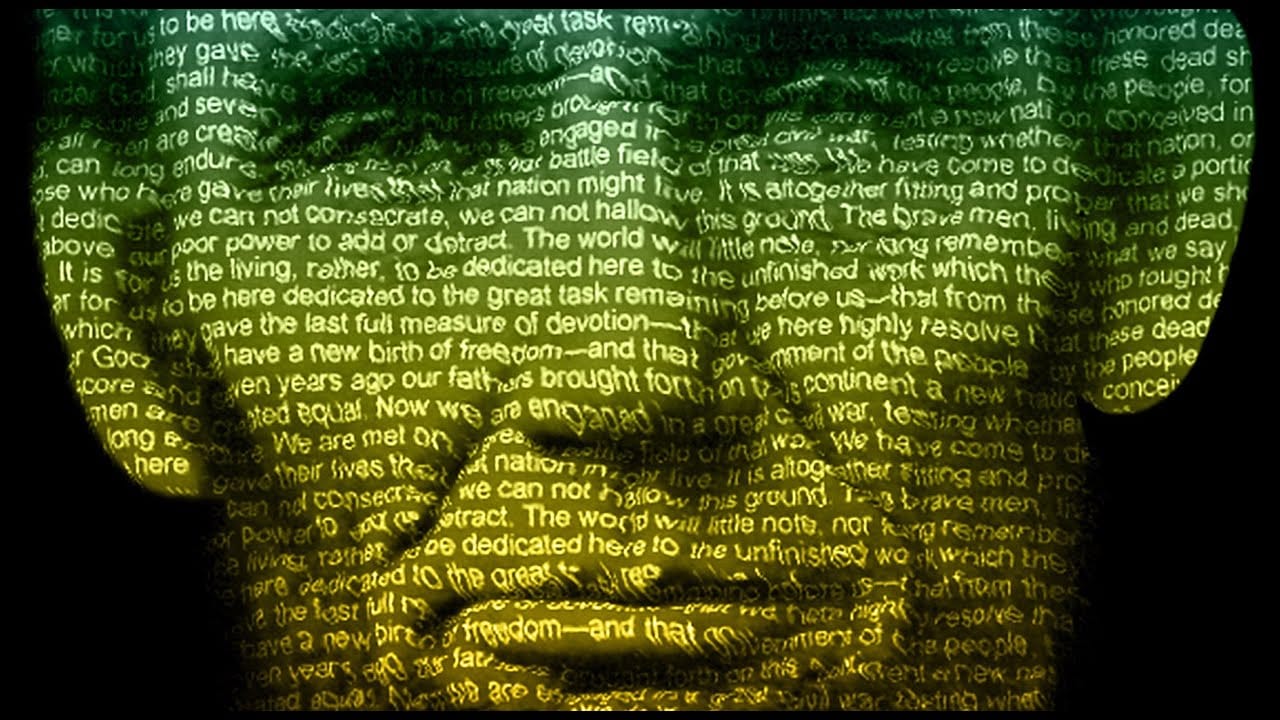
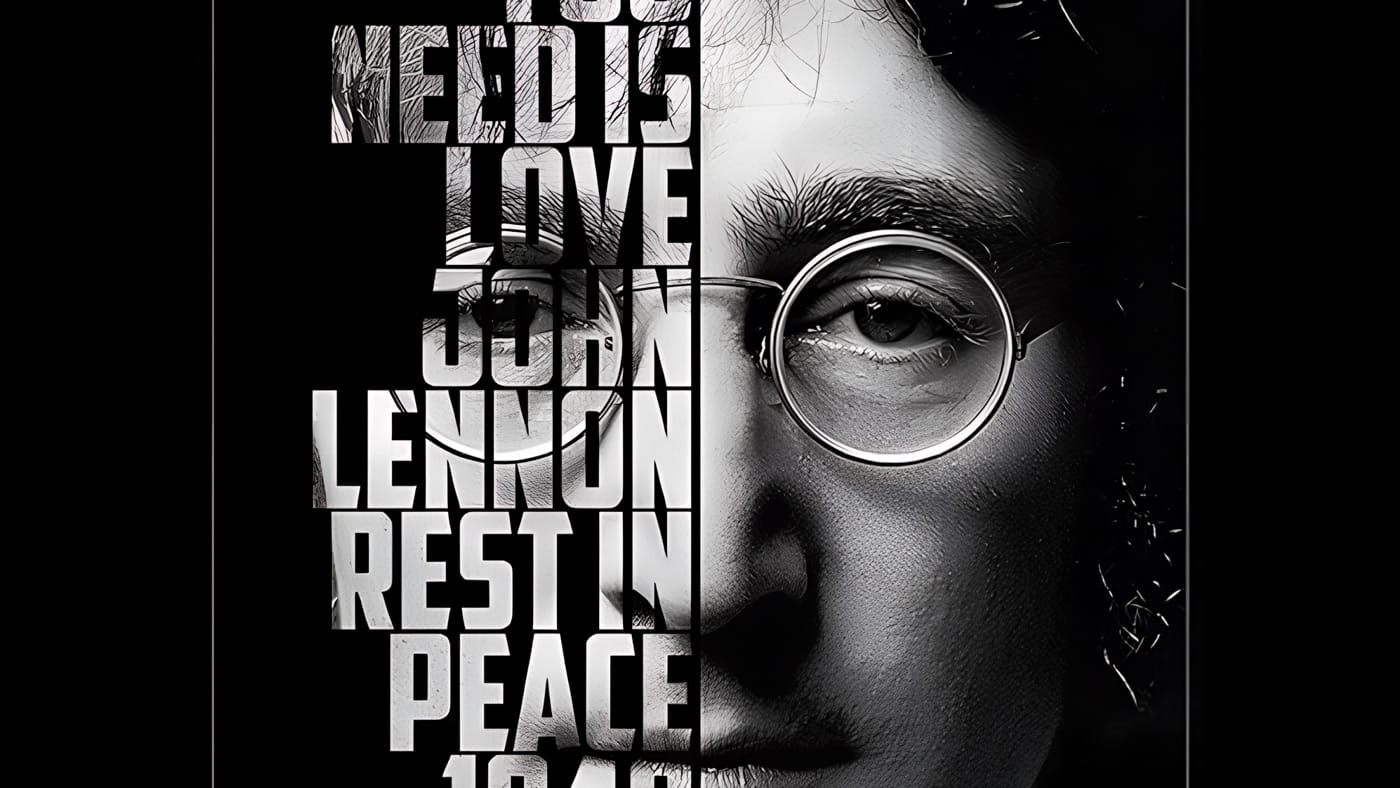



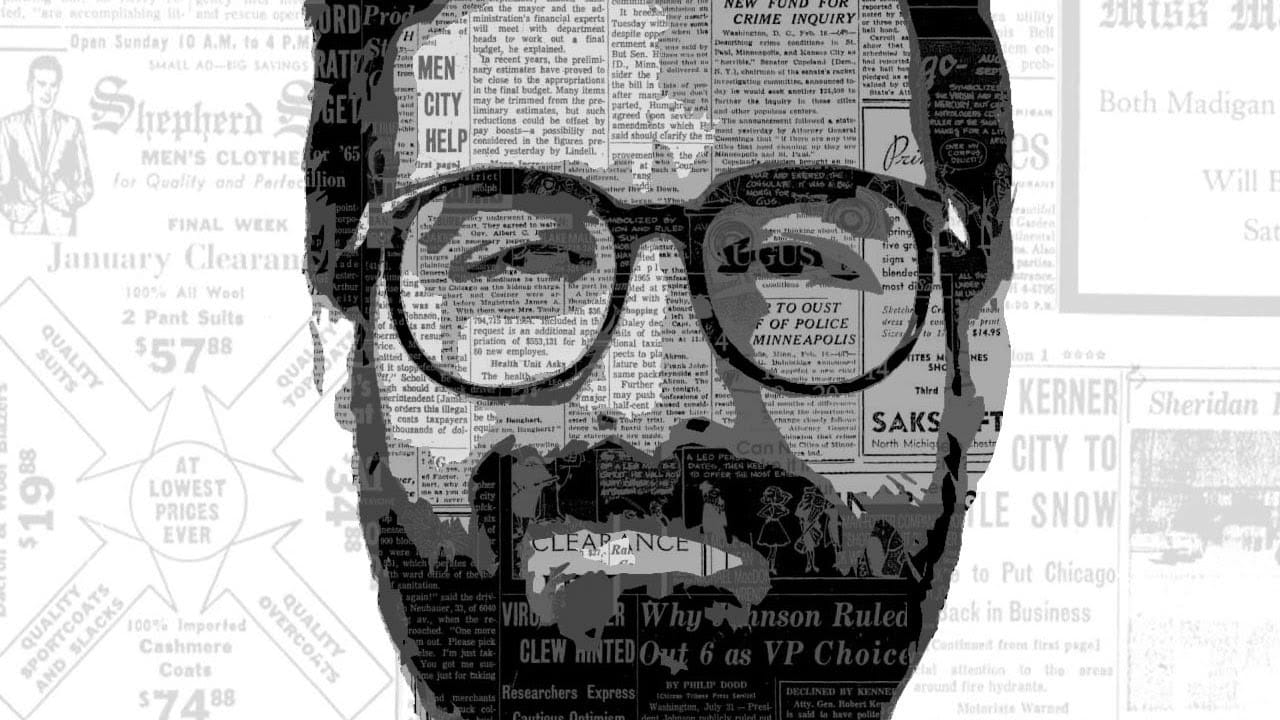









Member discussion