In this tutorial, you will discover how to create handwritten text in Photoshop. The process is straightforward and involves a few simple steps. First, you'll need to choose a font that resembles handwritten text. Once you've selected the appropriate font, you can start typing out your desired text and adjust the size and positioning to your liking.
Next, you'll want to add some texture to the text to make it look more authentic. This can be achieved by using various Photoshop tools, such as the Brush tool or the Smudge tool. Experiment with different techniques to achieve the desired effect. Finally, you can fine-tune the appearance of the text by adjusting the color, opacity, and other settings to achieve your desired look.


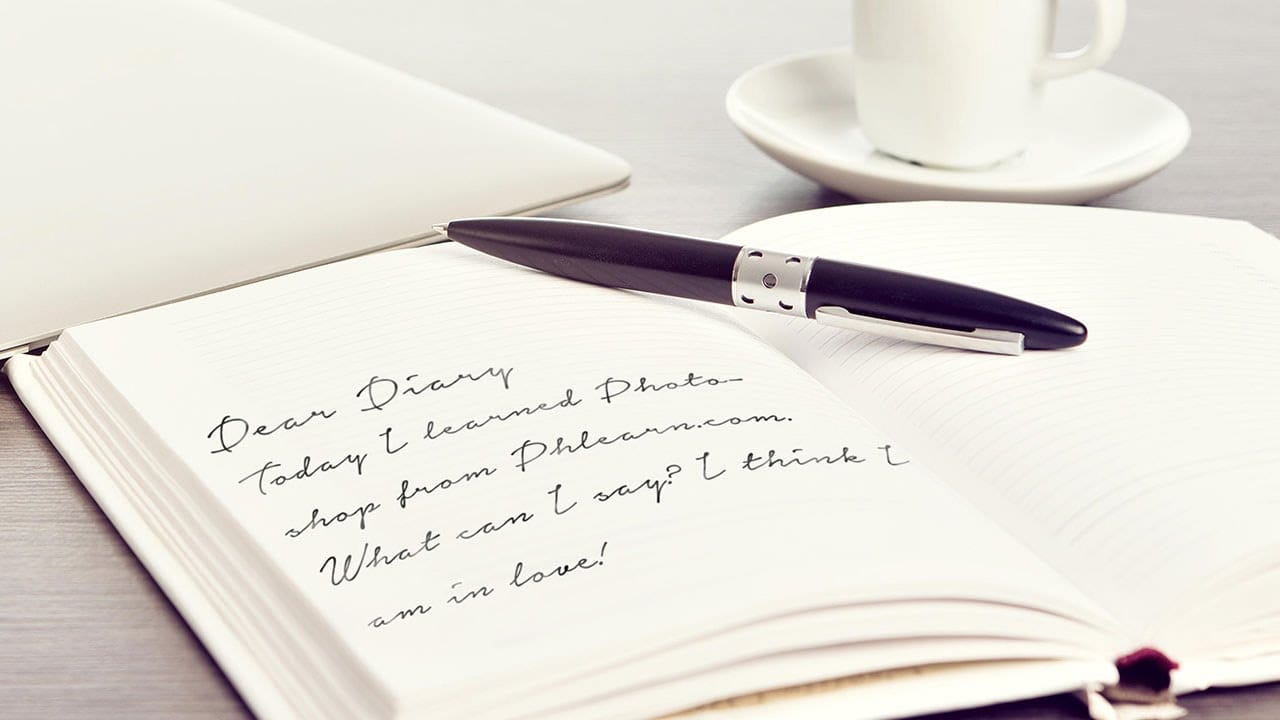










Member discussion