Achieving the distinct, scattered spark effect of fireworks in Photoshop might seem like a complex task. This tutorial reveals a clever technique, starting with a simple white dot and the often-overlooked "Dissolve" blend mode. This initial step lays the groundwork for realistic bursts by generating a unique scattered pixel pattern, a foundation far more organic than traditional brush strokes.
From this surprising starting point, the process unfolds to incorporate dynamic transformations, vibrant color adjustments, and even reflections. You will learn how to sculpt fireworks using the Liquify filter, enhance their brilliance with Vibrance and color balance, and seamlessly integrate them into a nighttime cityscape, complete with reflections and objects appearing in front of the display.
Watch the Video
Understanding the Dynamics of Digital Firework Design
Recreating the fleeting spectacle of fireworks within a static image presents a unique challenge for digital artists. Fireworks are inherently dynamic, characterized by rapid expansion, brilliant light, and evolving patterns. Simulating this transient beauty requires an understanding of light behavior, particle dispersion, and color theory within the confines of a photo editor.
Photoshop provides a robust toolkit for such simulations, allowing artists to manipulate pixels in ways that mimic natural phenomena. Techniques like Radial Blur can simulate explosive motion, while the Dissolve blend mode offers a precise method for generating scattered light particles. Mastering these tools enables artists to not only create the visual form but also to convey the sense of energy and light emitted by a real firework.
Furthermore, integrating these digital creations seamlessly into an existing scene involves careful consideration of perspective, lighting, and foreground elements. Strategic use of layer masks and transformation tools ensures the fireworks appear as if they are truly part of the environment, whether bursting over a city skyline or reflecting in a calm body of water. This layered approach allows for intricate control over each element, building up a complex visual from fundamental digital effects.
Practical Tips for Crafting Fireworks in Photoshop
- Begin the firework's core spark by applying the Dissolve blend mode to a simple white dot, then merging the layer to lock in the scattered pixel effect under a Normal blend mode. This unconventional step creates the initial random dispersion essential for realistic sparks.
- Shape the explosive burst of your firework dynamically using the Liquify filter's Forward Warp Tool, dragging from the center outwards to mimic expansion.
- Sharpen your firework after extensive Liquify adjustments using the Unsharp Mask filter (e.g., Amount: 200%, Radius: 1 pixel, Threshold: 0 Levels) to restore crispness that might be lost during warping.
- Adjust firework colors vibrantly and precisely by employing Adjustment Layers like Color Balance or Selective Color, clipped to the firework layer to control only its hues.
- Integrate fireworks behind foreground elements by grouping all firework layers into a folder, applying an inverted layer mask to the folder, and then brushing with white to reveal only specific areas around obstructions.
More Tutorials about Special Effects in Photoshop
Explore additional guides and lessons to enhance your image manipulation skills and create captivating digital artistry.

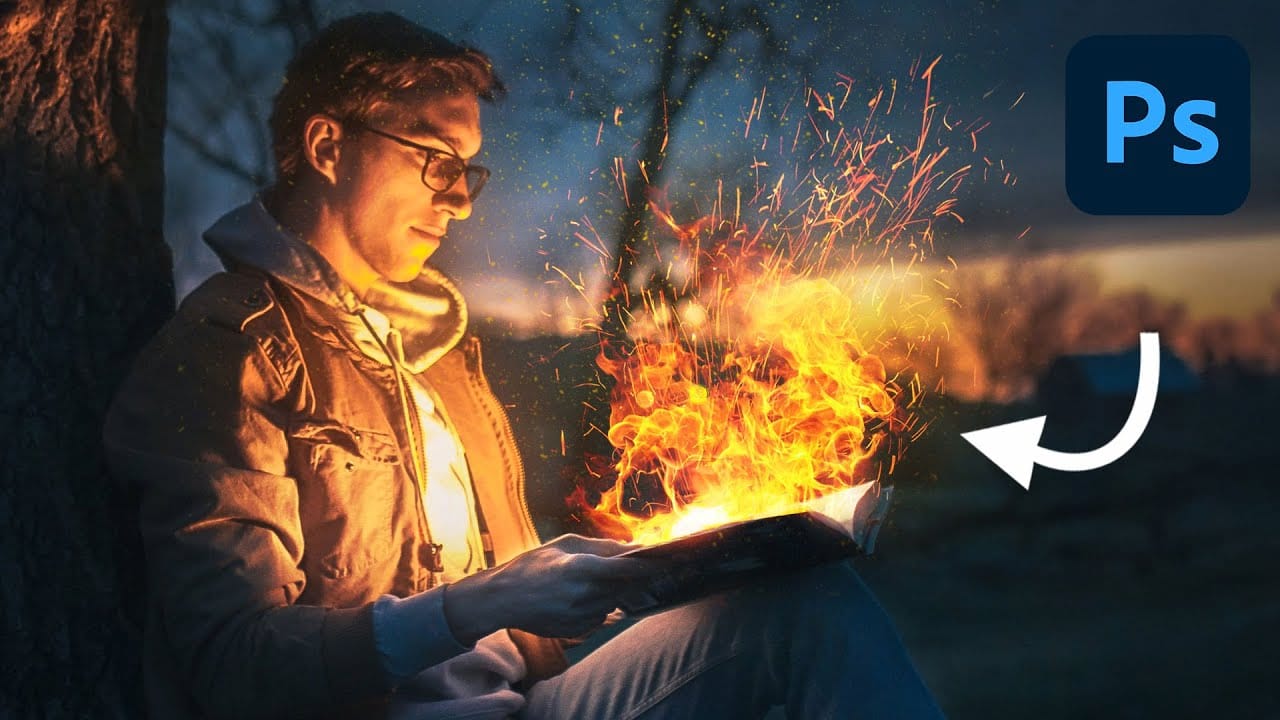
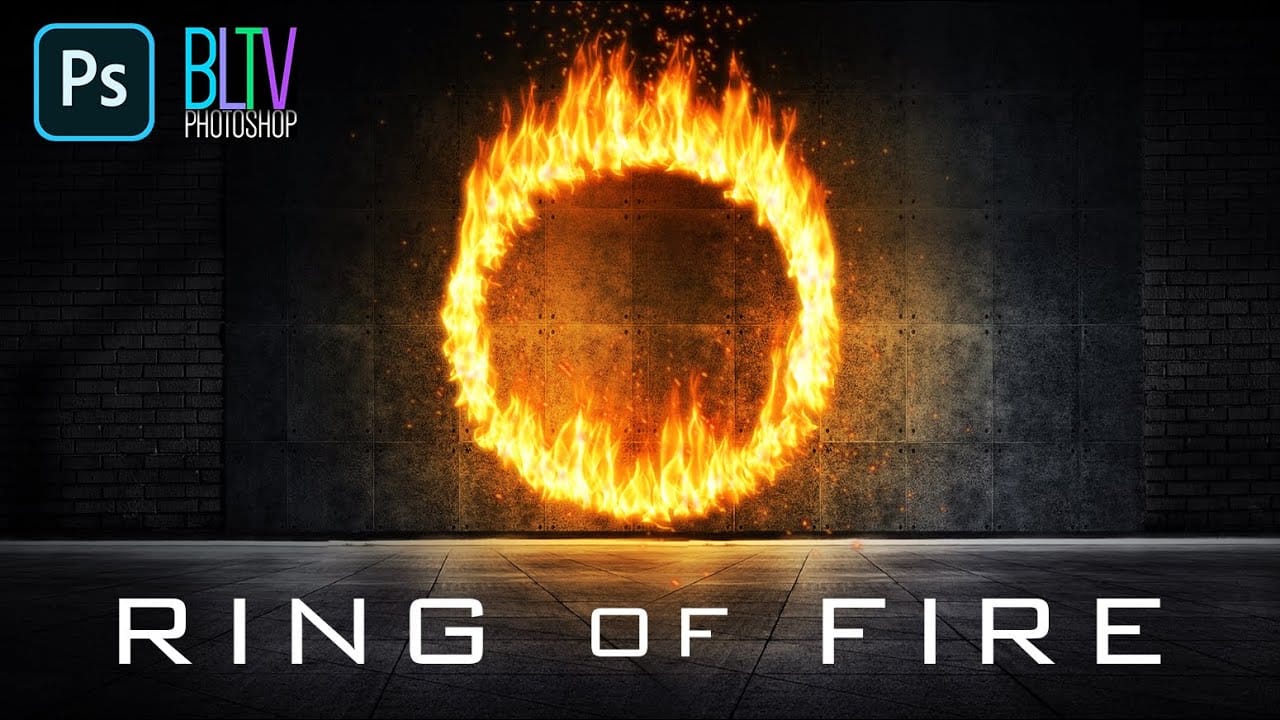















Member discussion