Captivate with the vibrant aesthetic of Outrun retro-futurism. This Photoshop tutorial guides you through creating stunning pixel-based artwork and text effects, capturing the iconic 80s style.
You will learn to combine gradients, textures, and custom shapes to achieve a rich, colorful, and unique design.
Watch the Tutorial
Practical Tips for Outrun Text Effects
Achieve the distinct Outrun aesthetic with these essential techniques from the video.
- Download the free gradient pack (Outrun Stripes) to apply custom gradients for backgrounds and text elements.
- Utilize Photoshop's *Tree filter* (`Filter > Render > Tree`) to quickly generate customizable palm tree shapes.
- Add retro texture by filling a layer with 50% gray, applying the *Camera Raw Filter* grain (`Effects` tab), and setting the blend mode to *Soft Light*.
- Convert text to individual *Shape layers* and apply a *Reflected Gradient Stroke* to each letter for a unique colorful outline.
- Generate a 3D text extrusion by duplicating the text, using *Radial Blur* (`Filter > Blur > Radial Blur`) set to *Zoom*, and adjusting the opacity and color.
More Tutorials about Retro-Futuristic Effects
Explore additional resources to enhance your Photoshop skills and create captivating retro and futuristic designs.
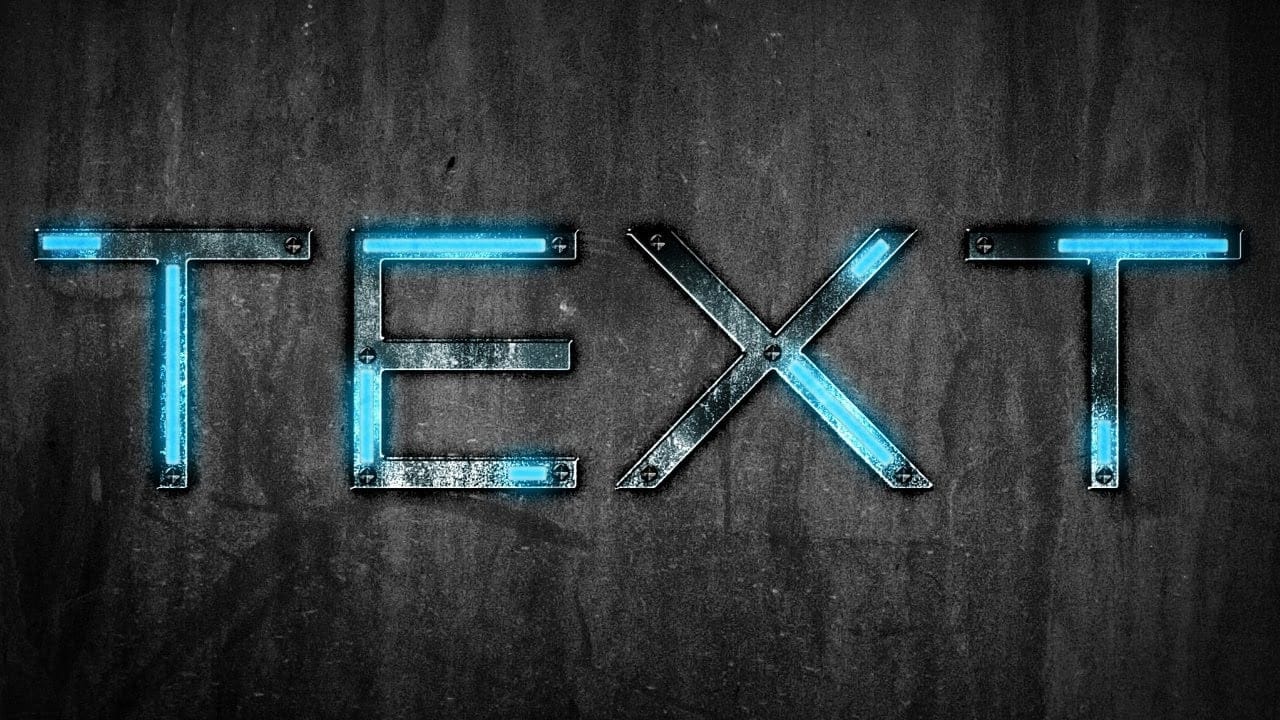
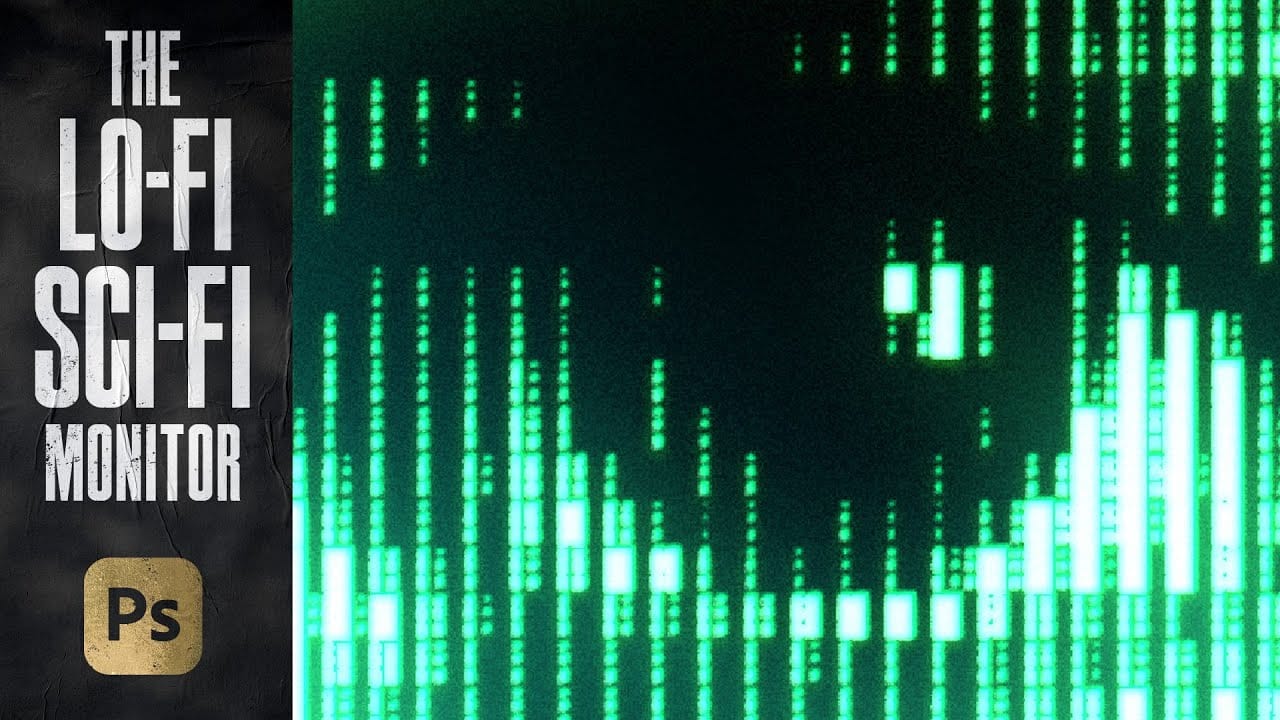




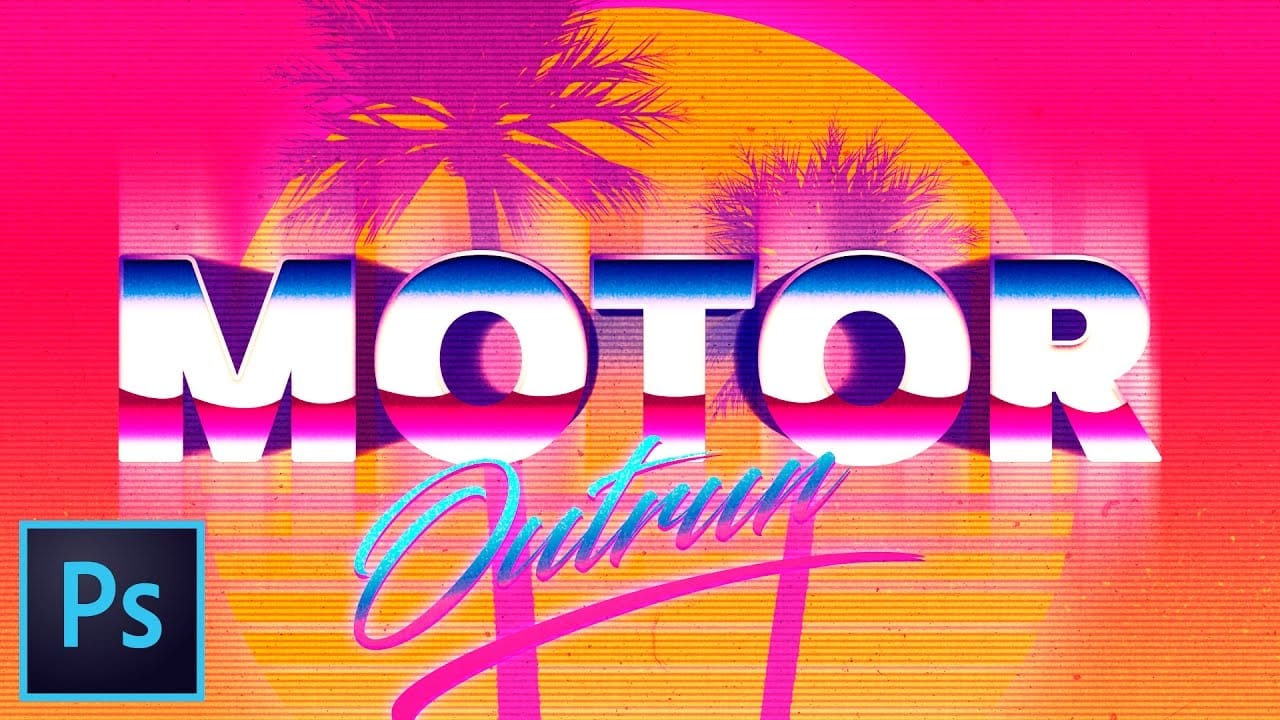









Member discussion