Transform ordinary photos into striking digital artwork using Photoshop's pixel manipulation techniques. This tutorial reveals how to deconstruct images into bold, geometric designs that capture the essence of digital pop art and retro gaming aesthetics.
Watch the Video
Video by Photoshop Tutorials. Any links or downloads mentioned by the creator are available only on YouTube
Practical Tips for Pixel Art Effects
Master the art of digital pixel transformations with these key techniques:
- Create custom pixel brushes to control size, spacing, and randomness of pixel elements
- Use Liquify filter to subtly distort and reshape image regions before pixelating
- Experiment with layer blending modes like Color Dodge to add depth and color variation
- Apply Gaussian Blur and Sharpen filters to refine pixel texture and visual impact
- Layer multiple pixel effects with different sizes and colors for complex compositions
Related Articles and Tutorials about Dispersion Digital Photo Effects
Explore more creative photo transformation techniques in digital design.

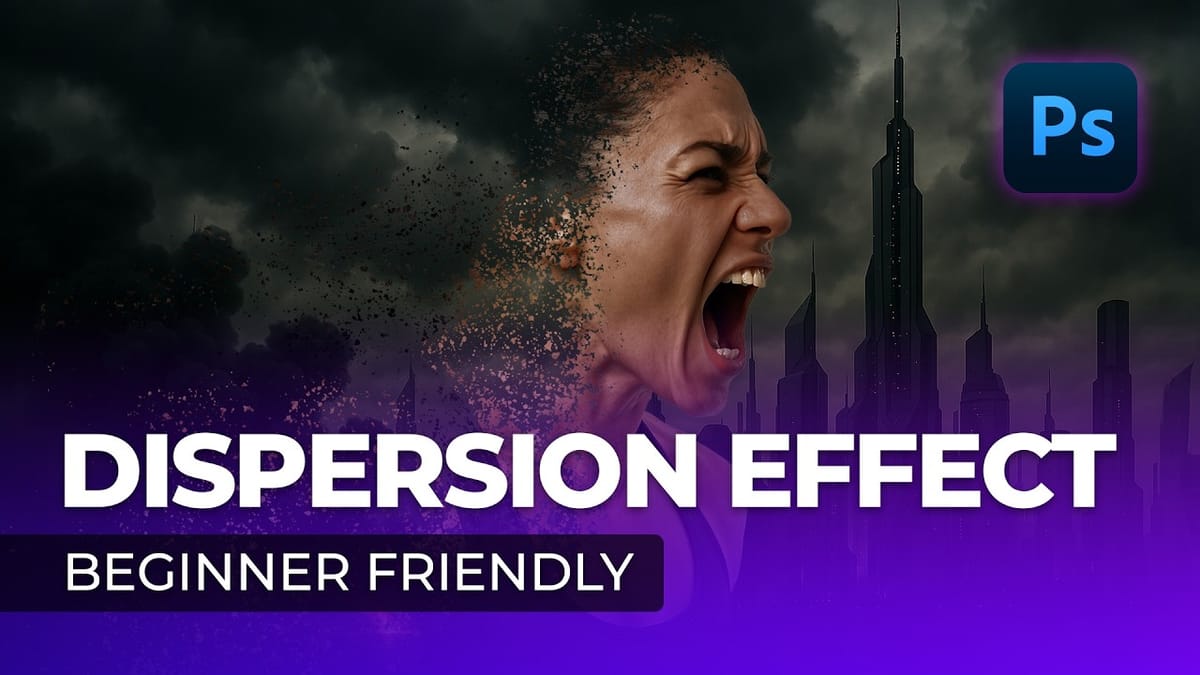




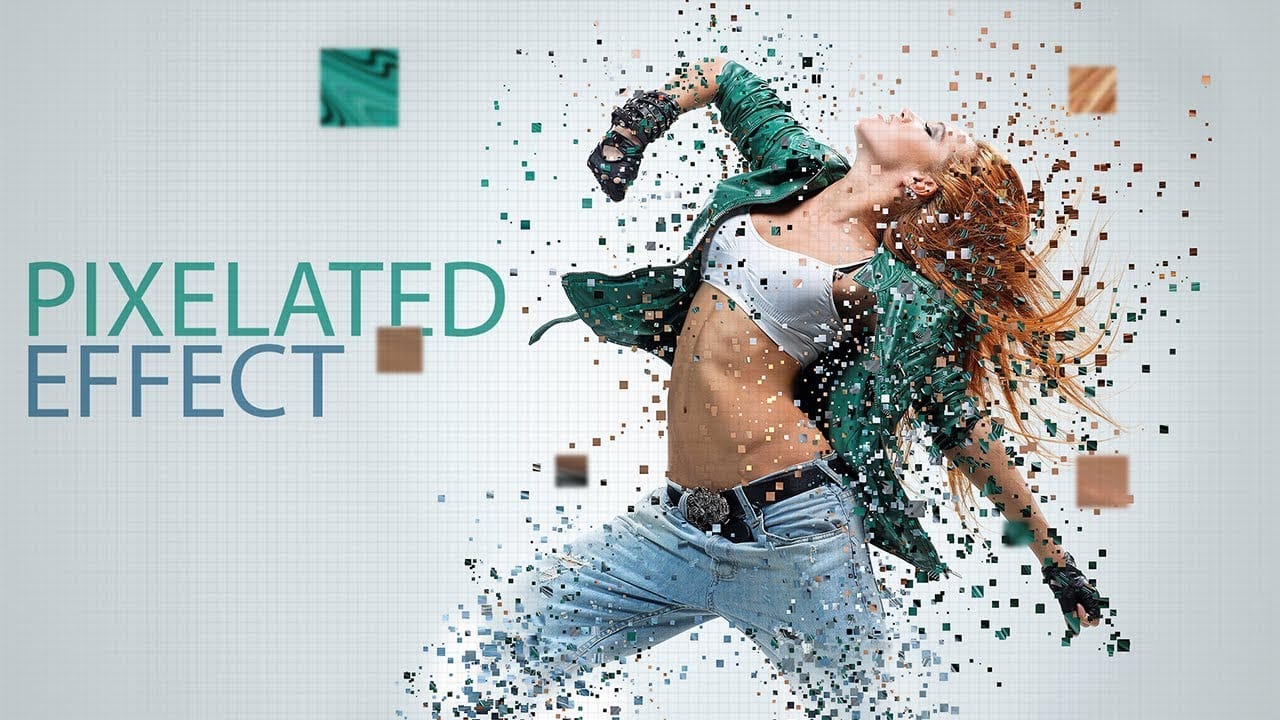
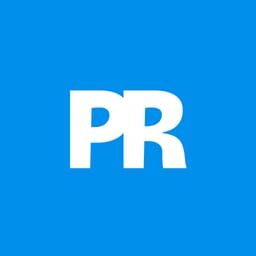
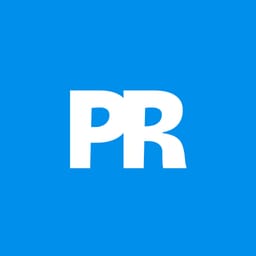
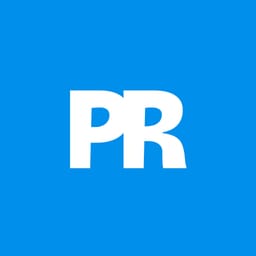
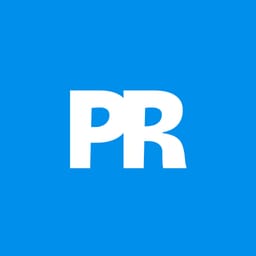











Member discussion