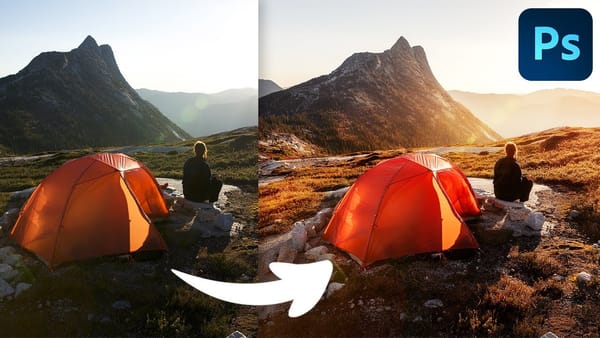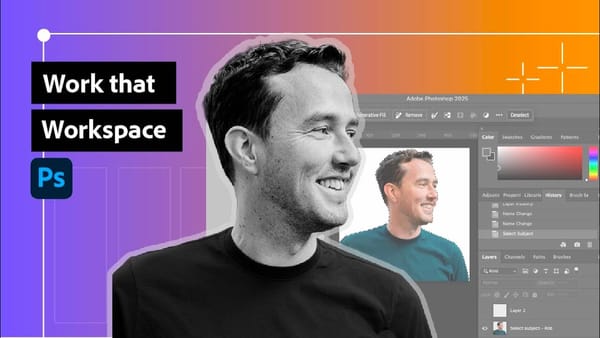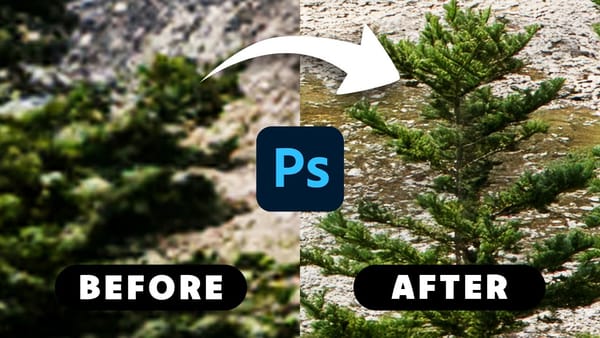This captivating tutorial shows you how to create a surreal floral face photo manipulation. Learn how to seamlessly transform a portrait into a captivating floral composition. Half-human, half-bloom, this technique offers endless possibilities for book covers, posters, and truly unique artwork.
The video will guide you through utilizing layer masks, selection tools, and potentially even floral brushes to achieve this dreamlike effect. Unleash your creativity and create captivating portraits that blossom with surreal beauty.