This video explores a powerful Photoshop technique for altering the perceived material of objects within an image. Whether you aim to turn a stone statue into wood or give a metallic object a new finish, mastering this skill can significantly enhance your photo manipulation capabilities.
Viewers will discover how to use Photoshop's displacement maps to realistically warp new textures onto existing objects, ensuring the new material conforms naturally to the subject's contours and lighting. The tutorial covers everything from precise selections to final adjustments, enabling you to achieve convincing material transformations.
Watch the Video
Understanding Displacement Maps for Realistic Texture Application
Applying a new texture to an object in Photoshop often requires more than just overlaying an image. For a truly realistic effect, the new texture must appear to wrap around the object's original form, respecting its three-dimensional contours, shadows, and highlights. This is where displacement maps become indispensable.
A displacement map is essentially a grayscale image where the tonal values dictate how pixels in another image are "displaced" or shifted. Lighter areas on the map push pixels in one direction, while darker areas push them in another, creating the illusion of depth and adherence to a surface. To create an effective displacement map, the source image of the object is typically desaturated and then processed with filters like Median and Gaussian Blur. The Median filter helps to remove fine details while preserving the general shape and mid-tones, and a slight Gaussian blur ensures a smoother, more natural warp.
The success of this technique hinges on the quality of the displacement map and the appropriate settings in the Displace filter. Key parameters to consider include the horizontal and vertical scales, which determine the intensity of the displacement, and options like Stretch to Fit and Repeat Edge Pixels, which manage how the texture behaves at the boundaries. By carefully preparing the map and adjusting these settings, artists can achieve seamless and believable material transformations that fool the eye.
Practical Tips for Material Transformation
- Begin by making a precise selection of your subject to ensure a clean separation from the background.
- Desaturate the subject layer to remove color, providing a neutral base for creating the grayscale displacement map.
- Apply a Median filter to the displacement map layer to smooth fine details while preserving essential contours and shadows.
- Use a slight Gaussian Blur on the displacement map to prevent overly sharp or jagged texture distortions.
- Clip the Levels adjustment layer to your texture layer to restrict its effect only to the newly applied material.
Related Articles and Tutorials about Photoshop Techniques
Explore more Photoshop tutorials to enhance your image manipulation skills and creative projects.
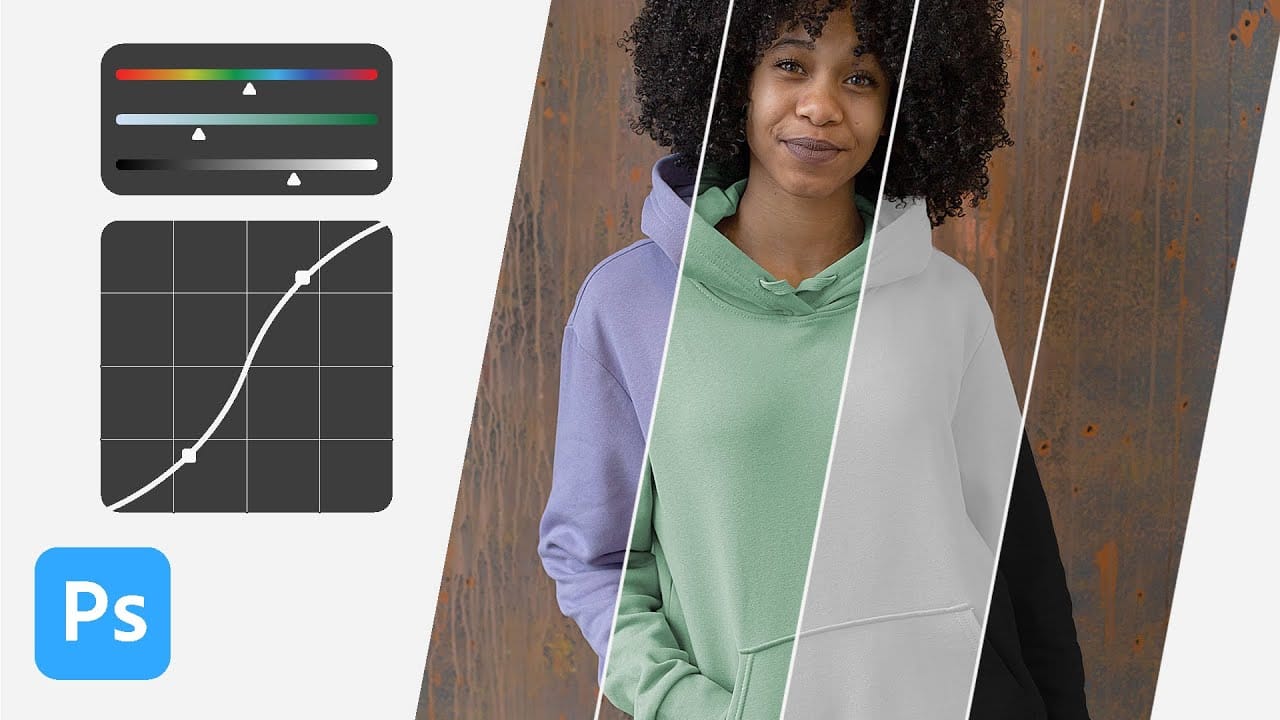
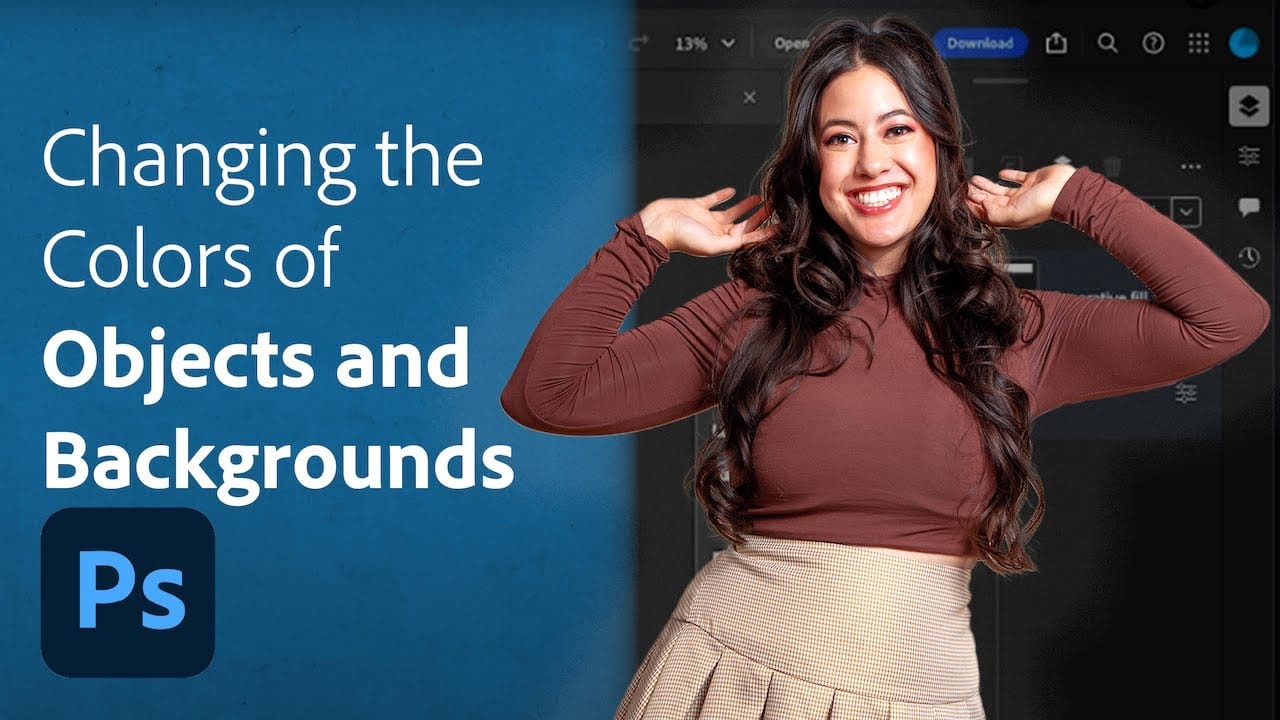
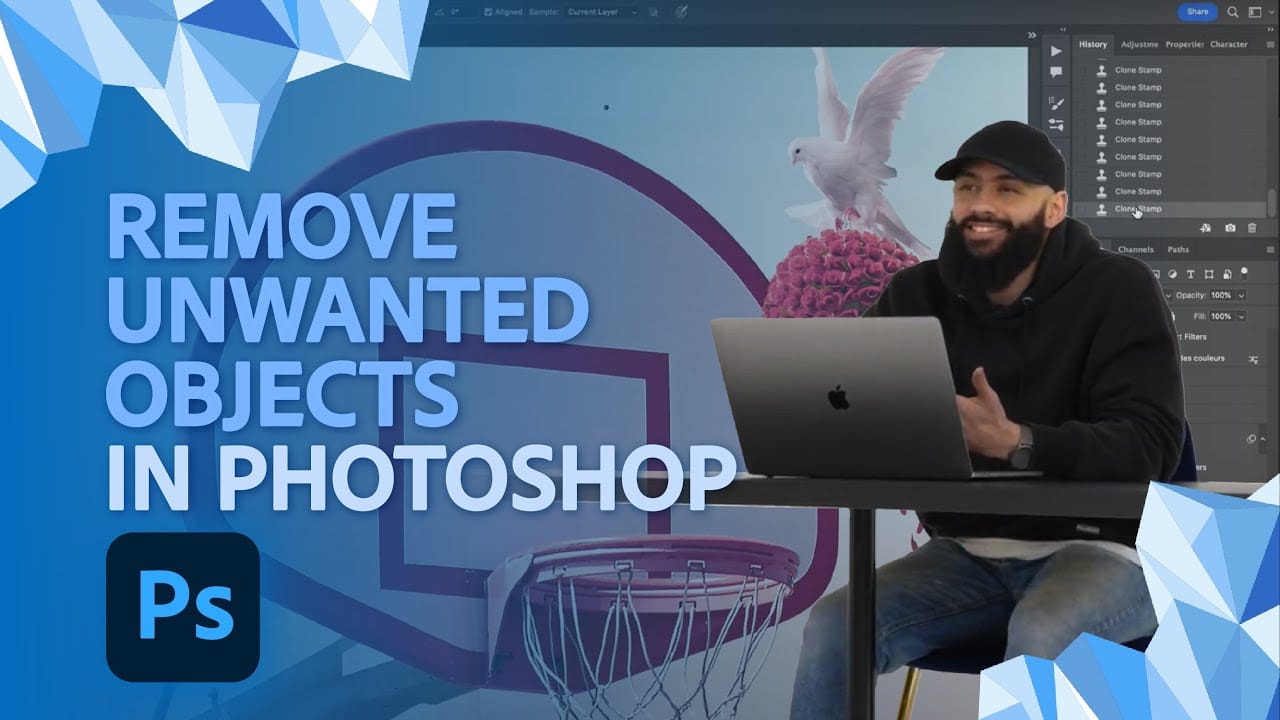














Member discussion