Achieving precise selections in image editing, especially when dealing with complex subjects like people, has historically been one of Photoshop's most time-consuming tasks. Manual masking of hair, intricate clothing, or multiple individuals often requires significant effort and a keen eye for detail, posing a common challenge for photographers and designers alike.
This video introduces a groundbreaking new feature in Photoshop that dramatically simplifies this process. Viewers will discover how to leverage intelligent automation to select individuals or specific body parts within an image, streamlining workflows for tasks such as localized adjustments, subject removal, and creative manipulations.
Watch the Video
Leveraging AI for Advanced Selections
The evolution of selection tools in image editing software reflects a continuous effort to bridge the gap between manual precision and automated efficiency. Historically, isolating subjects from their backgrounds or making targeted adjustments to specific elements required meticulous hand-painting of masks or complex channel operations. These traditional methods, while powerful, often demanded considerable time and expertise, particularly for subjects with intricate details like hair or translucent elements.
Modern advancements in artificial intelligence and machine learning are fundamentally transforming this landscape. Algorithms can now analyze image content with unprecedented accuracy, identifying distinct objects, people, and even specific anatomical features within a scene. This capability moves beyond simple edge detection, allowing software to understand the semantic context of pixels, leading to more intelligent and accurate automatic selections.
The integration of such AI-powered selection tools into professional applications like Photoshop significantly enhances workflow efficiency. By automating the initial, often tedious, selection process, users can dedicate more time to creative refinements and artistic expression, rather than being bogged down by technical masking challenges. This shift empowers creators to achieve complex results with greater speed and consistency.
Practical Tips for Using the Select People Feature
- Access the new feature by selecting the Object Selection tool and looking for the "Select People" option.
- Choose to select an entire person or specific parts like hair, teeth, eyes, or clothing.
- Apply non-destructive adjustments by creating an adjustment layer (e.g., Hue/Saturation) directly from your selection.
- Refine automatically generated masks by painting with white to add to the selection or black to remove from it.
- Utilize the selection with Generative Fill to seamlessly remove a person from an image.
More Tutorials about Photoshop Selections and Features
Discover additional resources to deepen your understanding of Photoshop's powerful selection capabilities and other innovative features.






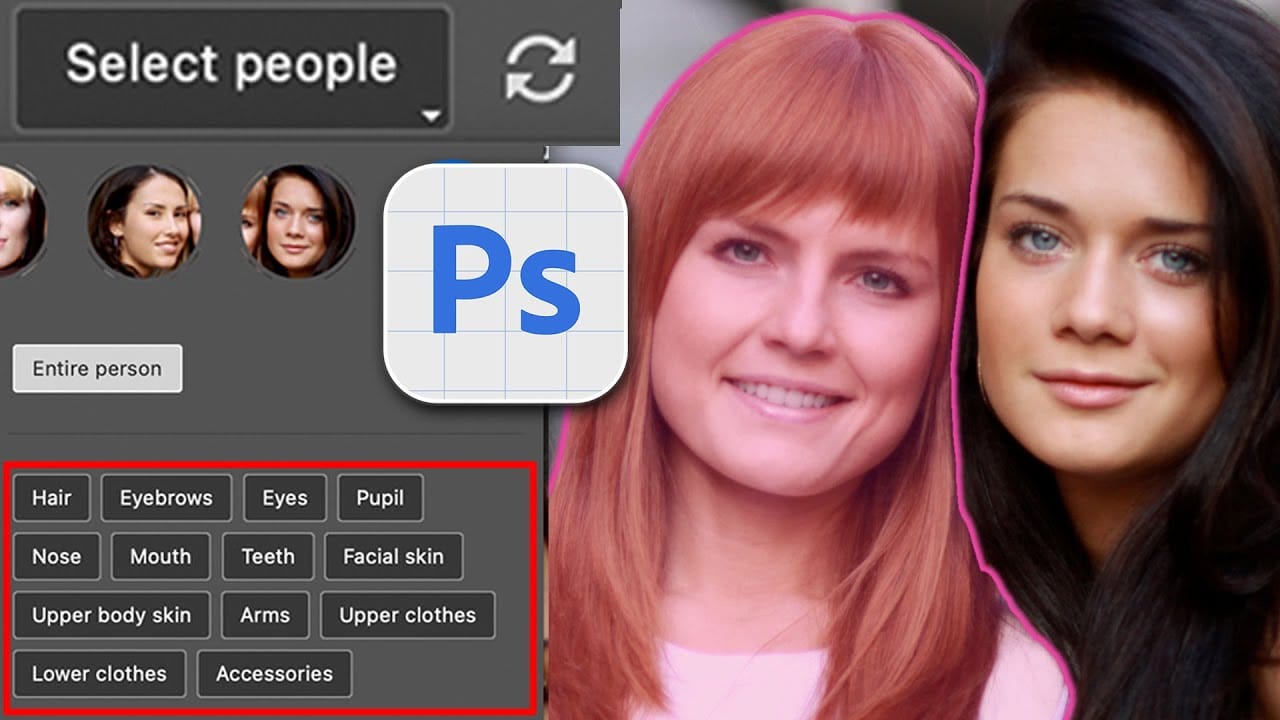











Member discussion