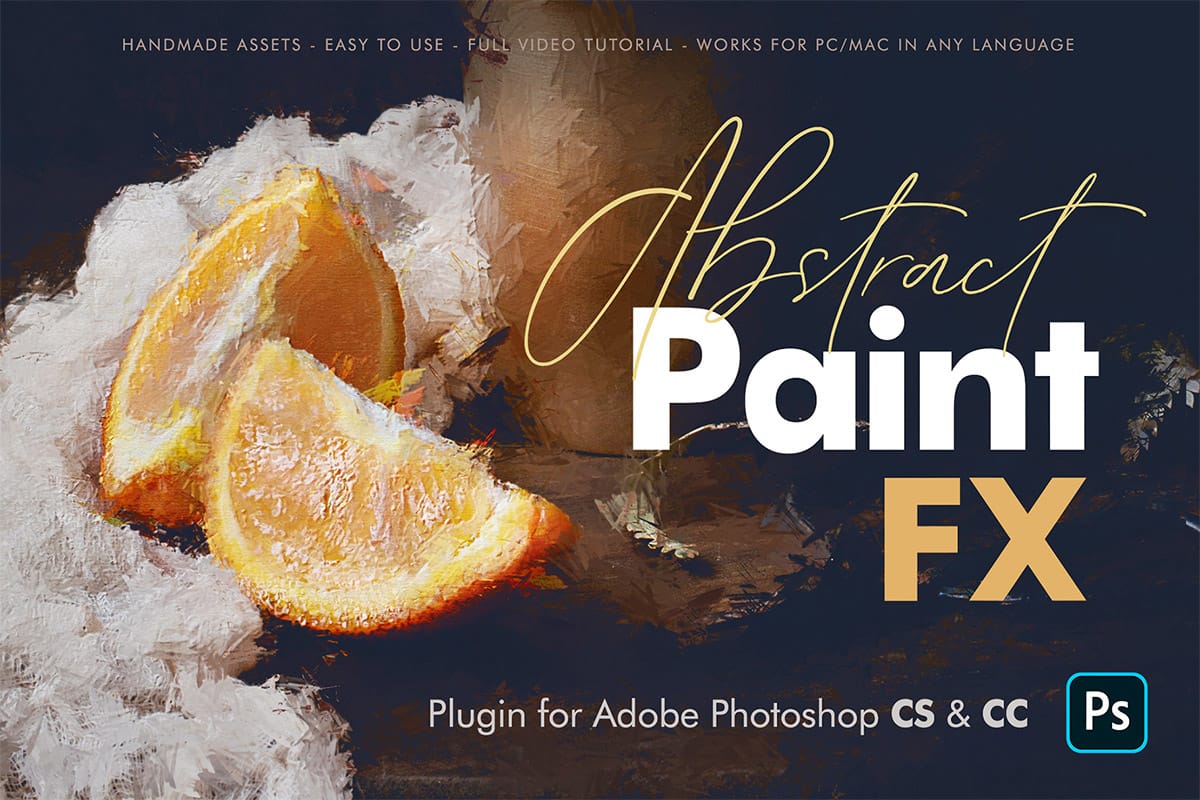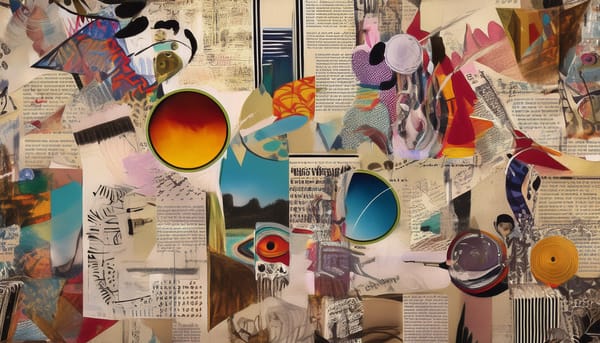This week, discover Phlearn's complete guide to using Smart Objects in Photoshop, along with advanced tips on dither patterns, object reflections, layer masks, photo collages, and more. Don’t miss out on the free liquid paint backgrounds and grunge rusty textures to enhance your creative projects. Amazing!
Editor's Picks

Our first editor's pick features Understanding the basics of Photoshop Smart Objects, providing a variety of techniques to improve your editing skills at any experience level.

Enhance your designs with this week's first freebie: Color Tides, a lively collection of 10 high-resolution liquid paint backgrounds designed to bring a sense of flow, vibrancy, and elegance to your creative projects.
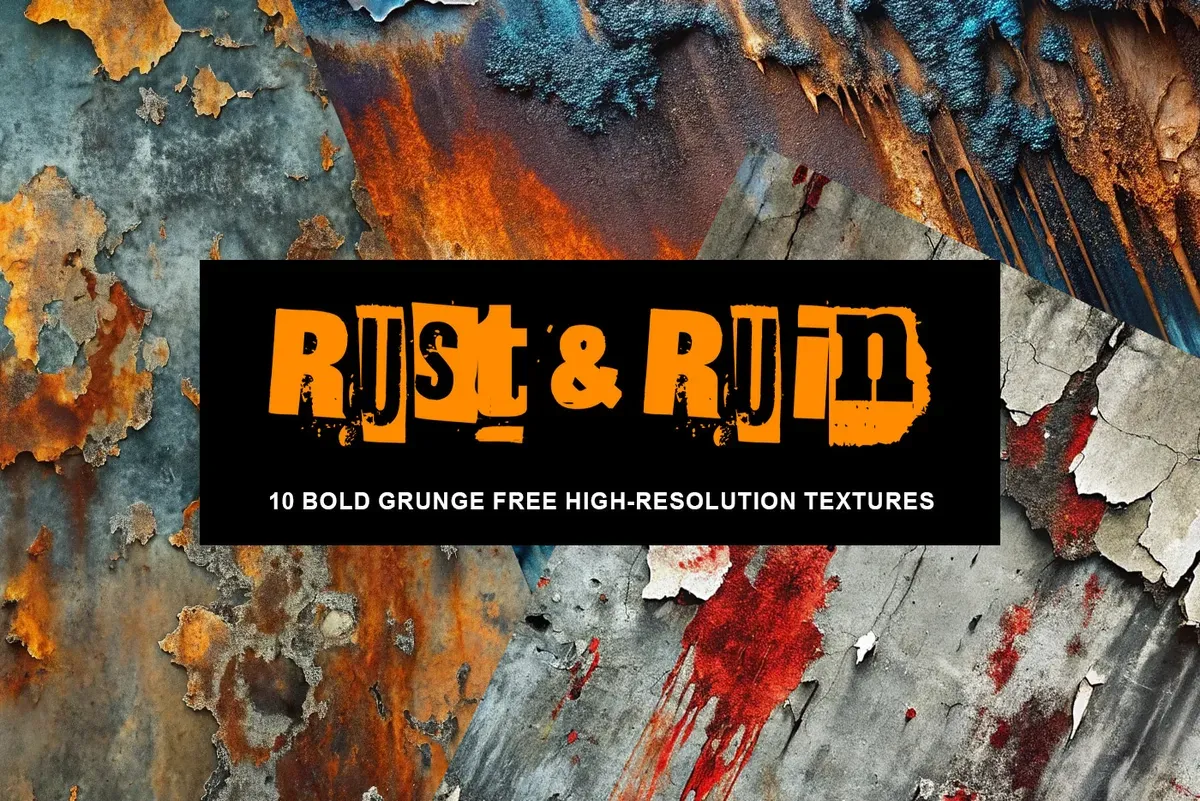
Explore the Rust & Ruin collection of 10 high-resolution grunge textures designed to add depth and character to your creative projects. The textures in this set are inspired by the raw beauty of corrosion, peeling surfaces, and weathered materials.
There’s so much more to explore—read this week’s digest to discover all the new tutorials, inspiration, and resources!
New in Photoshop Roadmap



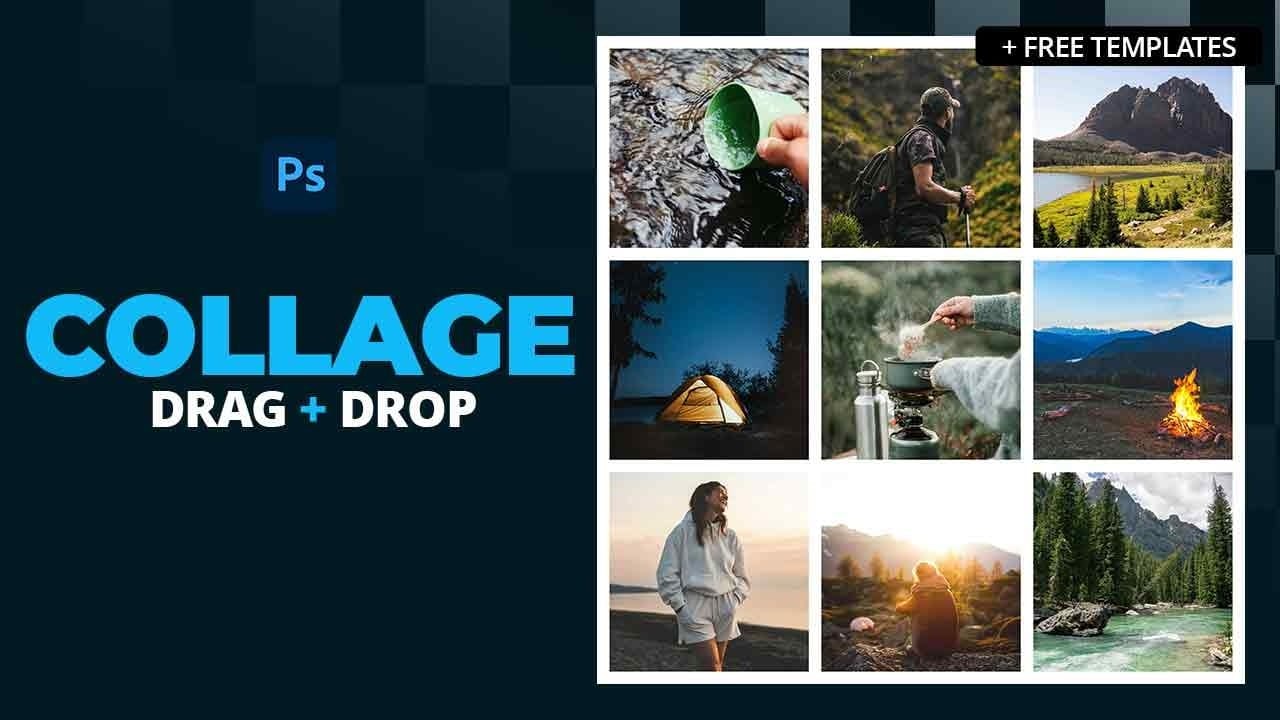
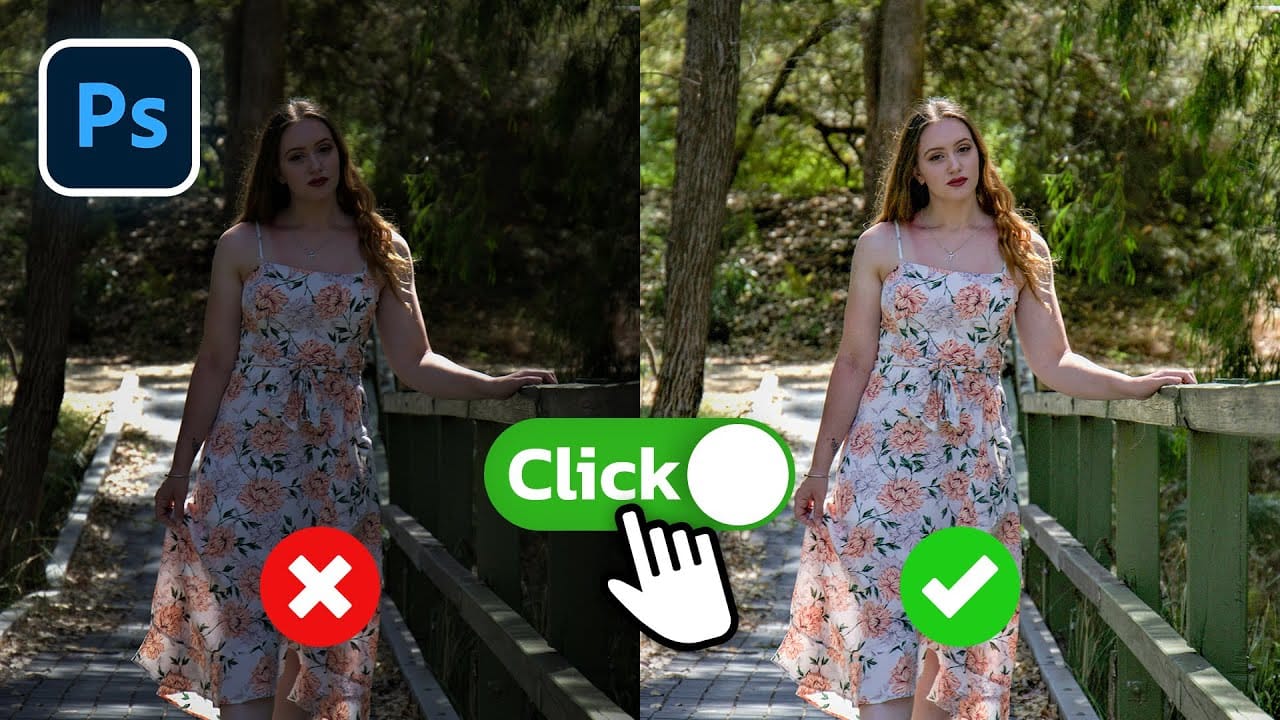



More from Photoshop Roadmap
- There's so much more to explore. View all Photoshop tutorials.
- Explore our full collection of inspiring articles and AI images galleries.
- There's so much more to download for free. View all free downloads
ADVERTISEMENT