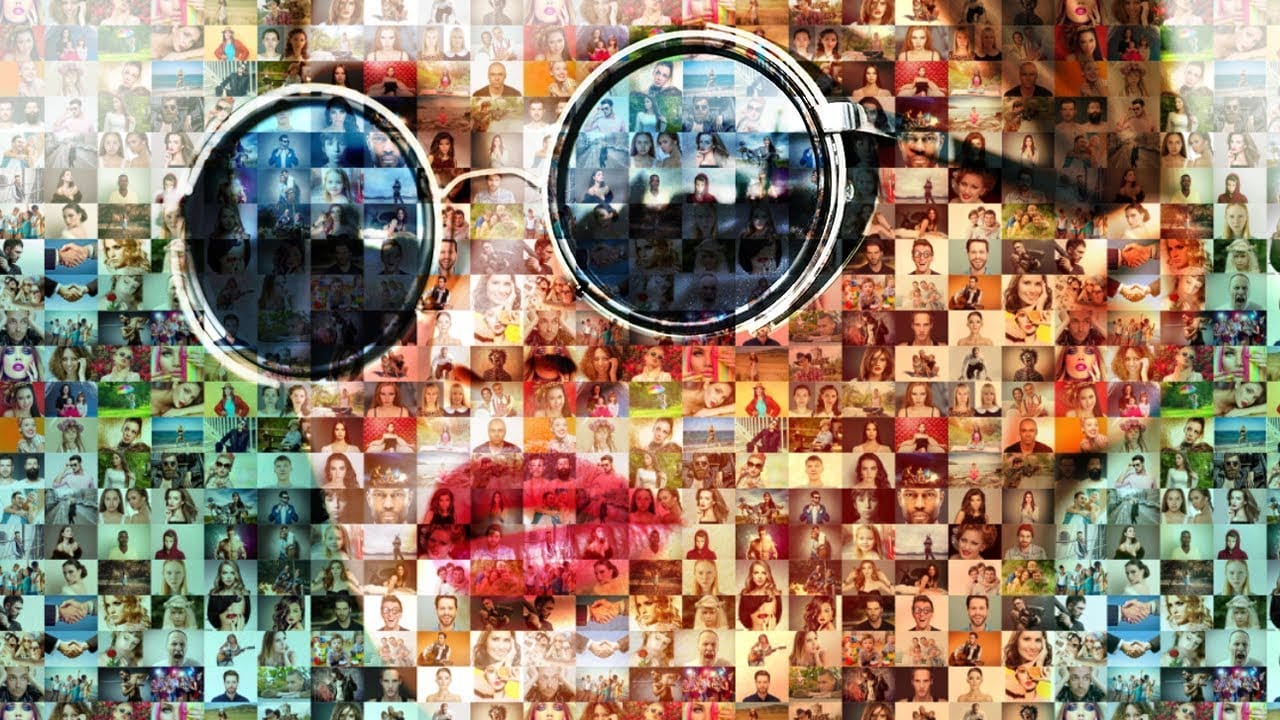This video explores a creative Photoshop technique that transforms ordinary photographs into classical marble sculpture busts. The process involves blending and refining image elements to achieve a realistic sculptural appearance.
Viewers will learn how to prepare a portrait for this transformation, meticulously blend facial features onto a sculpture base, and apply filters to simulate the distinct texture and reflective sheen of marble.
Watch the Video
Simulating Sculpture: Digital Techniques for Artistic Transformation
Digital art allows for unique fusions of media, enabling transformations that mimic traditional art forms. Simulating classical sculpture from a 2D photograph is an example of this, where lighting and form are paramount in achieving a convincing illusion.
Achieving a compelling sculptural effect in digital imaging relies on understanding how light interacts with three-dimensional surfaces. Key elements include:
- Highlighting contours to suggest depth.
- Subtly blending tones to remove skin texture.
- Adding a reflective sheen to mimic polished stone.
This process moves beyond simple photo editing, venturing into digital artistry that reinterprets a subject through the lens of classical aesthetics, creating a timeless, artistic rendition.
Practical Tips for Creating Marble Busts in Photoshop
- Utilize evenly lit, front-facing photos, as consistent lighting is crucial for seamless integration onto the sculpture base.
- Reduce the photo's opacity during initial placement to accurately align facial features with the sculpture's proportions.
- Employ layer masks for non-destructive blending, allowing flexible revealing and hiding of image areas without permanent changes.
- Apply the Smudge and Blur tools strategically to eliminate skin texture and blend tones, achieving the smooth, idealized surface of marble.
- Use the Plastic Wrap filter to add a realistic reflective sheen and sculptural quality, enhancing the overall marble effect.
Related Articles and Tutorials about Photo Effects
Explore more creative Photoshop techniques that transform photos into distinct artistic styles.