This tutorial explores how to give any digital photograph the distinctive appearance of a newspaper image within Adobe Photoshop. It delves into the specific techniques required to transform a standard photo into a vintage-style print, complete with a custom headline.
Viewers will learn the step-by-step process for converting a color or black-and-white photo into a halftone pattern, complete with a custom, editable headline, emphasizing non-destructive editing techniques for quick modifications and versatile use.
Watch the Full Tutorial
Emulating Print Media: The Newspaper Look
Newspaper aesthetics evoke a sense of nostalgia and vintage charm, often utilized in digital design to convey a classic or retro feel. The distinct visual characteristics, such as halftone patterns and coarse textures, are inherent to traditional print processes and contribute significantly to this unique look.
Replicating these effects digitally involves understanding the underlying principles of how images are rendered in print. This includes simulating the dot patterns that make up photographs in newspapers and introducing subtle imperfections that mimic the ink bleed and paper quality. Achieving an authentic result often relies on precise filter application and texture layering.
The process highlights a broader concept in digital art: using modern tools to emulate historical media. By carefully manipulating elements like resolution, color modes, and noise, designers can transform crisp digital images into artifacts that appear to have come directly from a printing press, offering a versatile aesthetic for various creative projects.
Practical Tips for Newspaper Photo Effects
- Always convert your photo to a Smart Object early to enable non-destructive editing and easy replacement of the image.
- Adjust the photo's resolution to 300 pixels per inch before applying filters for optimal results, ensuring clarity and detail in the final effect.
- Utilize the "Luminosity" blend mode to effectively convert your photo to monochrome while preserving the underlying newspaper's color and texture.
- Combine the Halftone Pattern filter with Add Noise and Exposure adjustments to create a realistic, coarse newspaper print effect.
- Convert headline text to a Smart Object before applying blur and noise, allowing for quick text edits without redoing all applied effects.
Related Articles and Tutorials about Newspaper Effects
Explore more creative techniques to integrate newspaper aesthetics and other unique text effects into your Photoshop projects.
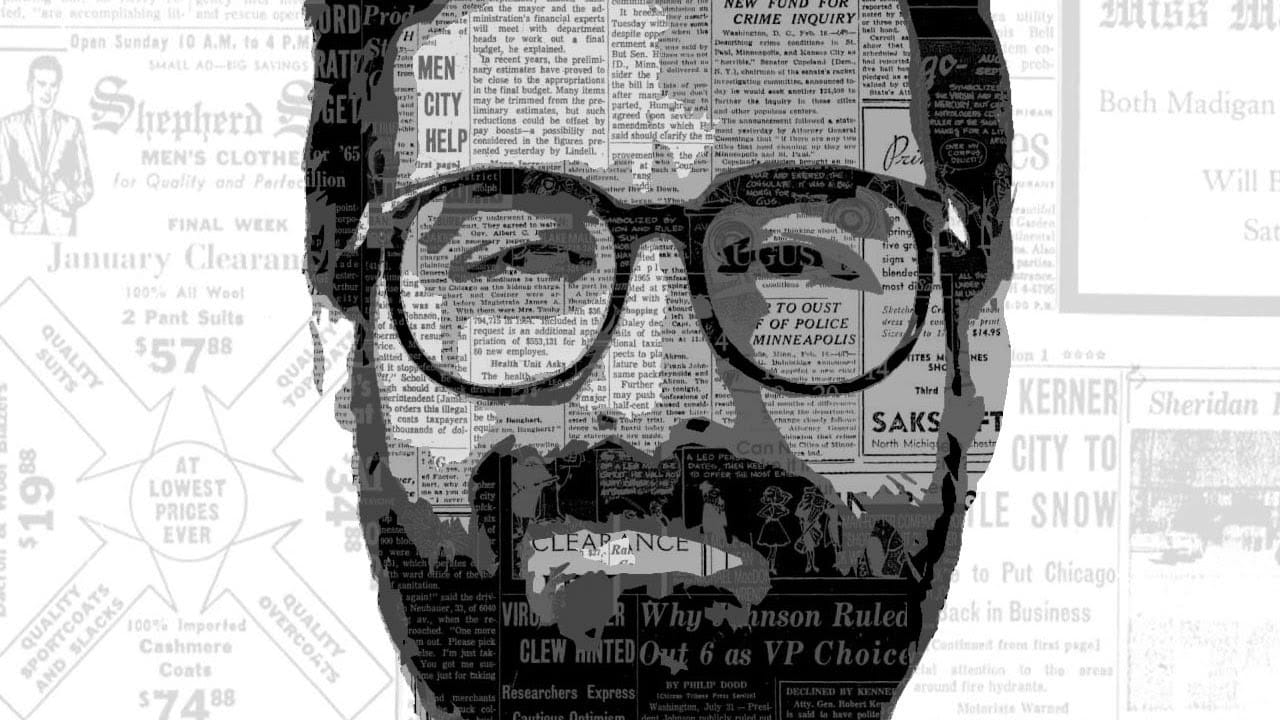


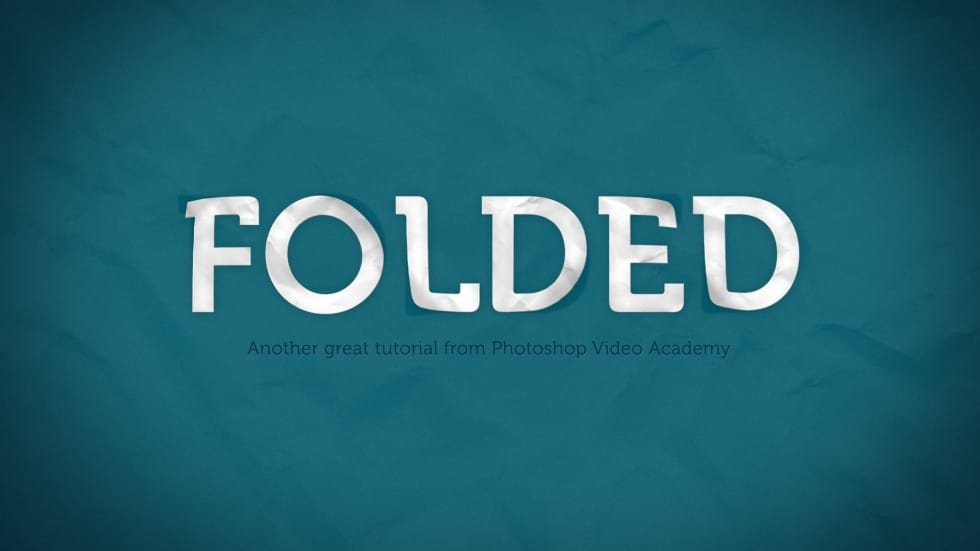


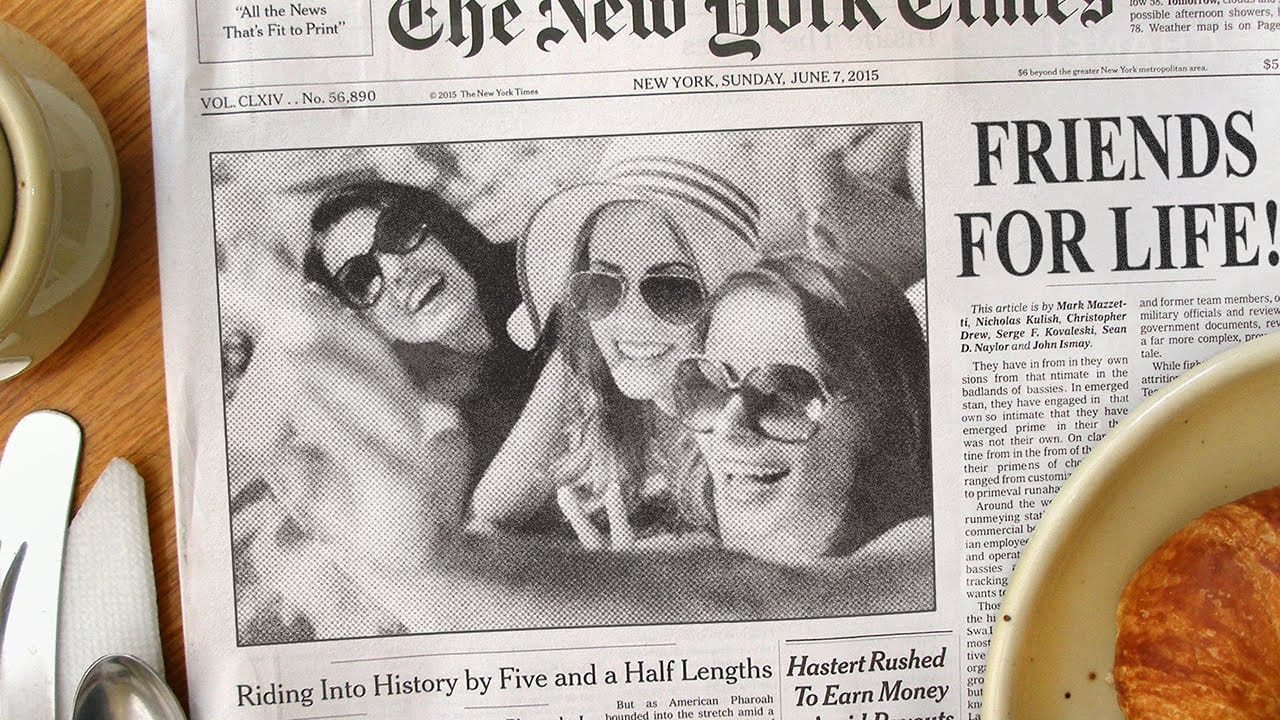











Member discussion