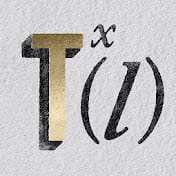Marty Geller from Blue Lightning TV will demonstrate how to transform a regular photo into a painting reminiscent of Vincent van Gogh’s iconic “Starry Night” using Photoshop. This tutorial is tailored for Photoshop CS6 users with the oil paint filter, but CS5 users can follow along by downloading Adobe’s Pixel Bender plug-in. Marty provides a step-by-step guide, starting with a 1920 by 1080 pixels document, to recreate the swirling, dynamic brushstrokes characteristic of Van Gogh’s style.
The tutorial begins by duplicating the original image and applying the Liquify filter to create an initial “under painting” effect. Marty uses swirling and curving patterns to mimic the fluid movement seen in Van Gogh’s works. He then moves on to the Brush Tool, selecting thick, heavy brushes to add bright yellow and white highlights, enhancing the image’s vibrancy. The next steps involve using the Filter Gallery to apply the Distort and Poster Edges filters, followed by the Oil Paint filter, adjusting various settings to achieve the desired painterly texture.
To add authenticity to the artwork, Marty incorporates a canvas texture from CGTextures.com, blending it with the painting to reveal the texture beneath. By using a Layer Mask and the Dry Media Brushes preset, he roughs up the edges of the painting, exposing parts of the canvas for a more realistic, unprimed look. This detailed tutorial equips viewers with the techniques to transform any photo into a swirling, impressionistic masterpiece, capturing the essence of Van Gogh’s artistic genius.
Thanks for Reading — Want More Like This?
Subscribe to the Photoshop Roadmap newsletter for more expert tutorials and insights delivered directly to your inbox.