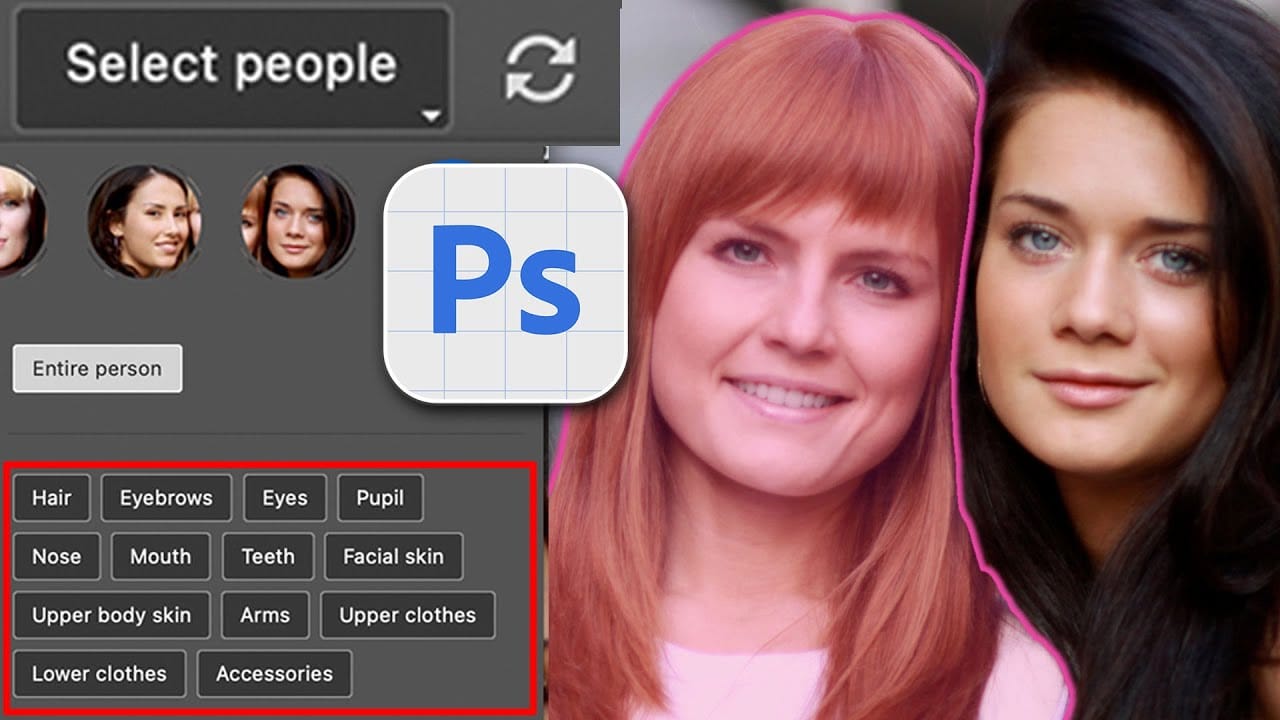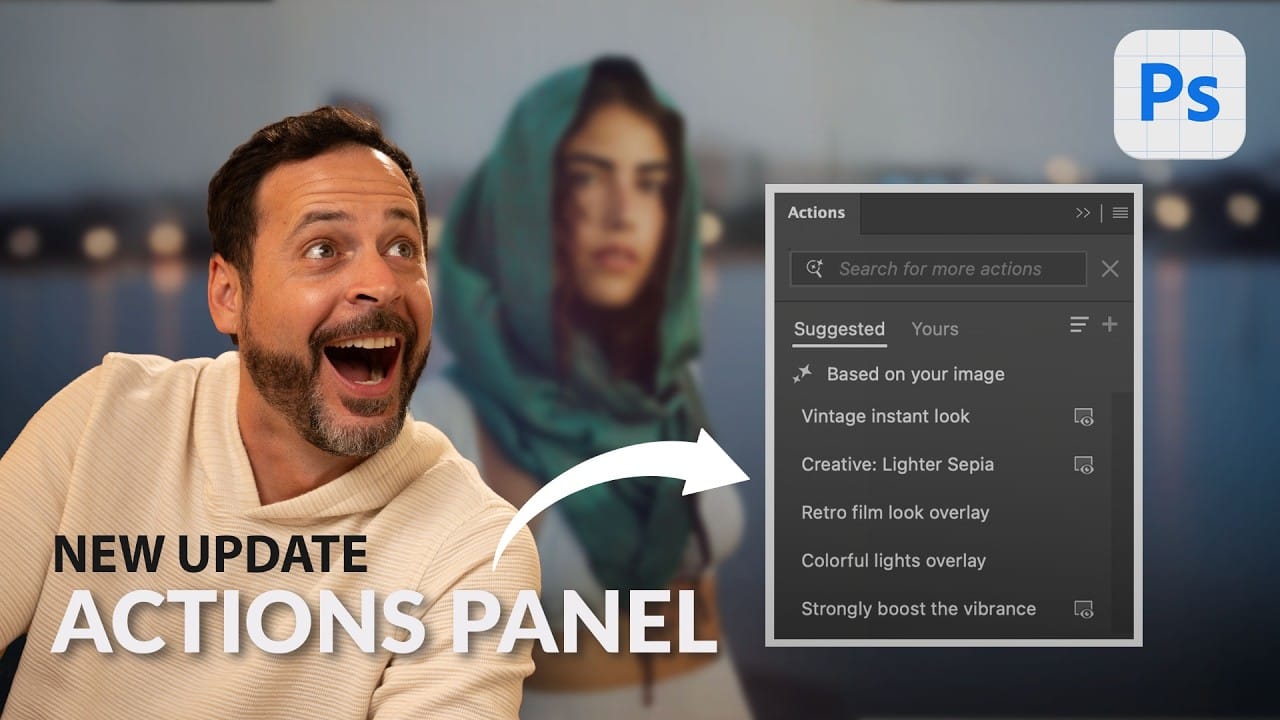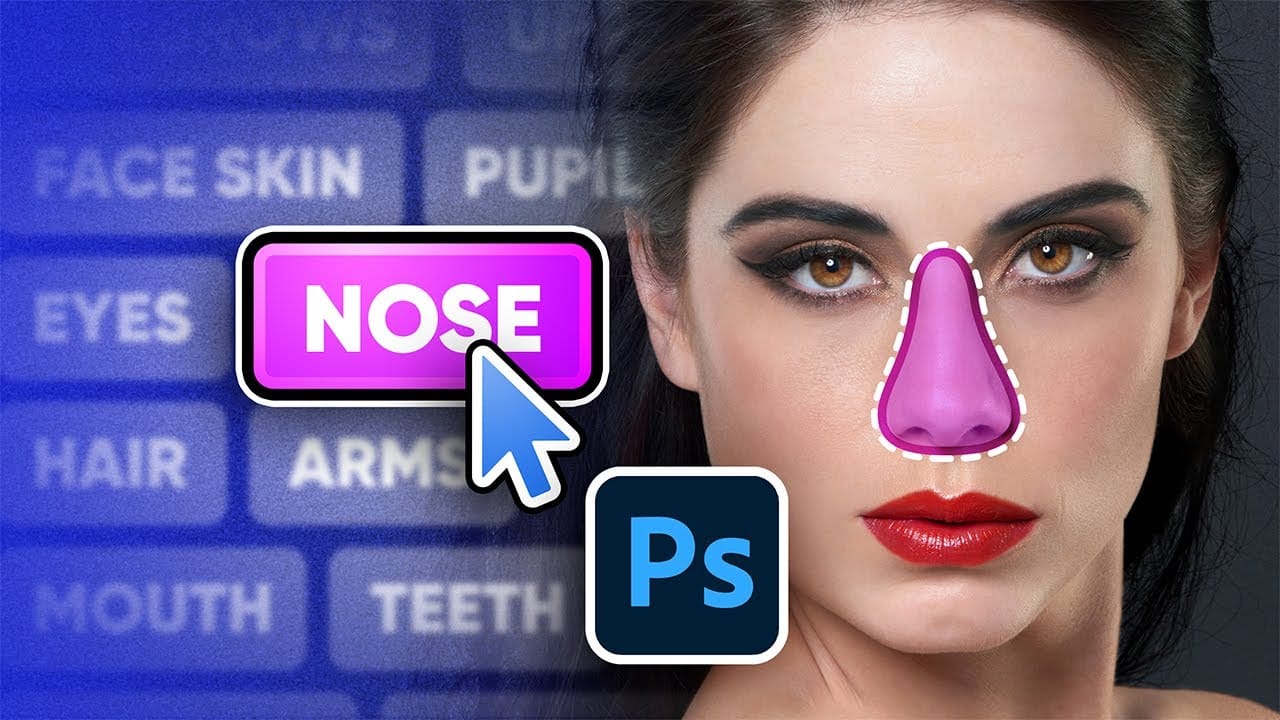Achieving precise selections is fundamental to professional photo editing, enabling targeted adjustments and creative transformations. Traditionally, isolating intricate elements like individual body parts or clothing often required meticulous manual masking, a time-consuming and often challenging process, especially with complex subjects.
This tutorial introduces Photoshop's advanced "Select People" feature, a significant upgrade to the object selection tool. Viewers will learn how this intelligent tool simplifies the isolation of specific body parts and clothing, streamlining workflows for retouching, color adjustments, and enhancing photographic compositions.
Watch the Tutorial: Precision Selections with Select People
The Evolution of AI-Powered Selections in Photo Editing
The landscape of image editing has been profoundly reshaped by the integration of artificial intelligence, particularly in the realm of object selection. What began with simpler tools for selecting basic shapes has evolved into sophisticated AI-driven algorithms capable of discerning complex subjects and even their individual components within an image. This progression marks a shift from labor-intensive manual masking to intuitive, automated selection processes.
Features like "Select Subject" in Photoshop laid critical groundwork by enabling quick isolation of primary subjects. The latest advancements, such as the "Select People" feature, push this capability further by offering granular control over specific elements like faces, limbs, or clothing. This level of detail, previously seen in tools like Lightroom and Camera Raw, now integrates seamlessly into Photoshop, signifying a broader trend towards unified, intelligent masking across Adobe’s creative suite. The goal is to dramatically enhance workflow efficiency and open new creative possibilities for photographers and retouchers alike, allowing them to focus more on artistic vision and less on the technicalities of selection.
Practical Tips for Using the Select People Feature
- Access the feature by installing Photoshop Beta and selecting the Object Selection Tool from the toolbar.
- Use the "Select People" button in the options bar or hover directly over image areas to auto-detect and select individual body parts or clothing.
- Leverage options to target specific elements like hair, glasses, mouth, teeth, or upper/lower clothes for precise adjustments.
- Apply adjustment layers, such as Curves or Solid Color, directly to these precise selections to modify brightness, contrast, or color.
- Accelerate retouching workflows by using the feature to quickly select facial skin or other specific areas for automated actions.
More Tutorials about Advanced Selection Techniques
Explore additional resources to deepen your understanding of advanced selection and editing methods in Photoshop.