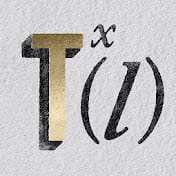Infuse your text with a mysterious, ethereal glow, transforming ordinary words into captivating designs. This Photoshop tutorial reveals how to achieve a stunning magical smoke effect, making your typography appear as if it’s gently swirling with wisps of enchantment.
This guide provides a comprehensive walkthrough, showing you how to master intricate layering and blending techniques. You will learn to create a visually striking effect that brings your text to life with an otherworldly touch, perfect for captivating your audience.
Watch the Video
Exploring Non-Destructive Smoke Text Design in Photoshop
Creating an animated smoke text effect often seems to involve complex painting or manual manipulation. However, this method demonstrates a remarkably live and non-destructive approach, primarily utilizing Photoshop’s layer styles and blending modes. The technique relies heavily on a smoke texture to drive the entire visual, offering a flexible way to generate intricate details without permanent changes.
A key aspect is the clever use of the stroke effect with a gradient style, paired with a high-pass filter applied to the smoke texture. This combination, when blended with hard mix mode, generates the signature displaced, smoky edges. The process ensures that the text remains editable, allowing for easy adjustments and experimentation with different fonts or textures. This innovative workflow prioritizes flexibility and artistic freedom.
- Live and non-destructive approach using layer styles.
- Reliance on a smoke texture to drive the effect.
- Stroke effect with gradient style for edge displacement.
- High-pass filter and hard mix blending mode for unique textures.
- The benefit of keeping text and effects editable.
Practical Tips for Magical Smoke Text Effects
- Apply the stroke effect with a gradient fill type set to shape burst to generate the initial blurry edge, forming the basis for displacement.
- Use a high pass filter on your smoke texture to isolate fine details and create even distribution of swirls before blending.
- Combine a clipping mask with the hard mix blending mode to effectively displace text edges based on the underlying smoke texture.
- Adjust Blend If sliders while holding the
optionkey to smooth transitions and refine transparency in smoky elements. - Consider modifying a layer’s fill percentage instead of opacity when using blending modes like linear dodge for optimal results.
More Tutorials about Smoke Text Effects
Explore additional techniques and approaches for creating captivating smoke-themed designs in Photoshop.