Achieving truly impressive image manipulations in Photoshop goes beyond mastering individual tools; it requires skillfully combining them. Many users learn techniques in isolation, but the real power of Photoshop emerges when these diverse methods are blended to create a cohesive final result.
This tutorial demonstrates how to transform an ordinary photo into a dynamic composite. It guides you through integrating various tools and techniques, showing how to approach complex edits by layering different effects and adjustments for a polished outcome.
Watch the Video
Enhancing Composites with Layered Techniques
Creating compelling photo composites involves more than simply cutting out an object and placing it on a new background. Professional results often come from understanding how different Photoshop tools interact and how their effects can be layered to build a believable scene. This approach moves beyond basic adjustments, encouraging a workflow where each step contributes to the overall realism and visual impact.
For instance, an initial object selection might not be perfect; refining it with mask adjustments or specialized tools like the Background Eraser can significantly improve the quality of a cutout. Similarly, adding elements such as reflections or creative backgrounds requires a multi-step process, combining duplication, transformation, and gradient applications. This layered methodology ensures that every detail, from crisp edges to subtle lighting, contributes to a seamless final image.
Moreover, considering how light and color interact across different elements is crucial. Adjustments made in Camera Raw or via Hue/Saturation layers can unify a composite, making sure all components appear to belong to the same environment. Embracing this holistic view of image editing allows for greater creative control and the ability to achieve results that are both visually striking and technically sound.
Practical Tips for Combining Photoshop Tools
- Use the
Remove Toolfor quick and effective elimination of small, unwanted elements like logos or patches. - Refine initial object selections made with the
Object Selection Toolby applyingGaussian BlurandLevelsadjustments to the layer mask, creating crisp, professional edges. - Construct realistic reflections by duplicating the cutout layer, flipping it vertically, and then applying a
Gradientmask to control its visibility and fade. - Employ the
Background Eraser Toolfor precise removal of backgrounds around complex areas, such as transparent window frameworks, while preserving intricate details. - Utilize
Hue/Saturationadjustment layers with a clipping mask to selectively neutralize color casts on a cutout, especially when original background colors bleed into the subject.
Related Articles and Tutorials about Photoshop Techniques
Explore additional resources to deepen your understanding and expand your skills in Photoshop.


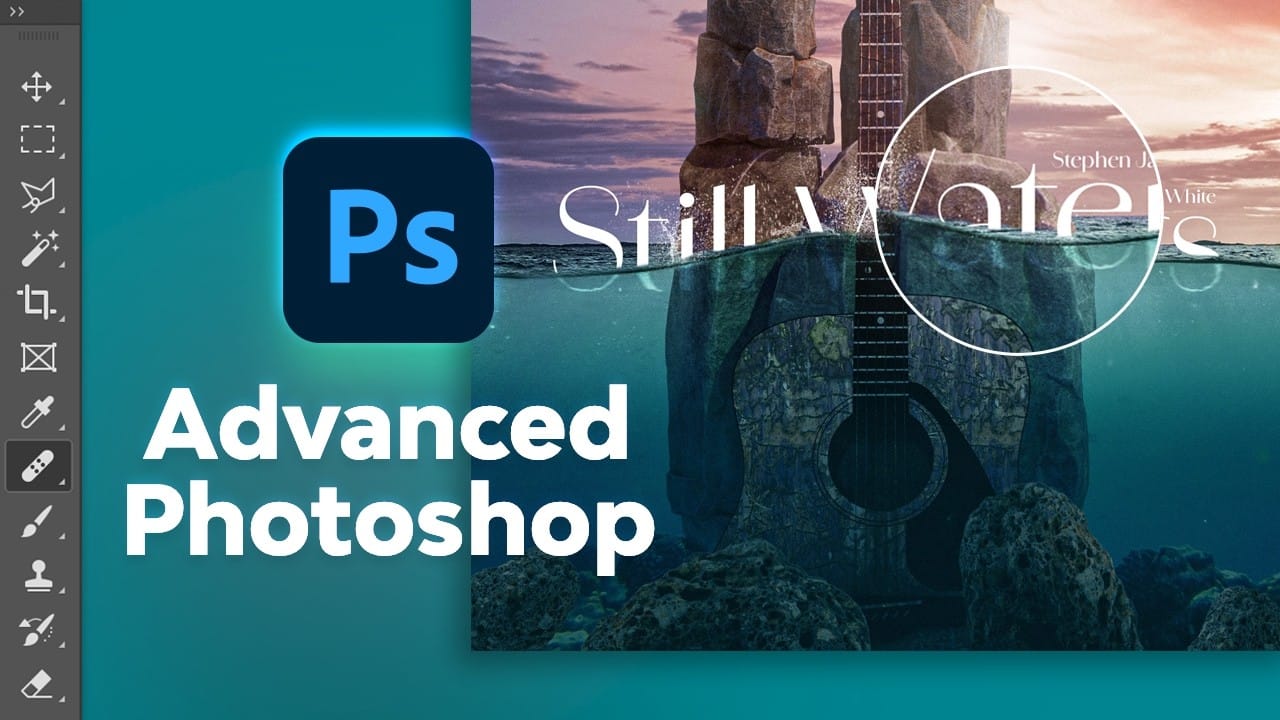



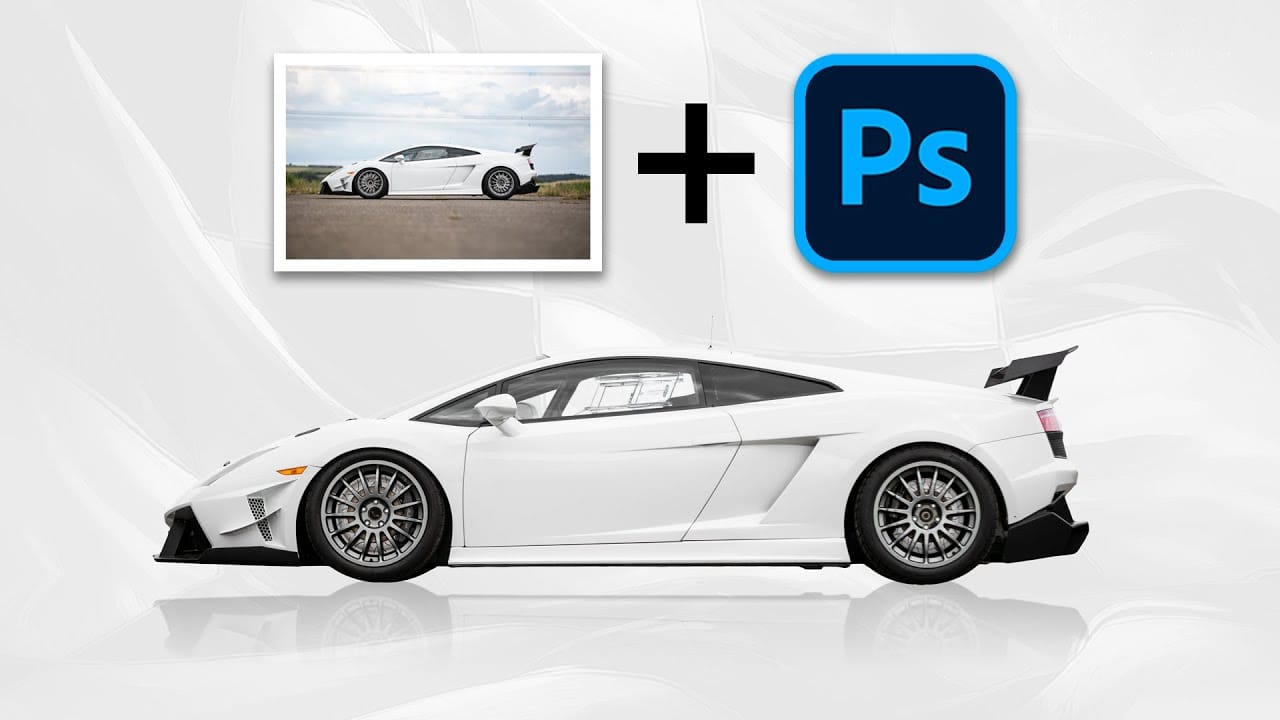











Member discussion