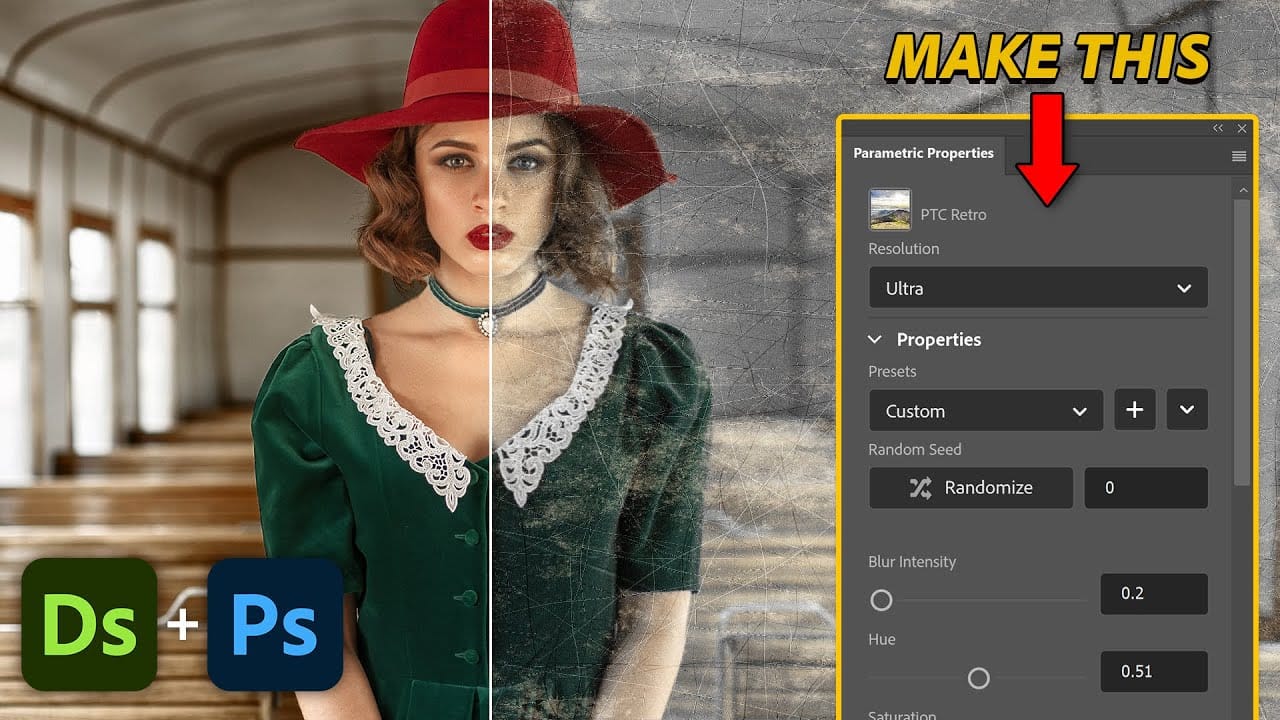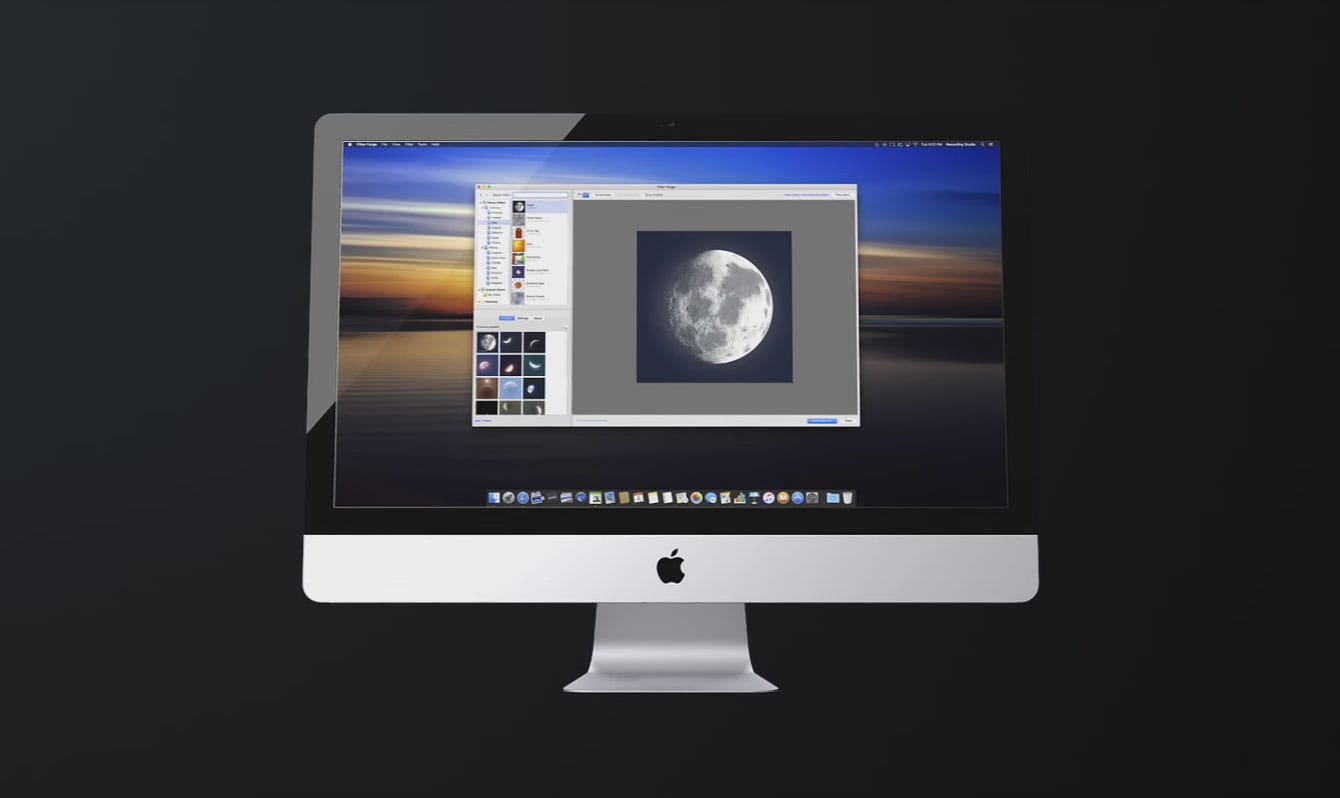Adobe Photoshop's beta version introduces parametric filters—a new way to apply distinctive, customizable effects to images with real-time adjustments and non-destructive editing.
These smart filters offer dynamic control over stylistic effects like vintage looks, distortions, and weather elements, with the ability to stack multiple filters and create custom presets for consistent results across projects.
Watch the Tutorial
Essential Tips for Parametric Filters
These practical tips will help you work more effectively with parametric filters and avoid common mistakes.
- Set your resolution first: Choose draft, medium, or ultra resolution before making adjustments, as different resolution settings can dramatically change the filter's appearance
- Expand the properties panel: Drag the panel from the bottom to see all available controls, as many options are hidden below the default view
- Stack filters with Alt/Option: Hold Alt (PC) or Option (Mac) while clicking additional filters to layer effects instead of replacing the current filter
- Combine filters with selections: Use selection tools like Select Subject before applying filters to target specific areas like backgrounds or objects
- Create custom presets: Click the plus sign to save your adjusted settings as reusable presets for consistent looks across multiple images
Related Articles and Tutorials
Explore more advanced filter techniques and creative effects in Photoshop.