Do you have photographs with distracting elements that need removing? In this insightful Photoshop tutorial from artist Zak Eazy, viewers will learn several effective techniques for eliminating unwanted objects from their images. Whether it’s removing superfluous signs, wires or passersby, Zak walks through practical use cases that showcase the Patch and Clone Stamp tools as well as Content-Aware Fill.
Through demonstration on real-world sample images, viewers will gain an understanding of when each removal method works best. For quicker fixes, Zak explains how to seamlessly patch areas using the Patch tool while also preserving texture and lighting properties. More complex removals are simplified using the Clone Stamp for areas that require filling in content. Zak also provides valuable insight on maximizing Photoshop’s powerful Content-Aware Fill to instantaneously remove objects without manual work.
Photographers at any skill level will appreciate Zak’s clear teaching style and practical focus. By following along with the step-by-step examples, viewers will come away equipped to declutter their own photos and elevate images with distractions removed. Zak provides expert guidance on determining which technique to apply in different scenarios as well as pro tips for achieving natural, believable results. It’s a tutorial that imparts effective photo-editing strategies using Photoshop’s selection and removal tools.


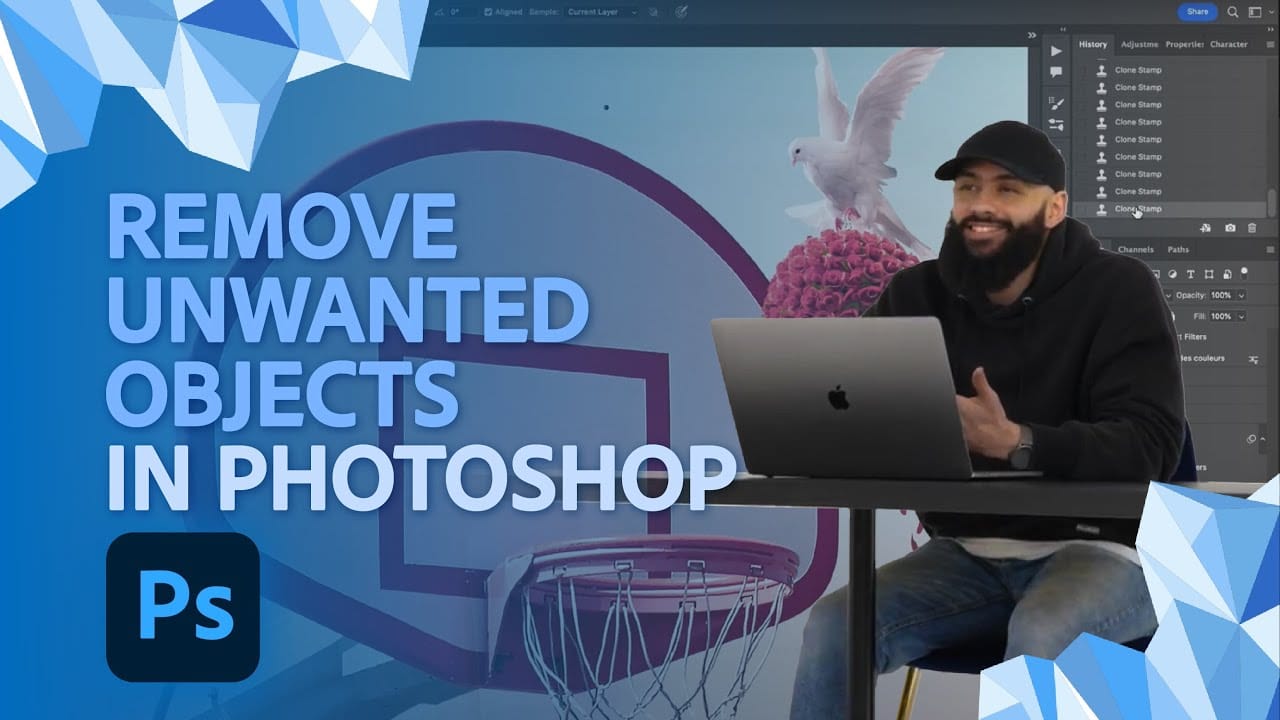











Member discussion