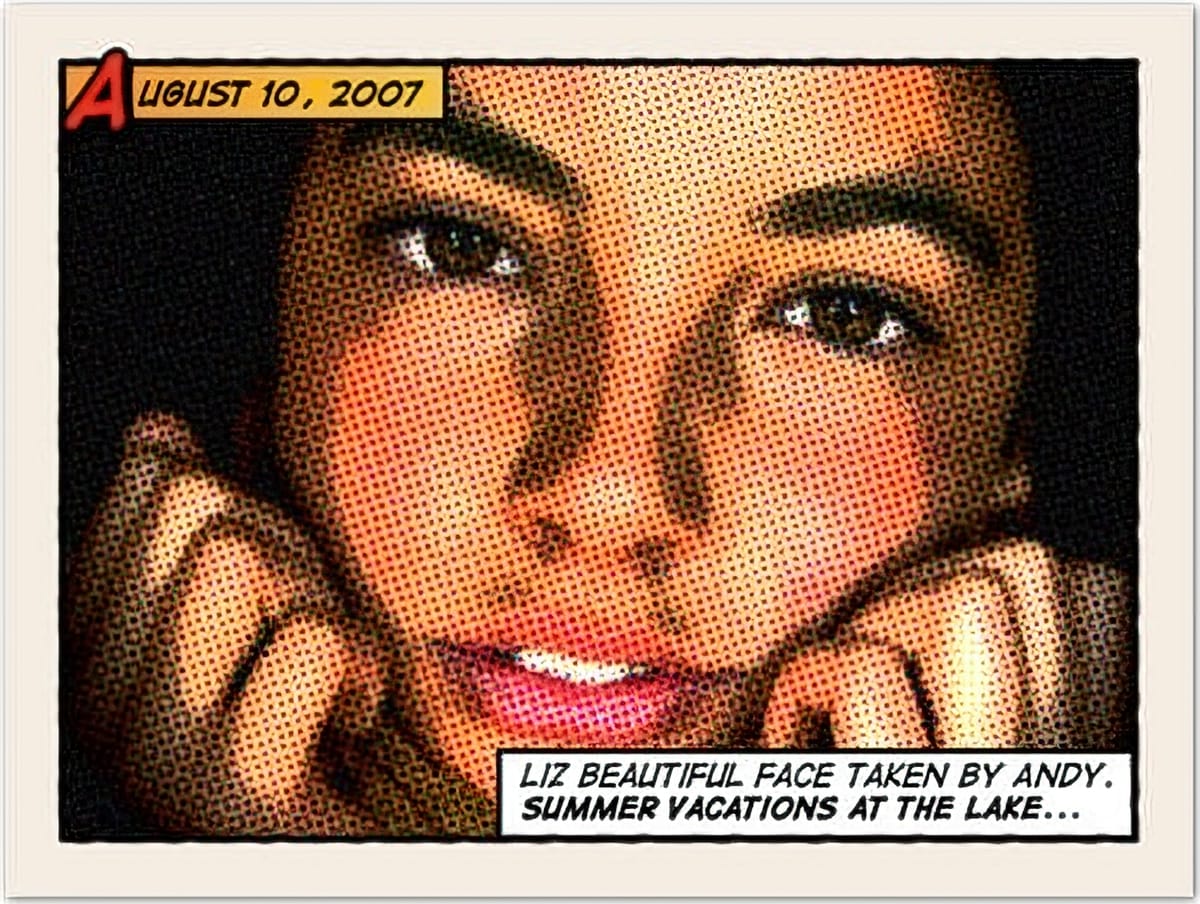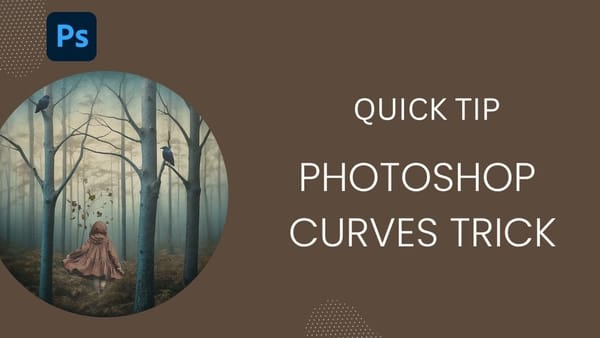Comic book aesthetics transform ordinary photographs into vibrant, stylized artwork that captures the bold energy of graphic novels. This effect combines dramatic poster edges, simplified colors, and classic halftone patterns to create that unmistakable comic book look.
This tutorial demonstrates the complete process of converting any high-resolution photo into a professional comic book illustration using Photoshop filters and smart objects.
Watch the Tutorial
Essential Tips for Comic Book Photo Effects
These techniques ensure your comic book transformations maintain professional quality and visual impact.
- Set your image resolution to 150-300 pixels per inch before applying effects, as halftone filters require higher resolution to render properly
- Convert your base layer to a Smart Object before adding filters to maintain editability and adjust opacity settings later
- Apply Poster Edges filter first with low thickness (0) and moderate intensity (8) to establish clean contours without overwhelming detail
- Use Cutout filter at 60% opacity to simplify color areas while preserving essential facial features and contrast
- Set Color Halftone filter to Soft Light blending mode at 70% opacity to achieve authentic print texture without losing image clarity
Related Articles and Tutorials
Explore more creative ways to transform your photos with cartoon and comic book effects.