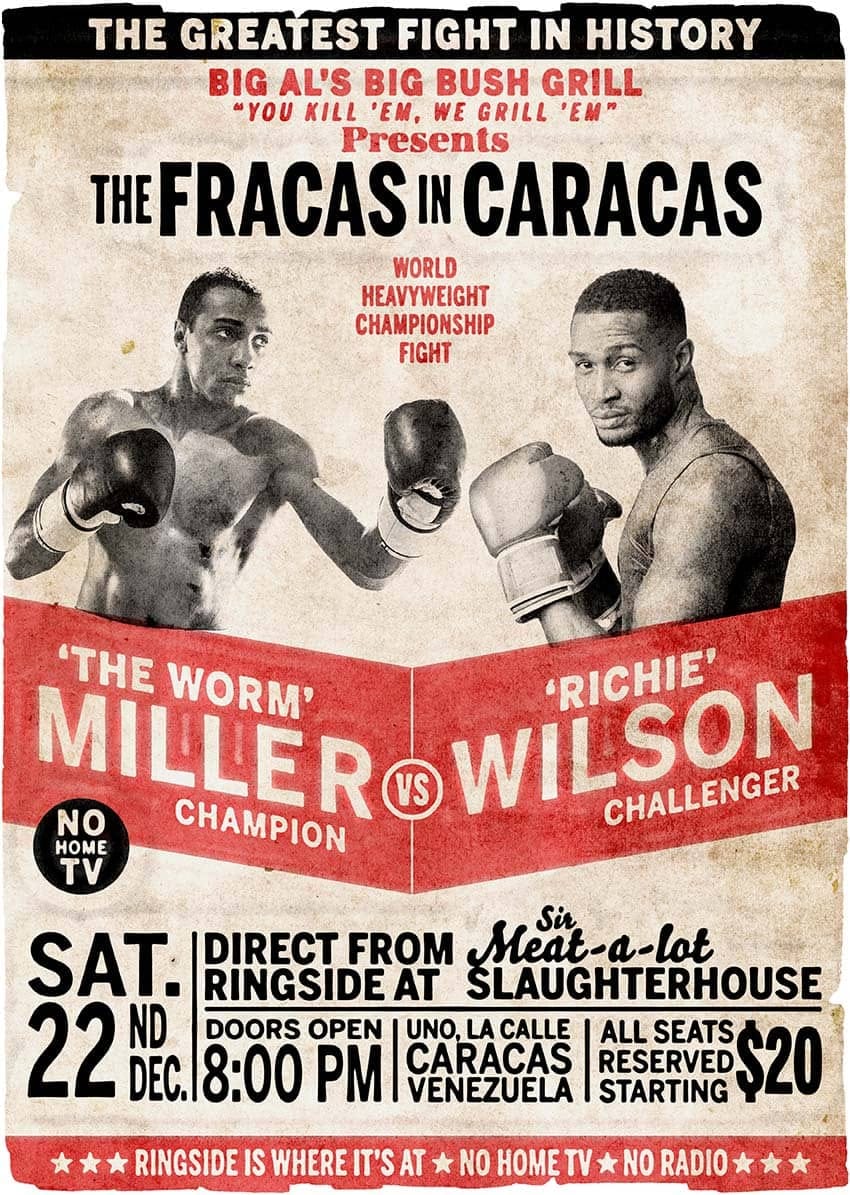Calling all boxing enthusiasts and design aficionados! Dust off your love for vintage aesthetics and step into the ring with this dynamic Photoshop tutorial. We’ll be throwing punches (figuratively, of course) to create a captivating retro-boxing poster, brimming with the bold energy of the golden age of the sport.
This tutorial is perfect for both seasoned Photoshop users and aspiring designers. Regardless of your experience level, the instructor will meticulously guide you through the creation process. You’ll learn how to harness the power of Photoshop’s tools to craft a compelling composition, incorporating classic design elements like distressed textures, bold typography, and dynamic imagery.
By the end of this tutorial, you’ll not only have a stunning retro-boxing poster to showcase your skills, but also gain valuable knowledge about working with vintage design aesthetics in Photoshop. So, unleash your creativity, crank up some old-school tunes, and get ready to create a knockout piece of graphic art!