This tutorial by Matt Kloskowski on Photoshop photo restoration reveals an impressive evolution in photo editing technology over the past few years. Many tasks that once required extensive time and complex processes can now be completed in just minutes. This is especially relevant after recent storms, which emphasized the need for restoring valuable family memories.
Photoshop’s new tools and techniques make it easier than ever to tackle damaged images. Kloskowski emphasizes that achieving perfection isn't necessary. It's more important to restore images to a state that evokes recognition and fond memories. He offers practical steps using layers, color adjustments, and tools like generative fill to make the restoration process smoother.
Throughout the tutorial, Kloskowski encourages experimentation with various tools. He points out that while some damage may remain, many automatic features in Photoshop significantly enhance restoration efforts. Ultimately, this tutorial serves as a valuable resource for anyone looking to restore their cherished photographs with modern techniques.


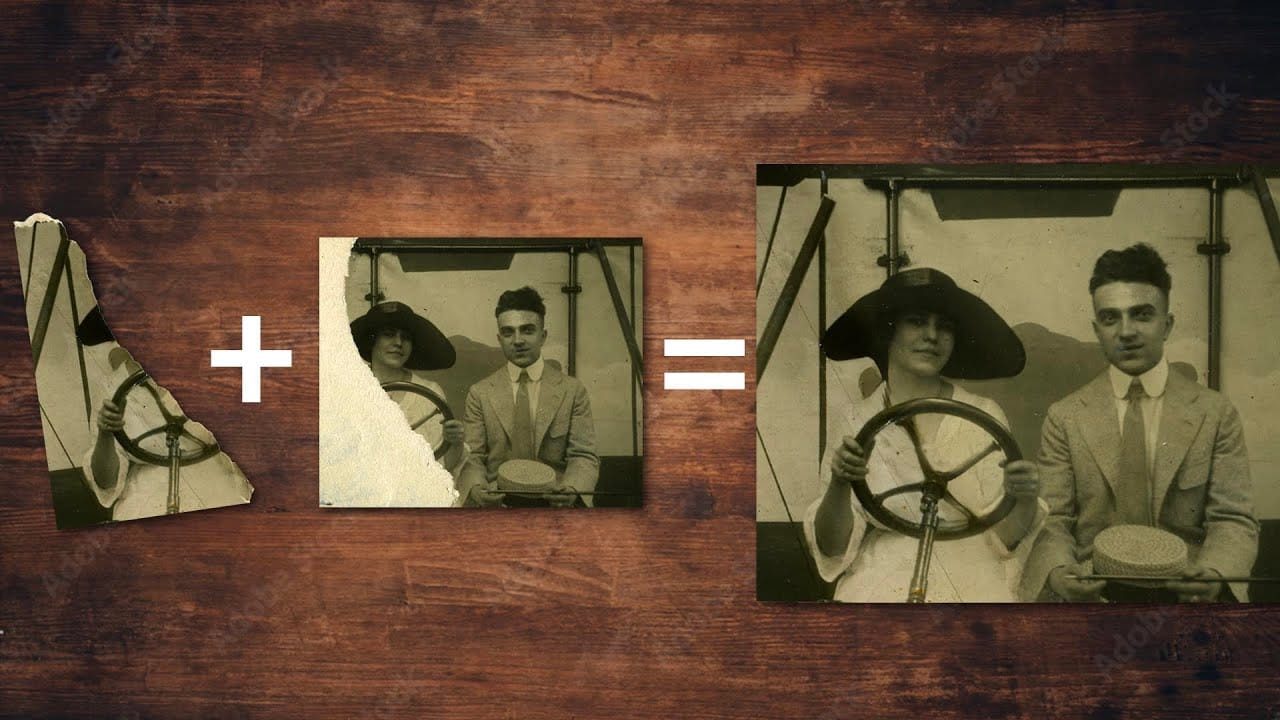









Member discussion