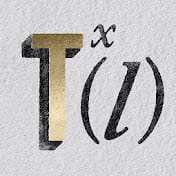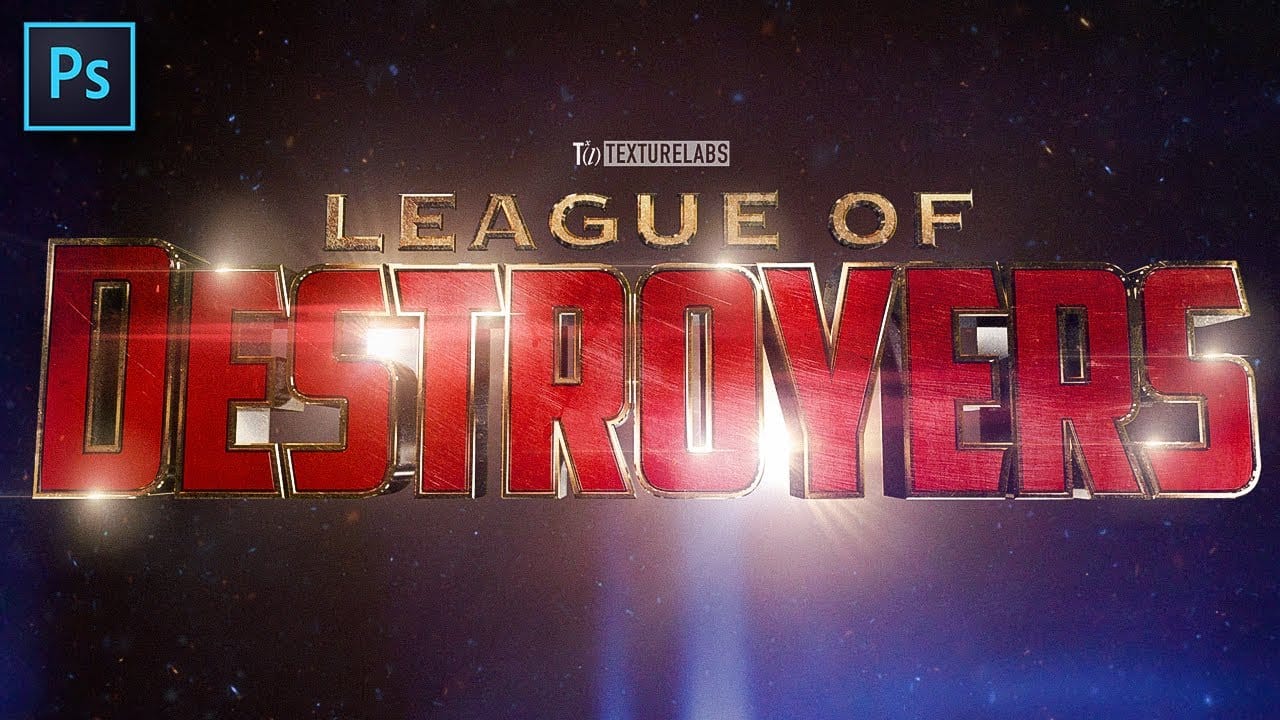Transform ordinary text into dynamic 3D visuals using Photoshop's 3D workspace. This tutorial will guide you through creating stunning typographic effects, adding captivating depth and realism to your designs.
You'll learn to build foundational 3D shapes and refine them with Photoshop's compositing tools, combining 3D extrusion precision with artistic freedom for polished, professional results.
Watch the Full Video Tutorial
Video by Texturelabs. Any links or downloads mentioned by the creator are available only on YouTube
Integrating Photoshop's 3D and Compositing Workflows
Photoshop's 3D workspace, though often overlooked, can transform 2D text into extruded 3D forms. While not a dedicated 3D rendering program like Cinema 4D or Blender, it offers accessible tools for impactful 3D typography.
Its strength lies in combining initial 3D extrusion with Photoshop's traditional compositing tools. This hybrid approach, using layers, masks, and adjustments, allows for precise control over textures, lighting, and effects, ensuring the final image aligns with your creative vision.
- Utilizing Photoshop's 3D workspace for text extrusion.
- The hybrid workflow that combines 3D and traditional compositing.
- Adjusting material properties like metallic and roughness for surface quality.
- Applying Image-Based Lighting (IBL) for natural illumination and reflections.
- Generating matte layers to create precise masks for targeted adjustments.
Useful Tips for Crafting 3D Text Effects
- Prepare your text layers: Use live type or shape layers for optimal scaling and detail preservation when converting to 3D. Converting type to a shape layer allows for precise stroke control.
- Combine 3D objects efficiently: After extruding individual text elements, use the Merge 3D Layers command to place them into a single 3D environment, simplifying scene management.
- Customize materials and lighting: Adjust properties like base color, metallic, and roughness on individual materials. Experiment with Image-Based Lighting (IBL) for natural reflections and an infinite light source for directional shadows.
- Save camera views: Utilize the Save View option in the camera settings to quickly return to preferred angles after navigating the 3D space, preventing accidental changes.
- Generate mattes for compositing: Before rasterizing your final render, create a separate render with flat black and white materials to generate precise masks. These mattes allow for targeted adjustments using levels or hue/saturation layers.
More Tutorials about 3D Text Effects
Explore additional resources to further enhance your skills in creating captivating 3D text.