Enhance your designs with an electric chrome text effect, adding a vibrant, metallic sheen and modern edge. This tutorial demonstrates creating this captivating look in Adobe Photoshop, primarily using layer blending options, to transform ordinary text into a glowing chrome masterpiece.
Watch the Video Tutorial
Video by Anko Design. Any links or downloads mentioned by the creator are available only on YouTube
The Art of Chrome Effects Through Layer Blending
Achieving a sophisticated chrome effect in Photoshop largely hinges on the strategic application of layer blending options. These powerful tools allow designers to craft intricate metallic textures and dynamic lighting, transforming flat text into a dimensional work of art. Understanding how individual layer styles interact, from Bevel & Emboss to Outer Glow, is crucial for building a cohesive and visually striking result.
This approach offers significant control over the appearance of reflections, highlights, and shadows, which are fundamental to realistic metallic aesthetics. Adjusting settings like depth, size, and contour within Bevel & Emboss, alongside the judicious use of blend modes, enables a high degree of customization to match various design requirements. The subtle interplay of these elements brings the 'electric' quality to life, creating a vibrant, luminous finish.
- Layer Blending Options: The core of creating complex metallic and lighting effects.
- Pixel-Based Settings: How Bevel & Emboos values (depth, size) are relative to canvas and text resolution.
- Color Dodge Highlight Mode: Essential for achieving luminous, bright highlights in the chrome.
- Contour Adjustments: Fine-tuning the appearance of the gloss and reflections within the bevel.
- Subtle Details: Incorporating additional elements like glow lines and background gradients to complete the look.
Practical Tips for Crafting Chrome Text Effects
- Adjust Bevel & Emboos settings based on your document and text size, as they are pixel-dependent.
- Utilize Color Dodge for highlights within layer styles to achieve a bright, luminous chrome appearance.
- Add subtle details by creating new layers for lines and extra glows to enhance the electric effect.
- Press and hold the Shift key while drawing with the brush tool to create perfectly straight horizontal or vertical lines.
- Incorporate a background gradient using colors from your design to complement and unify the overall chrome aesthetic.
More Tutorials about Text Effects in Photoshop
Explore further techniques to enhance your typographic designs and discover new creative possibilities in Photoshop.

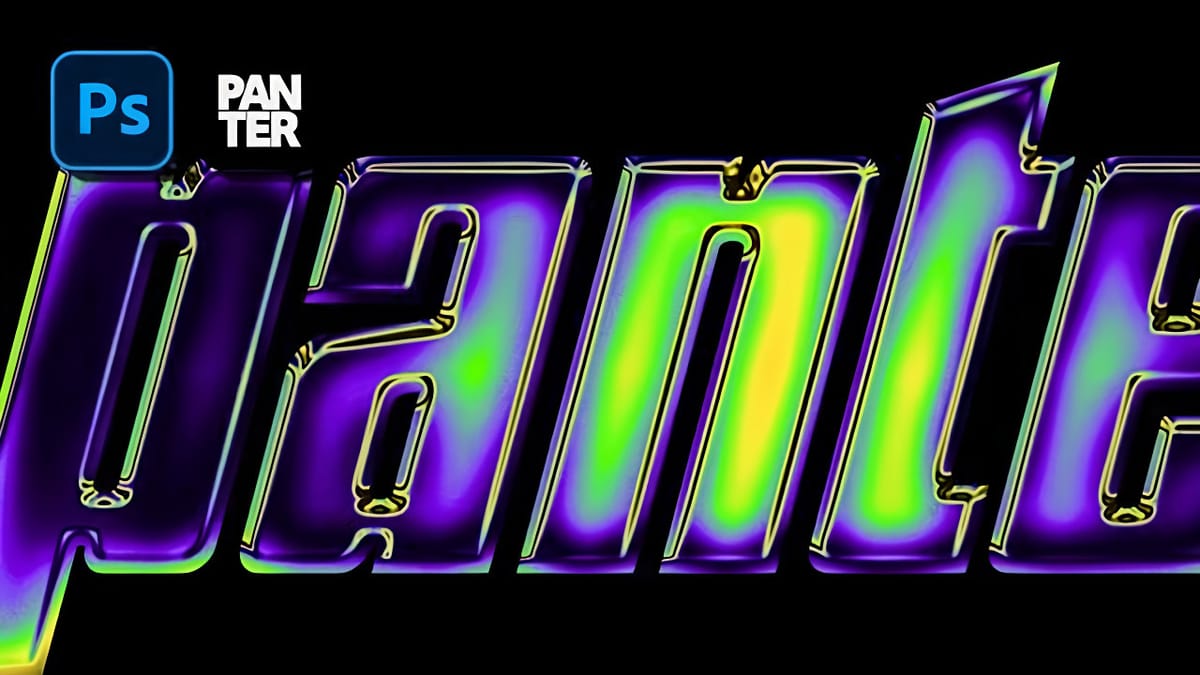





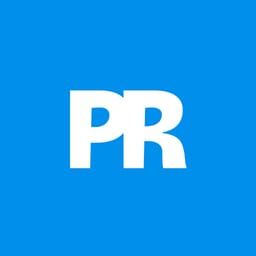









Member discussion