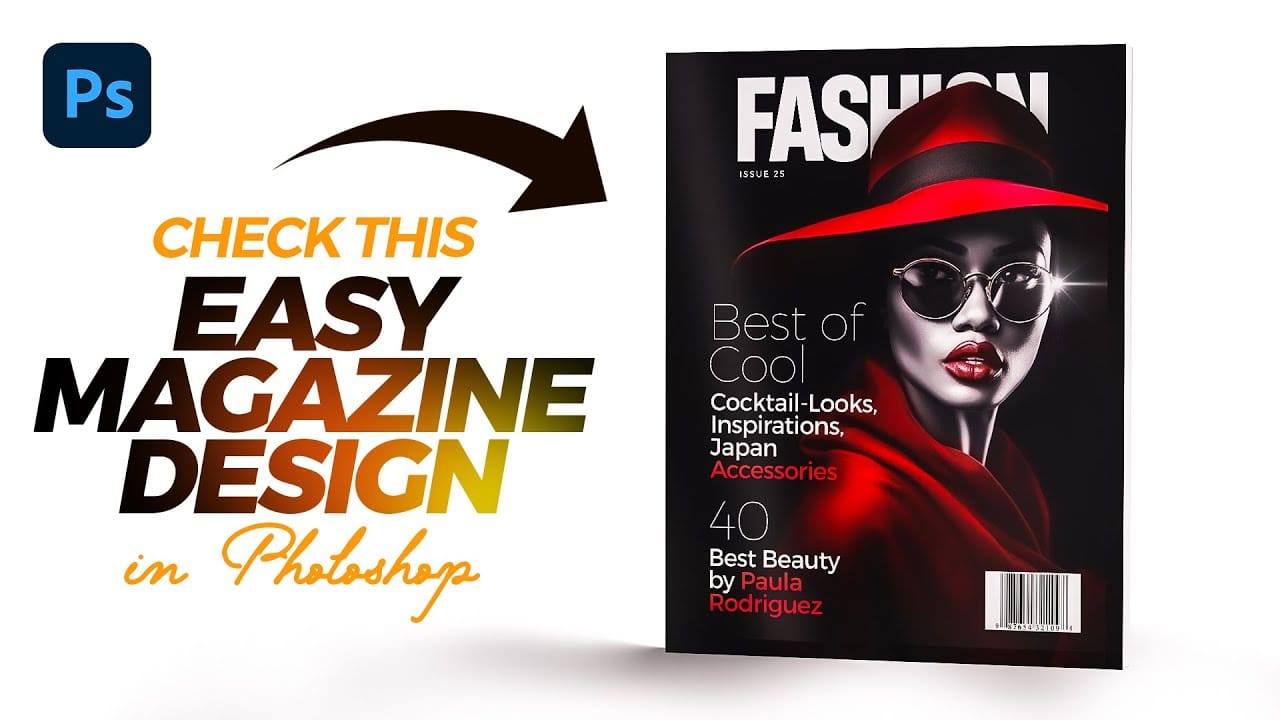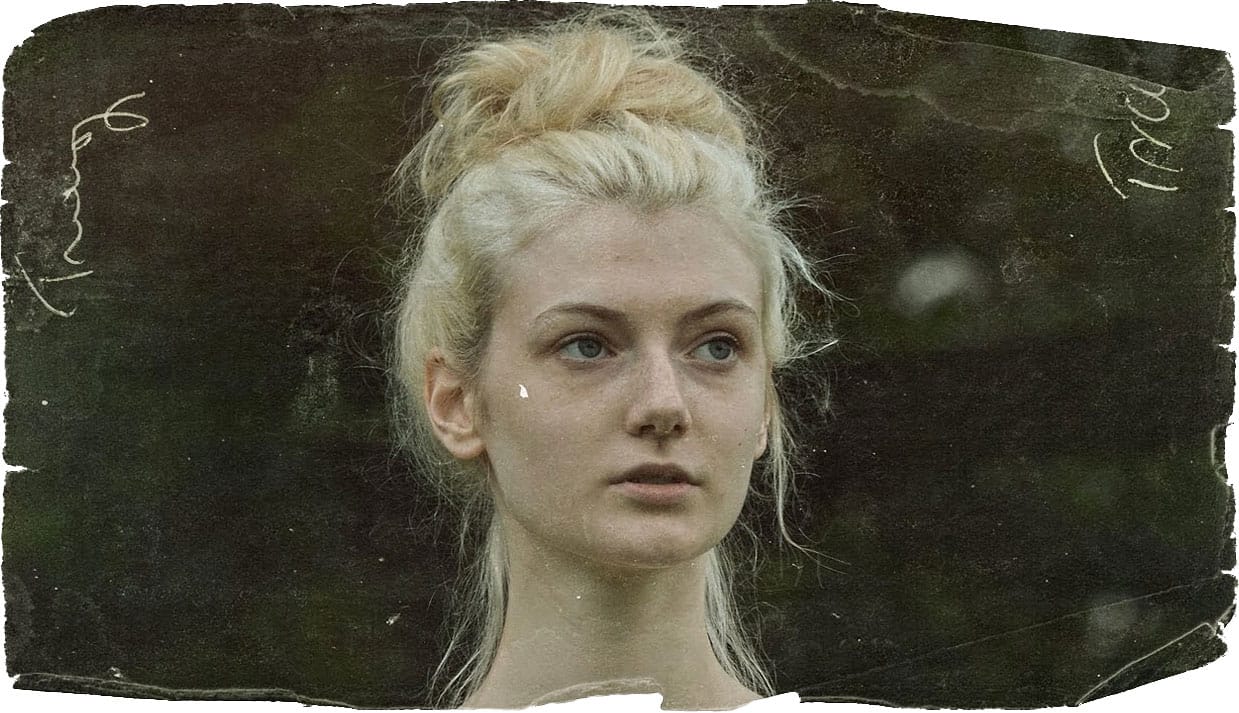Vintage pulp fiction magazine covers evoke a distinct era of storytelling, characterized by their bold typography, dramatic imagery, and vibrant, often gritty, aesthetics. These covers were designed to grab attention on newsstands, promising thrilling tales of adventure, mystery, and crime.
This tutorial demonstrates how to recreate the iconic look of a 1950s pulp fiction magazine cover using Adobe Photoshop. Viewers will learn practical techniques for crafting a compelling design, from establishing the foundational layout to applying authentic vintage effects.
Watch the Tutorial
The Enduring Appeal of Pulp Fiction Aesthetics
Pulp fiction magazines, popular from the 1920s to the 1950s, were named for the cheap wood pulp paper they were printed on. Despite their humble origins, these publications fostered a unique visual language that continues to influence design today. Their covers often featured sensational illustrations and dynamic typography, reflecting the thrilling and often lurid stories within.
The distinctive visual style of pulp covers relied on several key elements:
- Bold, expressive typography: Titles were often large, angled, and layered, designed to be read quickly and convey excitement.
- Dramatic, often exaggerated, imagery: Illustrations depicted action, suspense, or romance, frequently featuring heroes, villains, and damsels in distress.
- Limited color palettes: Printing limitations often led to the use of strong, contrasting colors that popped off the page.
Recreating this aesthetic in modern digital design involves understanding these historical constraints and artistic choices. Designers can leverage Photoshop's tools to simulate the textures, printing imperfections, and stylistic flourishes that defined the original pulp art, bringing a nostalgic yet timeless quality to new projects.
Practical Tips for Vintage Magazine Cover Design
- Utilize a template for foundational elements: Start with a pre-designed template to establish the basic layout, including the cover shape, textures, and publisher details.
- Master text manipulation for impact: Adjust leading (space between lines) and kerning (space between characters) to create dynamic and visually appealing titles that mimic vintage typography.
- Incorporate strokes and shadows for depth: Apply layer styles like
StrokeandDrop Shadowto text and graphic elements to give them a classic, embossed, or layered appearance. - Employ the Transform Tool for authentic angles: Use
Ctrl/Cmd + Tand modifier keys (Ctrl/Cmd + Shift + Alt/Option) to angle and distort elements, replicating the often skewed and energetic layouts of pulp covers. - Apply color halftone filters for a retro print effect: Enlarge your image before applying the
Color Halftonefilter, then reduce it back to size, to achieve a pixelated, printed look reminiscent of old comic books or magazines.
Related Articles and Tutorials about Vintage Design
Explore more tutorials and articles that delve into vintage design aesthetics and Photoshop techniques.