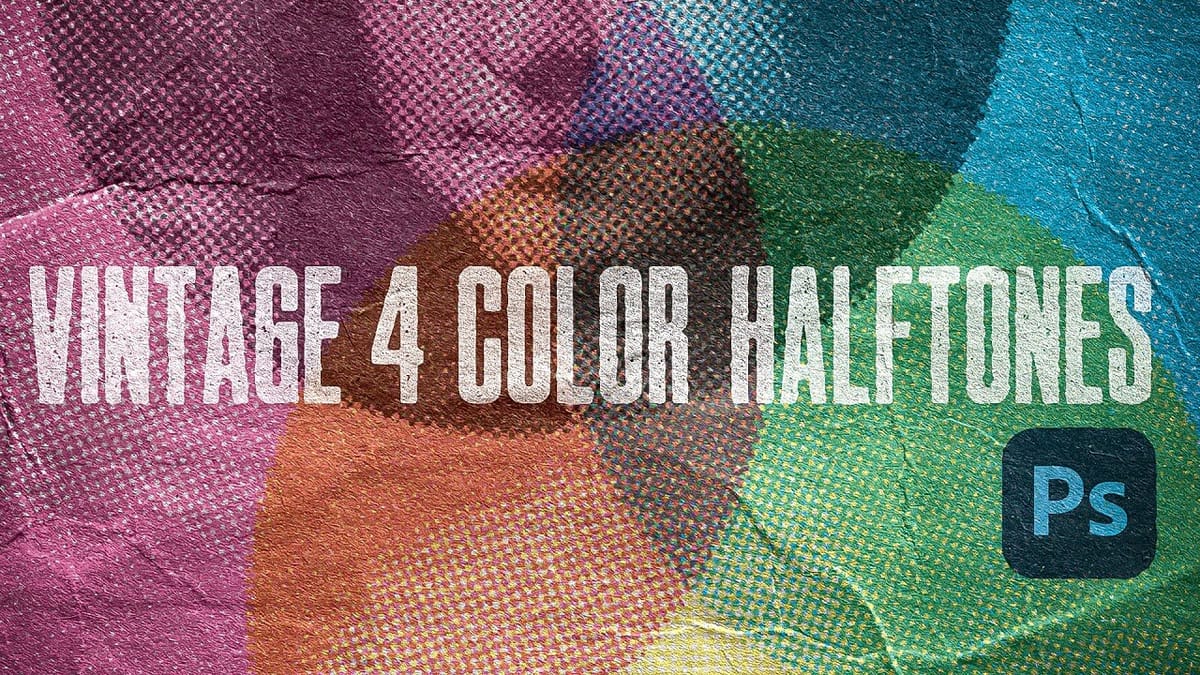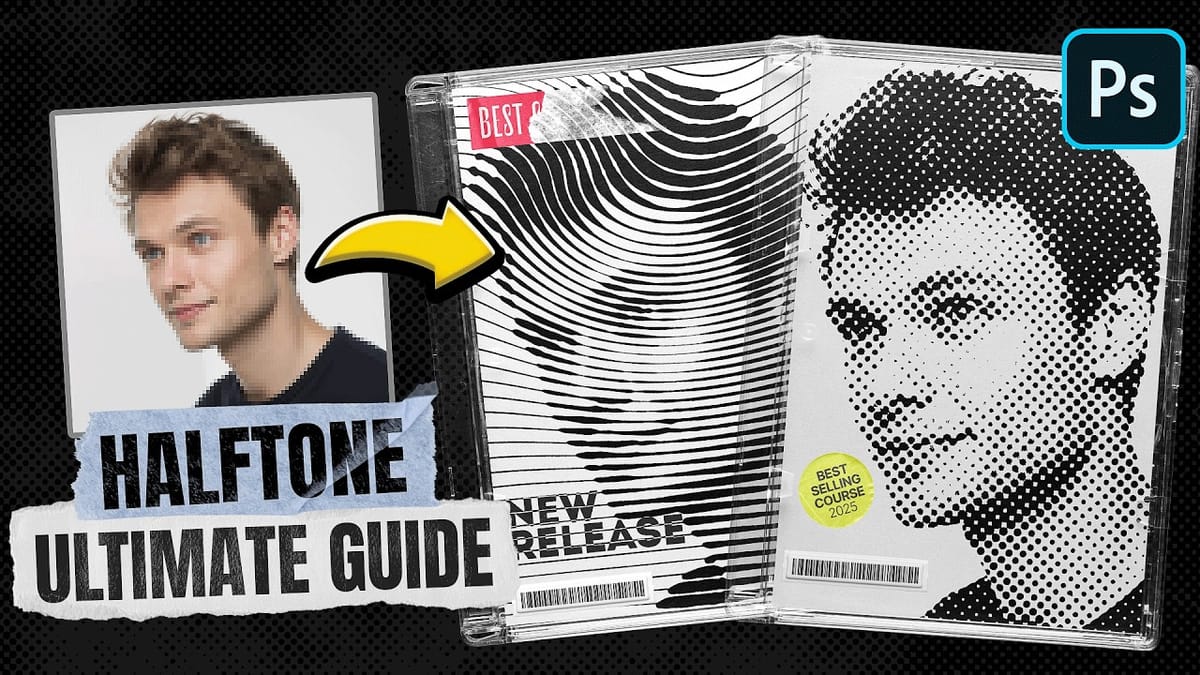Creating authentic vintage halftone effects can be challenging when working with modern digital photography. Many designers struggle to achieve that classic print aesthetic without the result looking artificial or overdone.
This tutorial demonstrates a multi-layer approach to building realistic halftone vintage effects using threshold adjustments, pattern overlays, and selective masking. The technique creates depth and authenticity by working with multiple halftone variations rather than a single flat effect.
Watch the Tutorial
Any links or downloads mentioned by the creator are available only on YouTube
The Art of Digital Halftone Design
Halftone printing originated in the 1880s as a way to reproduce continuous-tone imagery using dots of varying sizes. This technique became the foundation of newspaper and magazine printing for over a century, creating the distinctive aesthetic we associate with vintage publications and pop art.
Digital halftone effects work best when they mimic the imperfections and variations of real printing processes. Rather than applying uniform dot patterns, effective vintage halftones incorporate multiple threshold levels, selective masking, and subtle lighting effects that suggest aged paper and worn printing plates.
The layered approach allows for greater control over different tonal ranges, with separate patterns for highlights, midtones, and shadows. This creates more convincing results than single-layer effects and provides flexibility for different source images.
Essential Halftone Effect Techniques
- Use multiple
thresholdadjustments at different levels (80-90, 110, and 130-140) to create distinct tonal separations for your halftone patterns - Apply
expandandfeatherselection modifications when masking subjects to ensure clean edges that work well with high-contrast halftone effects - Set layer
fillto 0% when using pattern overlays to maintain full control over the effect intensity without affecting underlying adjustments - Experiment with color range selections on white and black areas to create precise masks for different halftone pattern applications
- Combine
glowing edgesfilter with screen blend mode and channel adjustments to add authentic vintage lighting effects
Related Halftone and Vintage Effect Resources
Explore additional techniques for creating retro and vintage photo effects in Photoshop.