In this Photoshop tutorial, you are heading straight back to the 80s to play with fluoro colors, a trend that transforms modern-day photos into intense, oversaturated images with a retro twist.
You'll learn how to effortlessly recreate this duotone effect, allowing you to infuse your photos with a bold and sensual visual style. Whether you're looking to evoke nostalgia, add vibrancy to portraits, or simply experiment with striking color palettes, mastering this technique empowers you to create eye-catching images that stand out.
Embrace the nostalgia and artistic freedom of the 80s with this tutorial, and explore new ways to express yourself through color in your digital artwork and photography.


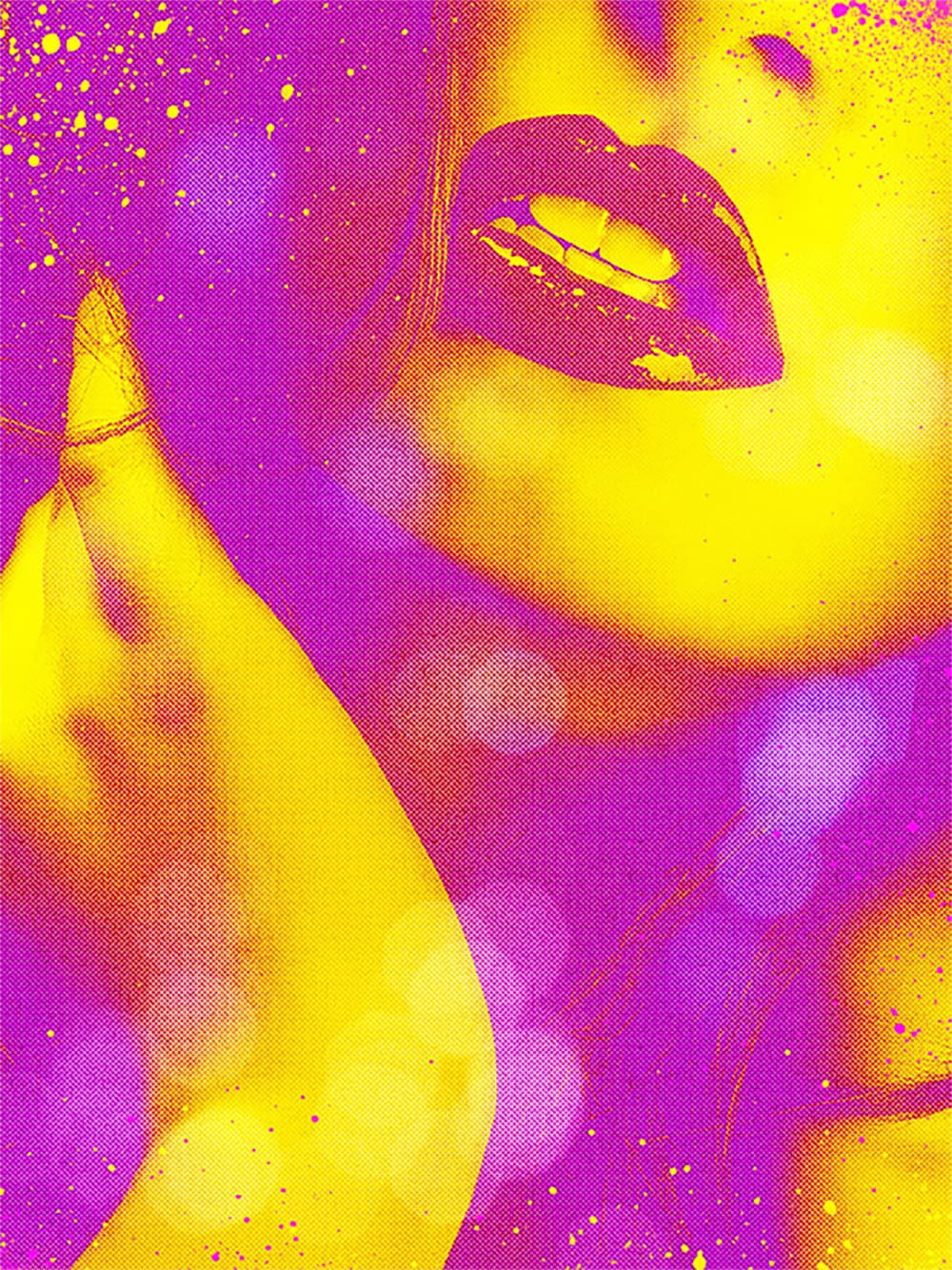











Member discussion