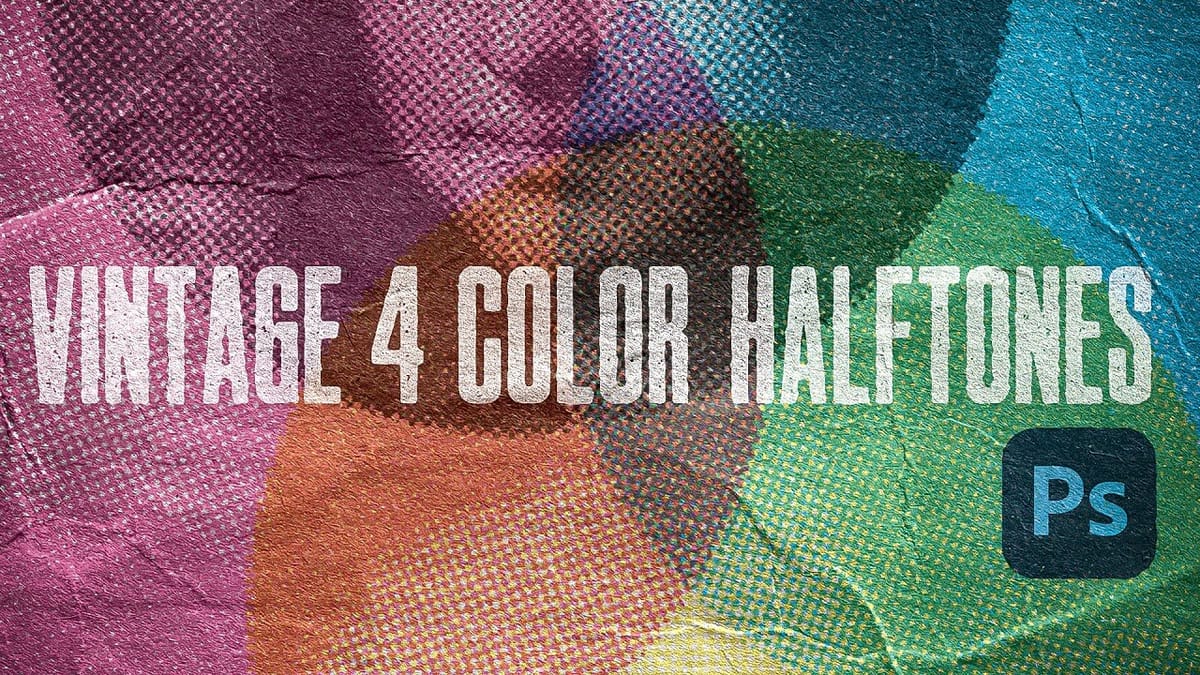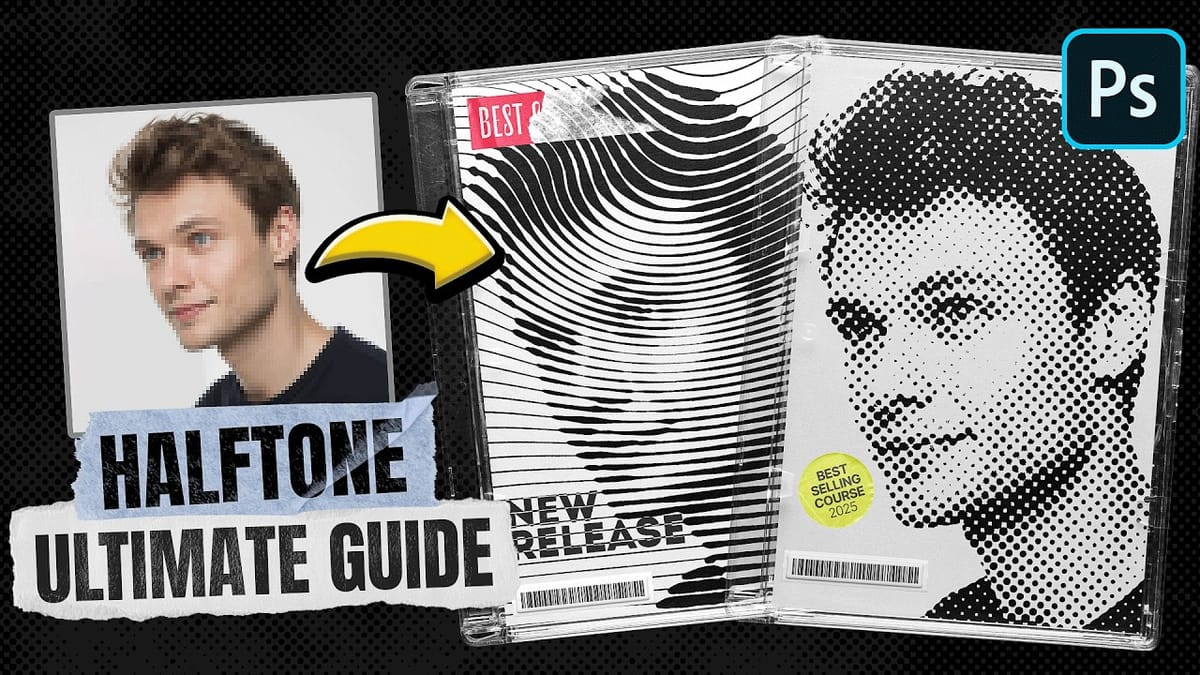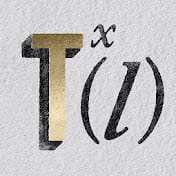Photoshop includes built-in halftone filters, but they often lack flexibility and can feel rigid for creative projects. Many designers struggle with creating authentic vintage halftone effects that remain editable and can be applied to different image sizes and compositions without starting over.
This tutorial demonstrates a five-layer halftone setup that functions like a live adjustment layer, offering full control over dot size, color, and distressing effects. The system uses seamless patterns and blending modes to create authentic newspaper-style halftones that can be dropped onto any document and customized in real-time.
Watch the Tutorial
Any links or downloads mentioned by the creator are available only on YouTube
Understanding Halftone Pattern Theory
Traditional halftone printing creates the illusion of continuous tone using patterns of dots that vary in size. The technique originated from mechanical printing limitations—presses could only print solid colors, not gradients. By controlling dot density and size, printers could simulate grayscale images and color gradations.
The Hard Mix blending mode becomes crucial in digital halftone recreation because it forces all pixel values to pure black or white, eliminating gray values. This mimics the binary nature of traditional printing where ink is either present or absent. When combined with radial gradient patterns, this creates the characteristic dot structure of authentic halftones.
Modern designers often use halftone effects to evoke newspaper aesthetics, comic book styling, or general vintage appeal. The challenge lies in maintaining editability while achieving authentic results that work across different image types and sizes.
Essential Halftone Layer Techniques
- Use seamless patterns for scalability: Create halftone dot patterns from small, tileable images (like 50x50 pixels) that repeat cleanly across any document size without visible seams or alignment issues.
- Combine
Hard Mixwith reduced fill opacity: Set the dot pattern layer toHard Mixmode, then lower the fill value to 90% to soften harsh transitions and create more natural dot edges. - Layer grunge patterns for authenticity: Add a subtle overlay pattern set to
Overlaymode to introduce natural distressing and prevent perfectly uniform dots, enhancing the vintage appearance. - Apply slight blur to source images: Convert your base image to a smart object and add 2-3 pixels of Gaussian blur to eliminate fine details that break out of halftone dots, creating cleaner results.
- Group layers for portability: Organize all five layers into a folder that can be dragged between documents, creating a reusable halftone system that adapts to different image sizes automatically.
Related Vintage and Halftone Resources
Explore additional techniques for creating authentic retro and vintage effects in Photoshop.