ADVERTISING
Light, Shadows and Image layers.
Now we will add light and shadow effects to add realism to the Photoshop project. If you want to have text on your final printout, then you may use the image layer feature inside iClone.
Select one light from the ‘Scene Manager’ (bottom left) and change it to ‘Spotlight’ in the ‘Modify’ panel on the right.

Right click in the working area, and select the Motion Menu>Look at item – option. Click on the dog. Now, no matter how you move or rotate the light, the spotlight will always cast on the dog.

Adjust the spotlight to the desired position.

Now, in the ‘Shadow Setting’ section of the ‘Modify’ panel, select the ‘Self-cast Shadow’ from the drop-down list. Then adjust the ‘Opacity’ of the shadow.
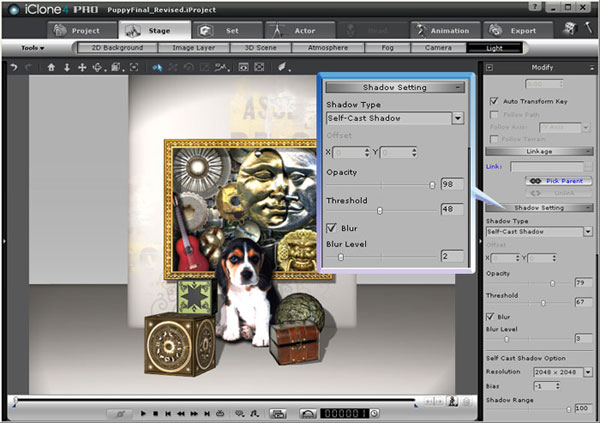
This will cast a realistic light and shadow effect on the entire scene.

Drag (with right mouse button) an image file containing text and alpha channel information from a Windows Explorer folder, and drop it straight into the iClone working area. Then select the ‘Image Layer’ item in the pop-up menu so that the text turns into an image layer.
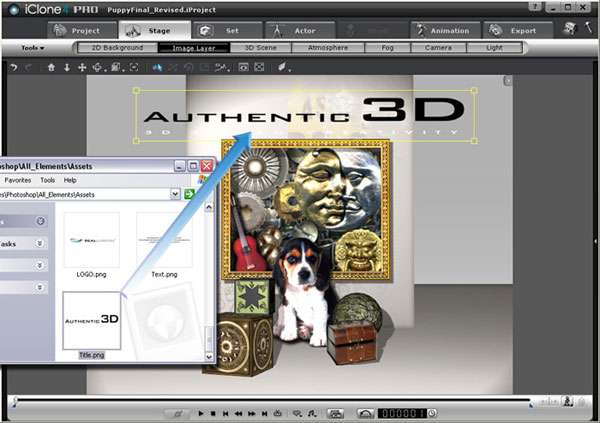
Export as a Regular Printout.
You may now turn the whole scene into an image file for printing as a flyer, brochure or full-screen billboard since you can control the resolution and output size. You may also go back to quickly modify or tweak the entire project if needed.
Go to the Export tab and choose to export as an ‘Image’. Then, select the format type.

Adjust the Output Export size and choose the Final Render option below. Then click the ‘Export’ button.

Create 3D Stereo Printouts.
The best part about using iClone for graphic design is that you can always export your scenes as a 3D stereo image or video. This works magic on any audience you intend to impress and cannot be quickly done via Photoshop alone.
To export as a 3D Stereo image you first need to check the ‘Enable Stereo Vision Output’ box. Then adjust the ‘Convergence Distance’ value. This value defines the distance between the view camera and the zero parallax plane, also known as the convergence point. The zero parallax plan is where the Z-order equals 0 (zero). Any object in front of the plane will pop out, while any object behind the plane will fall behind the scene. Anything standing close to the zero parallax plane will appear neutral without a 3D Stereo effect.

In this tutorial, the grey photo frame is set to the convergence point. The convergence distance value can be measured by counting the grids between the camera and the photo frame.

Finally, we select the ‘Anaglyph (Red/Cyan)’ option button and export the whole scene as a 3D stereo image. (To view the final image below you will need a pair of Red/Cyan Glasses)
Note: Anaglyph is a traditional and low-cost 3D Stereo format but you can also export in any other high-quality 3D Stereo format you need.
Click on the image to see a full size version
3D Stereo Graphics Books

Cross-Eye-View 3D Stereo Portrait Examples – Posing By Audrey Michelle: No 3D Glasses Required – Just Cross Your Eyes
More real than reality itself, by using an increased lens to lens distance. This enhances the 3D perception. Cross-eye-view is impossible for some and easy for others. If you belong the the 2nd group, you can enjoy this book. Read More…

Digital 3D Stereo Guide
A Virtual Encyclopedia of “How To” information for all 3D stereographers. Whether you are advanced in the art or just starting out, this book is a must have for every serious student of digital 3D (stereo) photography. You will quickly learn to make every 3D stereo image a successful and high impact image.Read More…

3D Movie Making: Stereoscopic Digital Cinema from Script to Screen
Hollywood is going 3D! Join the revolution with this primer to all of the essential skills for live action 3D, from preproduction through distribution.
3D perception and science is presented in an accessible way that provides the principles of Stereoscopic vision you need to make the transition from the 2D world. Read More…


