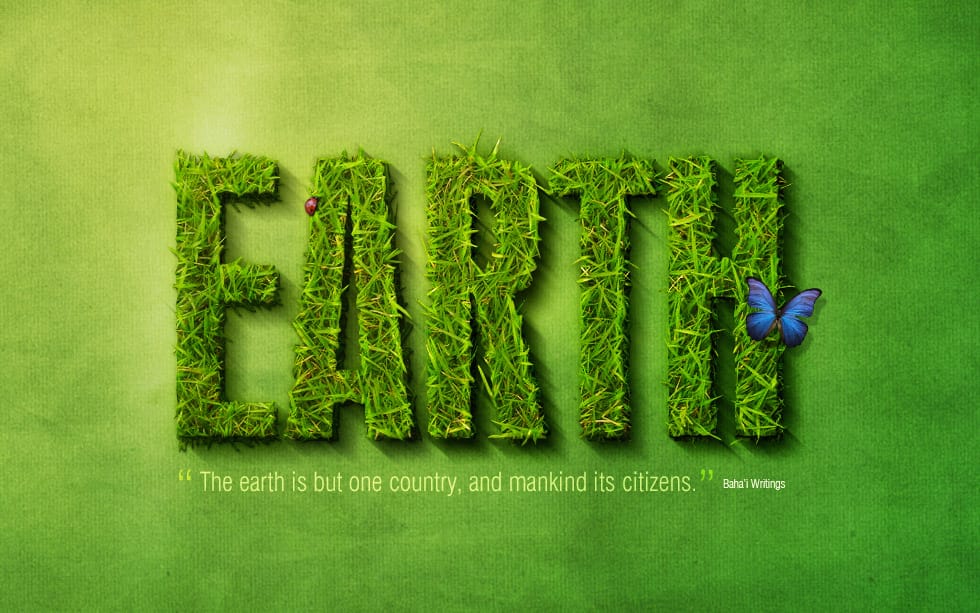Transform ordinary text into a vibrant, natural masterpiece with a realistic grass texture. This Photoshop tutorial guides you through creating stunning typography that blends seamlessly with organic elements, adding a fresh and captivating touch to your designs.
Watch the Tutorial
Video by Envato Tuts+. Any links or downloads mentioned by the creator are available only on YouTube
Practical Tips for Creating Grass Text
Achieve a natural and compelling grass text effect in Photoshop with these targeted tips:
- Create a natural background: Begin with a radial gradient for your document, using specific color codes like `a D be F for one` and `three two 8a to 6` to establish an organic base.
- Add distressed ground texture: Place a soil texture layer, desaturate it (`Ctrl+U` to -100), then apply a `Color Burn` blending mode at 20% opacity for an aged, realistic ground.
- Enhance depth with a vignette: Introduce a new layer with a soft black brush vignette, setting its blending mode to `Overlay` (30% opacity) and applying a 32-pixel `Gaussian Blur` for subtle depth.
- Craft realistic grass blades: Use the `Pen Tool` to meticulously trace individual grass blades around your text. This ensures the final cut-out letters appear as if real grass is sticking out.
- Refine with the Smudge Tool: After initial cuts, use the `Smudge Tool` to create additional, individual grass blades, significantly enhancing the natural and organic appearance of the text.
More Tutorials about Text Effects
Explore other creative text effects to elevate your design projects.