Creating gold text that looks truly realistic can elevate your designs. This tutorial reveals a unique Photoshop technique to achieve a polished, dynamic gold effect that adapts in real-time.
Discover how to generate organic reflections on both faces and beveled edges, adding natural roughness to the surface. The setup ensures your text remains live, letting you change fonts or type effortlessly while maintaining the stunning gold finish.
Watch the Full Tutorial
Beyond Standard Gold: Understanding the Effect's Flexibility
This advanced gold text effect in Photoshop differentiates itself by its dynamic nature and realistic reflections. Instead of direct painting, the technique skillfully manipulates underlying gray values, which a Gradient Map then transforms into nuanced gold tones. This layered approach allows for incredibly detailed and adaptive results.
A key aspect involves isolating the initial Bevel & Emboss effect within a group folder. This allows subsequent layers to interact with the text's dimensional shape in specific ways, creating organic light bends and surface irregularities. Textures and blurry noise are introduced at low opacities, subtly disturbing the gray values to generate a more randomized, authentic reflection, mimicking real-world environments.
- Manipulation of underlying gray values.
- The role of the Gradient Map in color transformation.
- Isolating effects with a group folder.
- Subtle use of textures and noise for realism.
Practical Tips for Your Gold Text Effect
- Set your document to 16-bit depth for exponentially more detail in gold gradients, preventing chunky colors.
- Use a 50% gray as the initial text color, as the gradient map works by remapping gray values to gold.
- Group your main text layer into a single-item folder to properly isolate the bevel and emboss effect, ensuring correct interaction with other layers.
- Apply the Outer Glow effect to the entire group folder, not the individual text layer, so it renders after all other clipping mask effects.
- Experiment with different fonts once the setup is complete, as the entire gold effect remains live and adaptable.
More Tutorials about Text Effects
Explore additional Photoshop tutorials to master diverse text effects and enhance your graphic design projects.





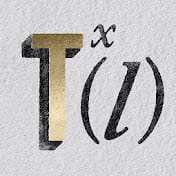










Member discussion