Wet glass effects can transform ordinary portraits into atmospheric, cinematic images that draw viewers into the scene. The technique simulates looking at a subject through rain-covered glass, creating natural blur and distortion.
This tutorial demonstrates how to build convincing wet glass using blend modes, smart masking, and texture overlays for professional results.
Watch the Tutorial
Essential Tips for Wet Glass Effects
These key techniques will help you create more convincing wet glass simulations:
- Use Box Blur instead of Gaussian Blur for more natural glass distortion effects
- Apply Color Range with localized color clusters to precisely select gray areas in water textures
- Set wet glass textures to Hard Light blend mode and reduce opacity to around 60% for realistic integration
- Create selective focus by duplicating the background layer and painting white on a black mask for sharp focal points
- Use Curves adjustment layers with clipping masks to brighten only the glass-affected areas
More Tutorials about Glass Effects
Explore additional techniques for working with glass and transparent elements in Photoshop.



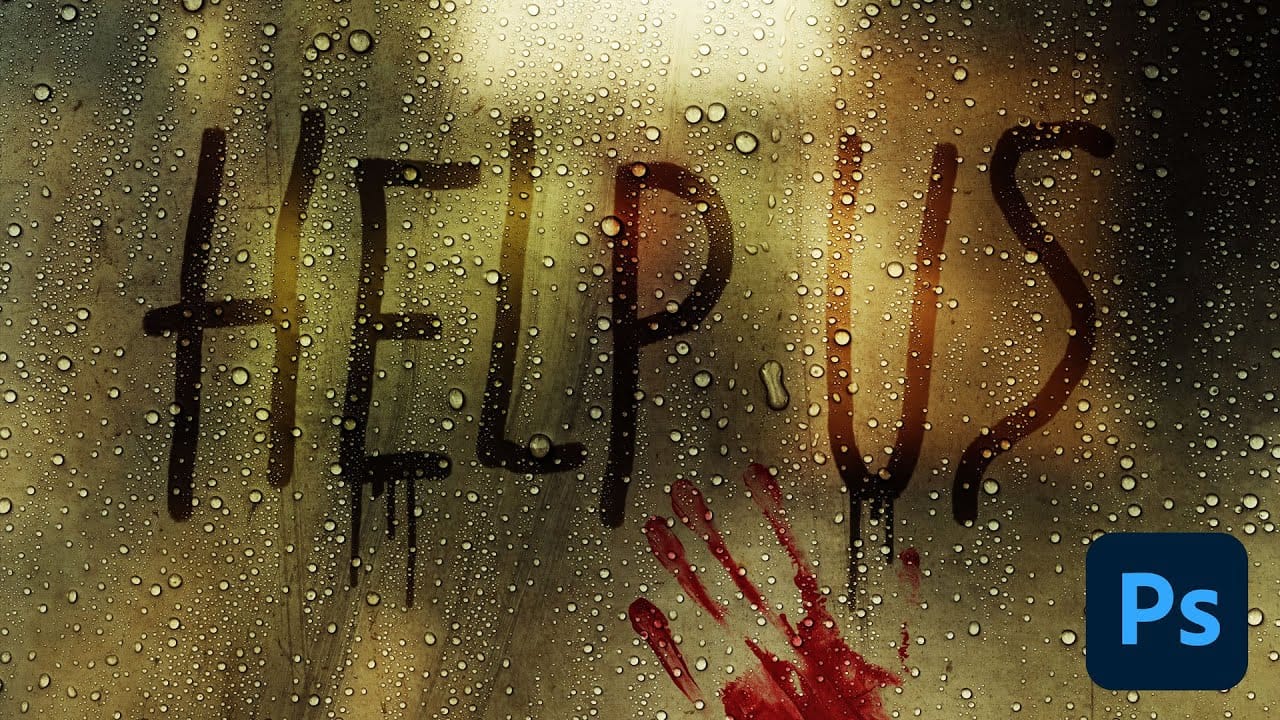















Member discussion